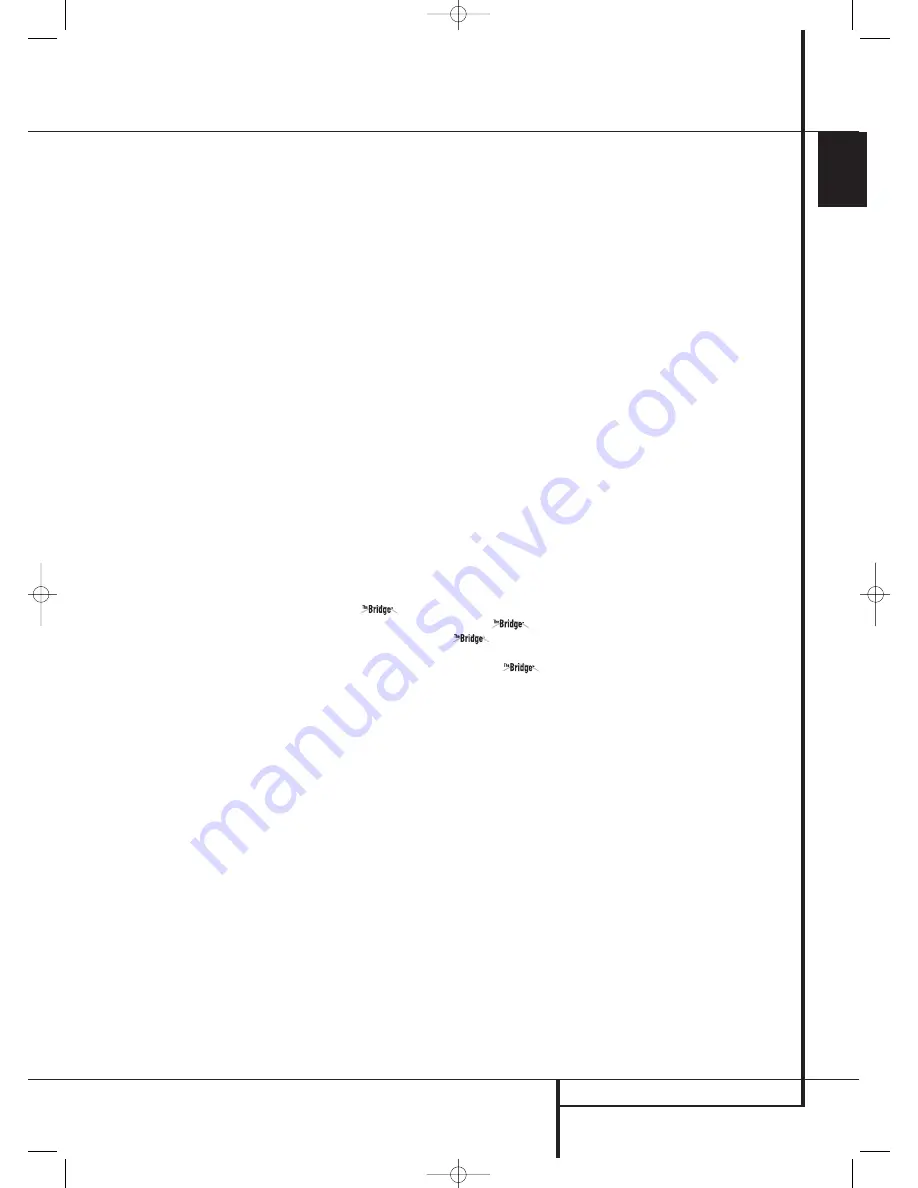
ZONE II REMOTE CONTROL FUNCTIONS
13
ENGLISH
Zone II Remote Control Functions
G
Numeric Keys:
These buttons serve as a
ten-button numeric keypad to enter tuner preset
positions. They are also used to select channel
numbers when
TV
,
VCR
or
Sat
receiver has been
selected on the remote, or to select track num-
bers on a CD, DVD or LD player, depending on
how the remote has been programmed.
H
Disc Skip:
Press this button to change discs
on compatible Harman Kardon CD or DVD
changers.
I
Volume Up/Down:
When used in the room
where the AVR is located, press this button to
raise or lower the volume in that room. When it
is used in a remote room with a sensor that is
connected to the
Multi IR
Jack
, this button
will raise or lower the volume in the remote
room.
J
Blank Buttons:
These buttons are not
active. Pressing them will not change or control
any function on the AVR 745 or other IR devices.
K
Mute:
When used in the room where the
AVR is located, press this button to temporarily
silence the unit. When it is used in a remote
room with a sensor that is connected to the
Multi IR Jack
, this button will temporarily
silence the feed to the remote room only. Press
the button again to return to the previous
volume level.
Important Note:
No matter in which room the
Zone II remote is used, as with the main remote
it is important to remember to press the
Input
Selector
button
D
that corresponds to the
unit you wish to operate befor you change the
device to be controlled.
L
Clear Button:
Press this button to clear
incorrect entries when using the remote to directly
enter a radio station’s frequency.
M
Direct Button:
Press this button when the
tuner is in use to start the sequence for direct
entry of a station’s frequency. After pressing the
button simply press the proper
Numeric Keys
G
to select a station (See page 57 for more
information on the tuner).
N
Memory Button:
Press this button to enter
a radio station into the AVR’s preset memory. Two
underline indicators will flash at the right side of
the
Main Information Display
˜
, you then
have five seconds to enter a preset memory
location using the
Numeric Keys
G
. (See
page 57 for more information.)
O
Tuner Mode:
Press this button when the
tuner is in use to select between automatic
tuning and manual tuning. When the button is
pressed so
MANUAL
appears in the
Main
Information Display
˜
, pressing the
Tuning
buttons
K
will move the frequency up or down
in single-step increments. When the FM band is
in use and
AUTO
appears in the
Main
Information Display
˜
, pressing this button
will change to monaural reception making even
week stations audible. (See page 57 for more
information.)
P
Transport Control Buttons:
These buttons
do not have any functions for the AVR, but they
are programmed for the forward/reverse play
operation of a wide variety of Harman Kardon
CD or DVD players, and audio or video- cassette
recorders.
Q
Set Button:
This button is used to enter
settings into the AVR’s memory. It is also used in
the setup procedures for delay time, speaker con-
figuration and channel output level adjustment.
Digital Media Player (DMP)
Selector:
When Harman Kardon’s
(optional) is connected to
Digital
Media Player (DMP) Connector
and a
compatible Apple
®
iPod
®
is docked in
,
pressing this selector will select the iPod as the
audio source input device for the AVR 745. In
addition, if a video display is connected to one of
the
Video Monitor Outputs
, the iPod’s
messages will appear on screen, and in the
Upper
and
Lower Display Lines
˜
. The
⁄
/
¤
/
‹
/
›
Buttons
D
F
, the
Set Button
E
Q
and the
Transport Controls
A
P
may be used to navigate the iPod and to operate
many functions. See page 50, and the manuals
for The Bridge and your iPod for more informa-
tion.
29510_AVR745_Engelsk 30/10/06 9:31 Side 13













































