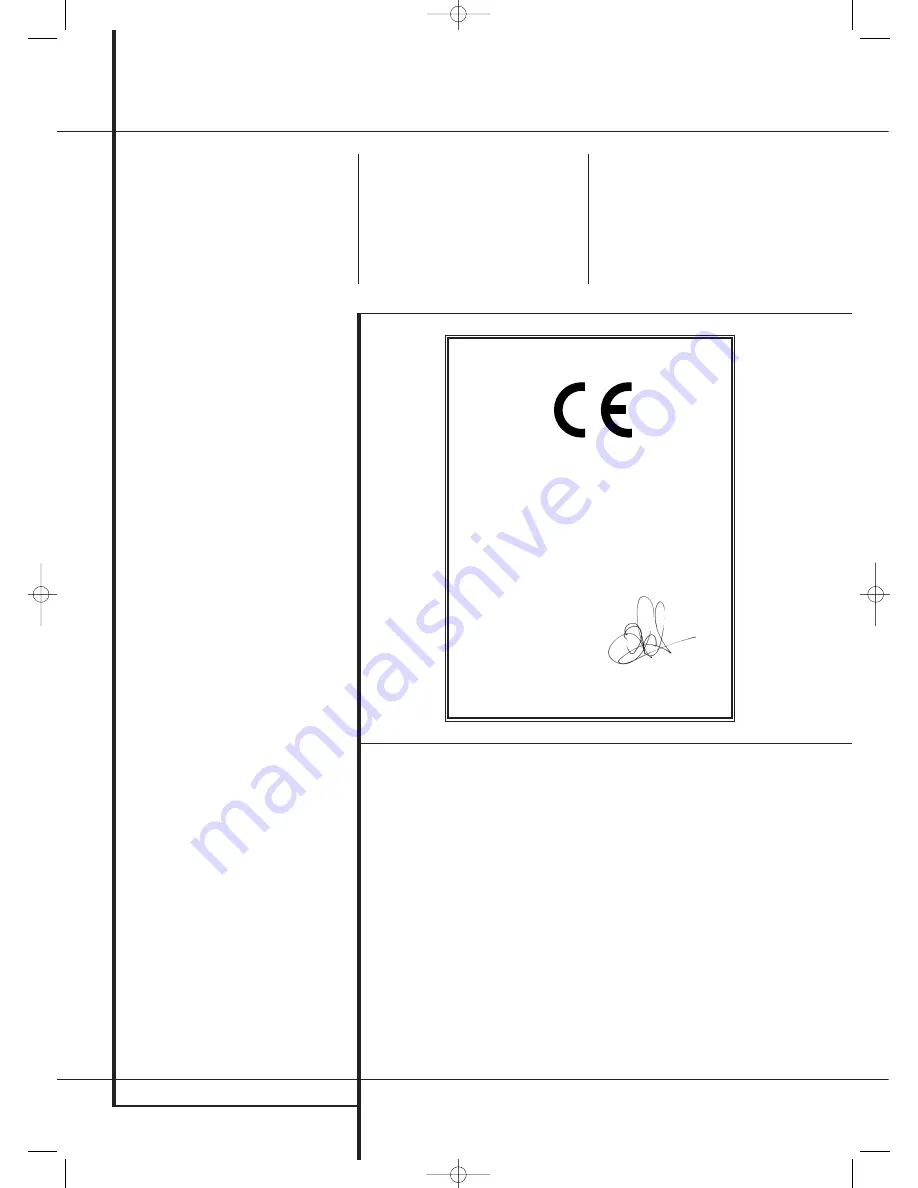
2
TABLE OF CONTENTS
3
Introduction
4
Safety Information
4
Unpacking
5
Front Panel Controls
7
Rear Panel Connections
10
Main Remote Control Functions
12
Zone II Remote Control Functions
14
Installation and Connections
14
Audio Connections
14
Video Connections
15
HDMI Connections
16
SCART A/V Connections
18
System and Power Connections
20
Speaker Selection
20
Speaker Placement
22
System Configuration
22
First Turn On
22
Using the On-Screen Display
23
System Setup
23
In/Out Input Setup
26
Video Monitor Settings
26
Video Setup
29
Audio Setup
29
Surround Setup
31
Night Mode Settings
31
Using EzSet/EQ II
36
Manual Setup
36
Speaker Setup
38
Delay Settings
39
Output Level Adjustment
41
Additional Input Adjustments
41
EzSet/EQ II Preset Selection
42
Operation
42
Surround Mode Chart
44
Basic Operation
44
Source Selection
45
6/8-Channel Direct Input
45
Controls and Use of Headphones
46
Surround Mode Selection
46
Digital Audio Playback
47
Dolby Digital
47
DTS
47
PCM Audio Playback
47
Selecting a Digital Source
48
Digital Bitstream Indicators
48
USB Playback
49
Speaker/Channel Indicators
49
Night Mode
50
Using The Bridge™
50
Video Adjustments and Operation
51
Tape Recording
51
Front Panel Input/Output Connections
51
Output Level Adjustment
51
EzSet/EQ II Operation
52
Dim Function
52
Memory backup
53
Advanced Features
53
Front Panel Display Fade
53
Display Brightness
53
Turn-On Volume Level
54
Semi-OSD Settings
Table of Contents
Typographical Conventions
In order to help you use this manual with the remote control, front-panel controls and rear-panel
connections, certain conventions have been used.
EXAMPLE
– (bold type) indicates a specific remote control or front-panel button, or rear-panel
connection jack
EXAMPLE
– (OCR type) indicates a message that is visible on the front-panel information display
EXAMPLE
– (Synchro type) indicates a message that is displayed on the remote control’s LCD screen
1
– (number in a square) indicates a specific front-panel control
– (number in a circle) indicates a rear-panel connection
0
– (number in an oval) indicates a button or indicator on the remote
A
– (letter in an oval) indicates a button on the Zone II remote
54
Full-OSD Time Out Adjustment
54
DMP The Bridge Auto Power
54
HDMI Video Auto Function
55
Multiroom Operation
56
Infrared Output Selection
57
Tuner Operation
57
Basic Tuner Operation
57
Preset Tuning
58
RDS Operation
58
RDS Tuning
58
RDS Display Options
58
Program Search
59
Troubleshooting Guide
59
Processor Reset
60
Appendix
63
Technical Specifications
Declaration of Conformity
We, Harman Consumer Group, Inc.
2, route de Tours
72500 Château-du-Loir,
FRANCE
declare in own responsibility, that the product described in
this owner’s manual is in compliance with technical
standards:
EN 55013:2001+A1:2003
EN 55020:2002+A1:2003
EN 61000-3-2:2000
EN 61000-3-3.1995+A1:2001
EN 60065:2002
Jurjen Amsterdam
Harman Consumer Group, Inc.
07/06
The appearance of the text or cursor for your receiver’s on-screen menus may vary slightly from the
illustrations in this manual. Whether the text appears in all uppercase or upper- and lowercase
characters, performance and operation remain the same.
The instructions shown for using the TC 30 remote are correct as of the date this manual was printed.
They may change slightly from time to time when the TC 30’s internal software is upgraded to add
new features.
29510_AVR745_Engelsk 30/10/06 9:31 Side 2



































