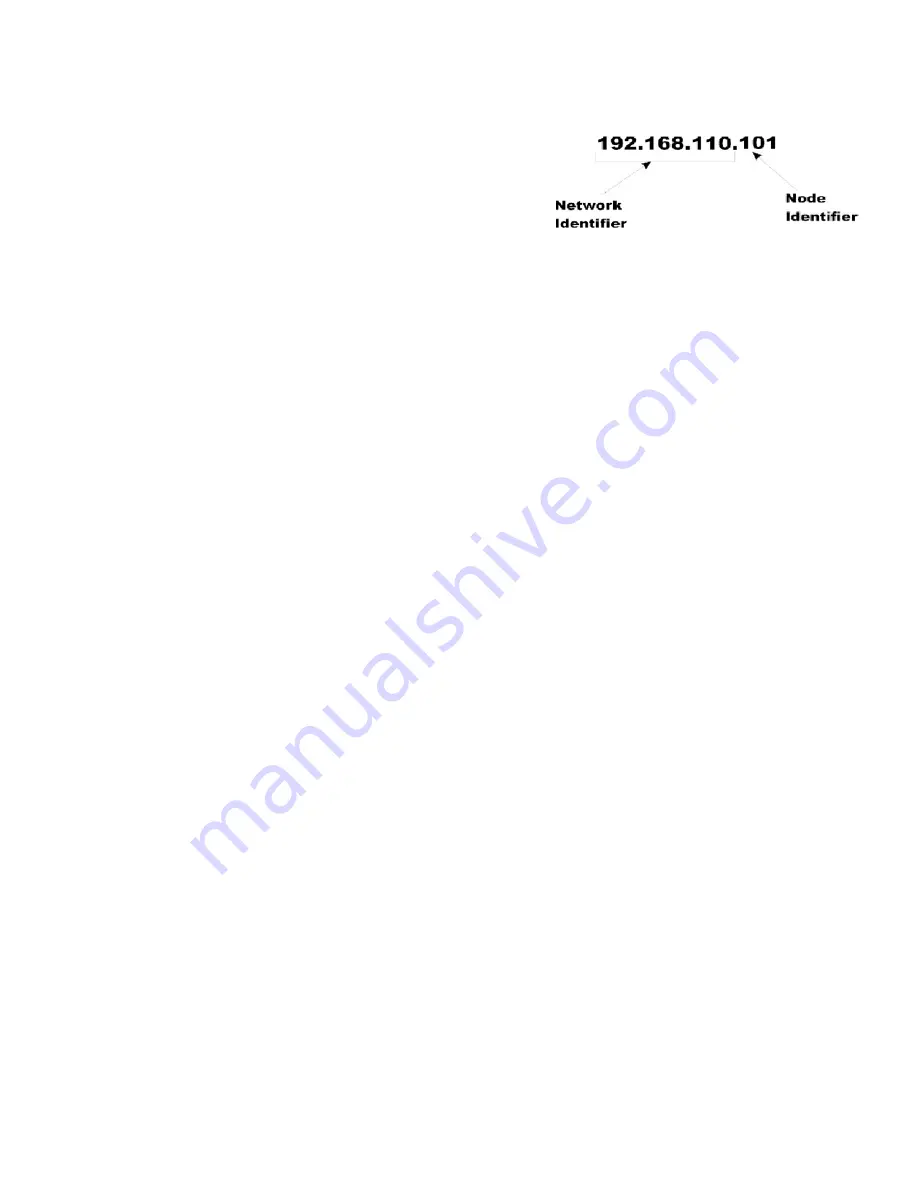
HI 6600 Series Modular Sensor System User Guide
Page | 56
Windows PC Configuration: Windows 2000
1)
After starting your computer, click the Start button.
2)
Click on Settings > Control Panel to display the Windows
Control Panel.
3)
Click the Network icon to display the Network dialog.
4)
Click on TCP/IP; then click the Properties button to open the
TCP/IP Properties dialog.
5)
Click the IP Address tab.
6)
If the ‘Use the Following IP Address’ box is already checked, write down the displayed IP Address and jump to the
Direct Connect Configuration – HI 6600
section below.
7)
Click the ‘Specify an IP Address’ check box; then enter the following into the TCP/IP Properties dialog
.
IP Address = 192.168.0.101
Subnet Mask = 255.255.255.000
8)
Select OK on the TCP/IP Properties dialog. The computer is now fully configured.
9)
To return the PC to the original network settings, return to the ‘Internet Properties (TCP/IP) dialog, select ‘Obtain an IP
address automatically,’ and click OK.
Windows XP
1)
After starting your computer, click Start.and then Control Panel.
2)
Click on Settings > Network Connections.
3)
Right click on ‘Local Area Connection’ and select Properties.
4)
Click on Internet Protocol (TCP/IP) and click on the Properties button to open the Internet Properties
(TCP/IP) Properties dialog.
5)
If the ‘Use the Following IP Address’ box is already checked, write down the displayed IP Address and
jump to the
Direct Connect Configuration – HI 6600
section below.
6)
Click the ‘Use the Following IP Address’ check box; then enter the following into the TCP/IP Properties
dialog.
IP Address = 192.168.0.101
Subnet Mask = 255.255.255.000
7)
Select OK on the TCP/IP Properties dialog box. The computer is now fully configured.
8)
To return the computer to the original network settings, return to the ‘Internet Properties (TCP/IP) dialog, select
‘Obtain an IP address automatically,’ and click OK.
Windows 7
1)
After starting your computer, click the Start button.
2)
Click on Control Panel to display the Windows Control Panel.
3)
C lick on Network; then click Internet
4)
Click on Network Sharing Center.
Содержание HI 6600-EIP
Страница 16: ...HI 6600 Series Modular Sensor System User Guide Page 16...
Страница 44: ...HI 6600 Series Modular Sensor System User Guide Page 44...
Страница 96: ...HI 6600 Series Modular Sensor System User Guide Page 96 General Troubleshooting Flow Chart Index...
Страница 97: ...HI 6600 Series Modular Sensor System User Guide Page 97 A ElectricalandMechanicalReview...
Страница 98: ...HI 6600 Series Modular Sensor System User Guide Page 98 A1 CheckingforUnstableComponentsinaWeighingSystem...
Страница 100: ...HI 6600 Series Modular Sensor System User Guide Page 100 B1 GuidelinestoVerifyElectricalInstallation...
Страница 101: ...HI 6600 Series Modular Sensor System User Guide Page 101 B2 GuidelinestoVerifyMechanicalInstallation...
Страница 102: ...HI 6600 Series Modular Sensor System User Guide Page 102 B3 VerifyConfiguration FilterSettingstoImproveStability...
Страница 103: ...HI 6600 Series Modular Sensor System User Guide Page 103 C IntegratedTechnicianandStabilityTestOverview...
Страница 104: ...HI 6600 Series Modular Sensor System User Guide Page 104 ENon ReturntoZero SystemwithITSummingCard...
Страница 106: ...HI 6600 Series Modular Sensor System User Guide Page 106 G Calibration Errors During Calibration...
Страница 107: ...HI 6600 Series Modular Sensor System User Guide Page 107 H Mechanical Installation...
Страница 108: ...HI 6600 Series Modular Sensor System User Guide Page 108 J Electrical Inspection...
Страница 109: ...HI 6600 Series Modular Sensor System User Guide Page 109 K InstallationCheckPoints...
Страница 110: ...HI 6600 Series Modular Sensor System User Guide Page 110 M WeightProcessor sOptionalFrontDisplayBlankorLocked...
Страница 128: ...HI 6600 Series Modular Sensor System User Guide Page 128...
Страница 130: ...HI 6600 Series Modular Sensor System User Guide Page 130 Image of HI 6600 Hardy Gateway Module II Diagram...
Страница 131: ...HI 6600 Series Modular Sensor System User Guide Page 131 Image of HI 6610 Weight Processing Module II Diagram...
Страница 132: ...HI 6600 Series Modular Sensor System User Guide Page 132 OptionalHI6110DisplayPanelMountingTemplate...
















































