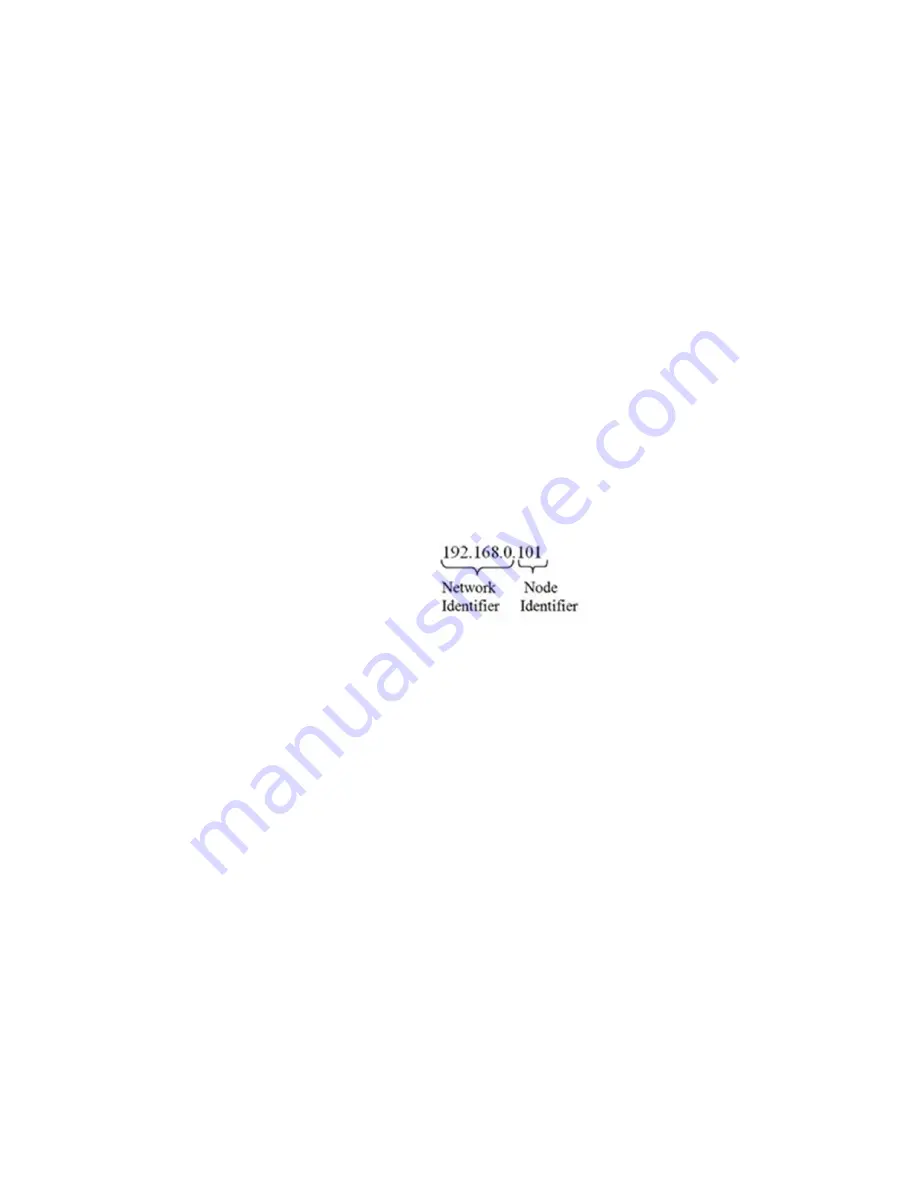
HI 6600 Series Modular Sensor System User Guide
Page | 55
DNS Server Parameter
The DNS Server parameter provides the host name when the HI 6600 series instrument is communicating with a remote host.
On the Web page or through the Optional Front Panel:
enter the DNS Server Parameter in the text box provided.
Fixed IP Configuration
The HI 6600 series instrument can be configured to use any Fixed IP address. The Fixed IP addresses must be carefully
selected to avoid accidentally configuring two devices to the same address with unpredictable results. Since ‘guessing’ a
value could lead to personal or property damage and/or interrupted network services, your network administrator should
provide this address.
1)
On the Web page or through the Optional Front Panel:
Press the communications button to enter the
Communications menu; and use the UP or DOWN buttons to select the Communication menu, then use the UP
or DOWN buttons to select the Ethernet TCP/IP menu item and press the RIGHT or ENTER button to access the
Ethernet TCP/IP menu.
2)
Select the Fixed IP menu item.
3)
Starting at the right-most digit, enter the IP number using the standard format. Type the number into
the web browser on the web page or use the UP or DOWN buttons to select each number, and press
the LEFT or RIGHT button to move between numbers.
4 )
Press the ENTER button to save the entry.
5)
Use the LEFT button to exit the menu structure.
6)
The IP address is now saved and the instrument’s embedded Web browser is now available at the
entered IP address. From here you can jump to the Network Options Configuration section.
7)
Cycle power to establish the fixed IP address as the current operating address.
This method of interconnect between an HI 6600 series instrument and a standard Windows PC allows you to configure
the instrument using the embedded web browser, even if an Ethernet network is not part of the normal installation. A
desktop or laptop may be used on location as necessary.
The IP address is now saved and the instrument’s embedded Web browser is now available at the entered IP address.
From here you can jump to the Network Options Configuration section.
Both sides of the link require configuration of their IP addresses to establish a working connection.
Direct Connect Hardware
Any standard Ethernet cable with RJ45 connectors at each end can be used to connect the HI 6600 HGM to your PC. A
‘crossover’ cable is not required. Simply plug the cable into the Gateway Module.
Содержание HI 6600-EIP
Страница 16: ...HI 6600 Series Modular Sensor System User Guide Page 16...
Страница 44: ...HI 6600 Series Modular Sensor System User Guide Page 44...
Страница 96: ...HI 6600 Series Modular Sensor System User Guide Page 96 General Troubleshooting Flow Chart Index...
Страница 97: ...HI 6600 Series Modular Sensor System User Guide Page 97 A ElectricalandMechanicalReview...
Страница 98: ...HI 6600 Series Modular Sensor System User Guide Page 98 A1 CheckingforUnstableComponentsinaWeighingSystem...
Страница 100: ...HI 6600 Series Modular Sensor System User Guide Page 100 B1 GuidelinestoVerifyElectricalInstallation...
Страница 101: ...HI 6600 Series Modular Sensor System User Guide Page 101 B2 GuidelinestoVerifyMechanicalInstallation...
Страница 102: ...HI 6600 Series Modular Sensor System User Guide Page 102 B3 VerifyConfiguration FilterSettingstoImproveStability...
Страница 103: ...HI 6600 Series Modular Sensor System User Guide Page 103 C IntegratedTechnicianandStabilityTestOverview...
Страница 104: ...HI 6600 Series Modular Sensor System User Guide Page 104 ENon ReturntoZero SystemwithITSummingCard...
Страница 106: ...HI 6600 Series Modular Sensor System User Guide Page 106 G Calibration Errors During Calibration...
Страница 107: ...HI 6600 Series Modular Sensor System User Guide Page 107 H Mechanical Installation...
Страница 108: ...HI 6600 Series Modular Sensor System User Guide Page 108 J Electrical Inspection...
Страница 109: ...HI 6600 Series Modular Sensor System User Guide Page 109 K InstallationCheckPoints...
Страница 110: ...HI 6600 Series Modular Sensor System User Guide Page 110 M WeightProcessor sOptionalFrontDisplayBlankorLocked...
Страница 128: ...HI 6600 Series Modular Sensor System User Guide Page 128...
Страница 130: ...HI 6600 Series Modular Sensor System User Guide Page 130 Image of HI 6600 Hardy Gateway Module II Diagram...
Страница 131: ...HI 6600 Series Modular Sensor System User Guide Page 131 Image of HI 6610 Weight Processing Module II Diagram...
Страница 132: ...HI 6600 Series Modular Sensor System User Guide Page 132 OptionalHI6110DisplayPanelMountingTemplate...






























