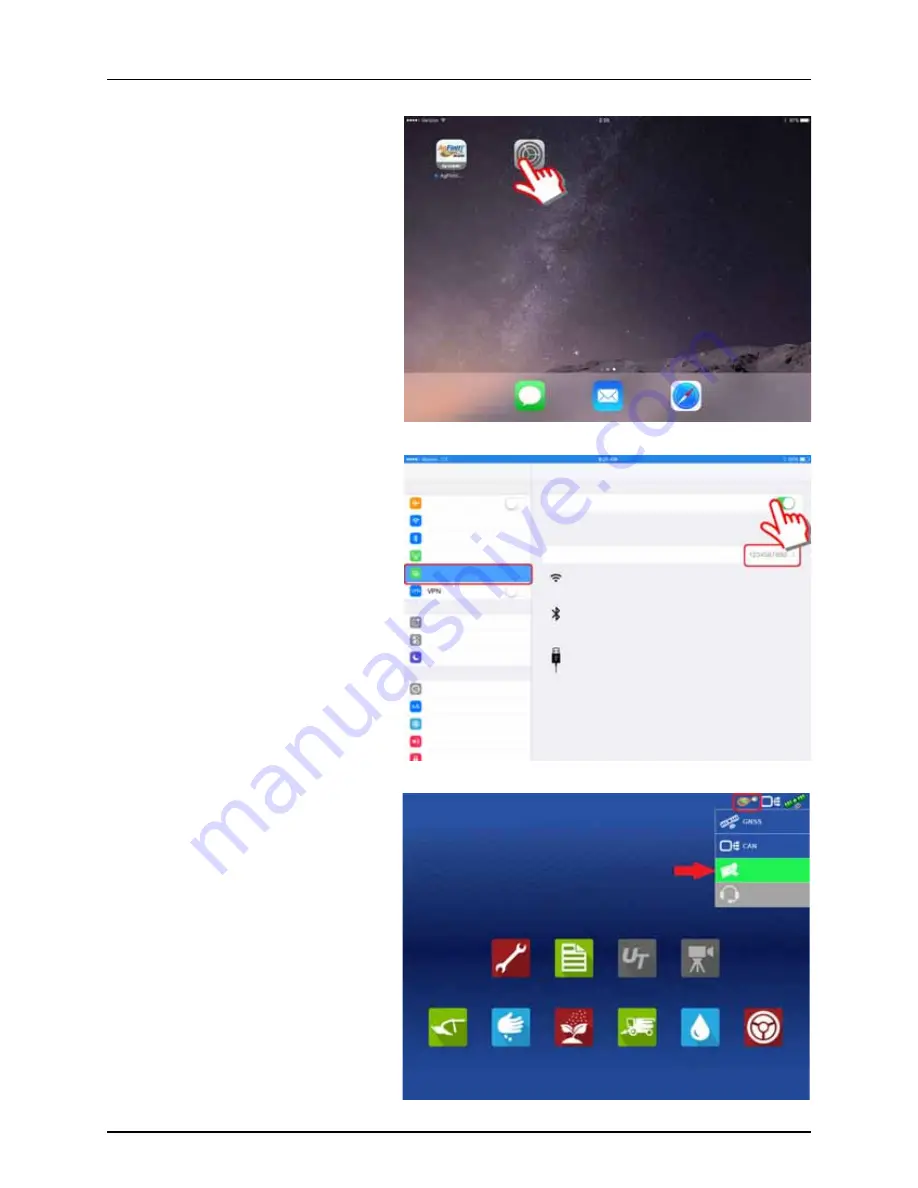
4 - System setup
142
Cellular iPad as Personal Hotspot Connection
1.
To enable Personal Hotspot mode on the
iPad, start by pressing the settings button.
2.
Select Personal Hotspot from the left side
menu and enable by pressing the on/off
switch from the top right side. Once enabled,
take note of the Wi-Fi password as it will be
needed in the next step.
÷
NOTE! This password can be changed if
desired.
3.
Within the HC 8600/9600 display, with the
Wi-Fi adapter installed, the AgFiniti symbol
will show a status indicator in the top right
corner of the home screen. Press the Status
Indicator button followed by pressing the
Data Transfer button.
Messages
Safari
Settings
Personal Hotspot
Airplane Mode
Personal Hotspot
Wi-Fi Password
Now discoverable.
Other users can look for your shared network using Wi-Fi and Bluetooth under the name
“iPad-testing cell”.
Bluetooth
Cellular Data
Personal Hotspot
Notifications
Control Center
Do Not Disturb
General
Display & Brightness
Wallpaper
Sounds
Passcode
Not Connected
Wi-Fi
TO CONNECT USING WI-FI
1 Choose “iPad-testing cell” from the Wi-Fi settings on your computer or other device.
2 Enter the password when prompted.
TO CONNECT USING BLUETOOTH
1 Pair iPad with your computer.
2 On Ipad, tap Pair or enter the code displayed on your computer.
3 Connect to iPad from computer.
TO CONNECT USING USB
1 Plug iPad into your computer.
2 Choose iPad from the list of network services in your settings.
Setup
Summary
Universal
Terminal
Camera
Harvest
Tillage
Planting
Application
Water
Management
Guidance
Data Transfer
Remote Support
Содержание HC 9600
Страница 2: ......
Страница 4: ......
Страница 12: ...2 Safety Notes 10...
Страница 32: ...3 Description 30...
Страница 182: ...5 Operation 180...
Страница 184: ...6 Maintenance 182...
Страница 198: ...7 Fault finding 196...
Страница 202: ...8 Technical specifications 200...
Страница 210: ...Index 208...
Страница 211: ......
















































