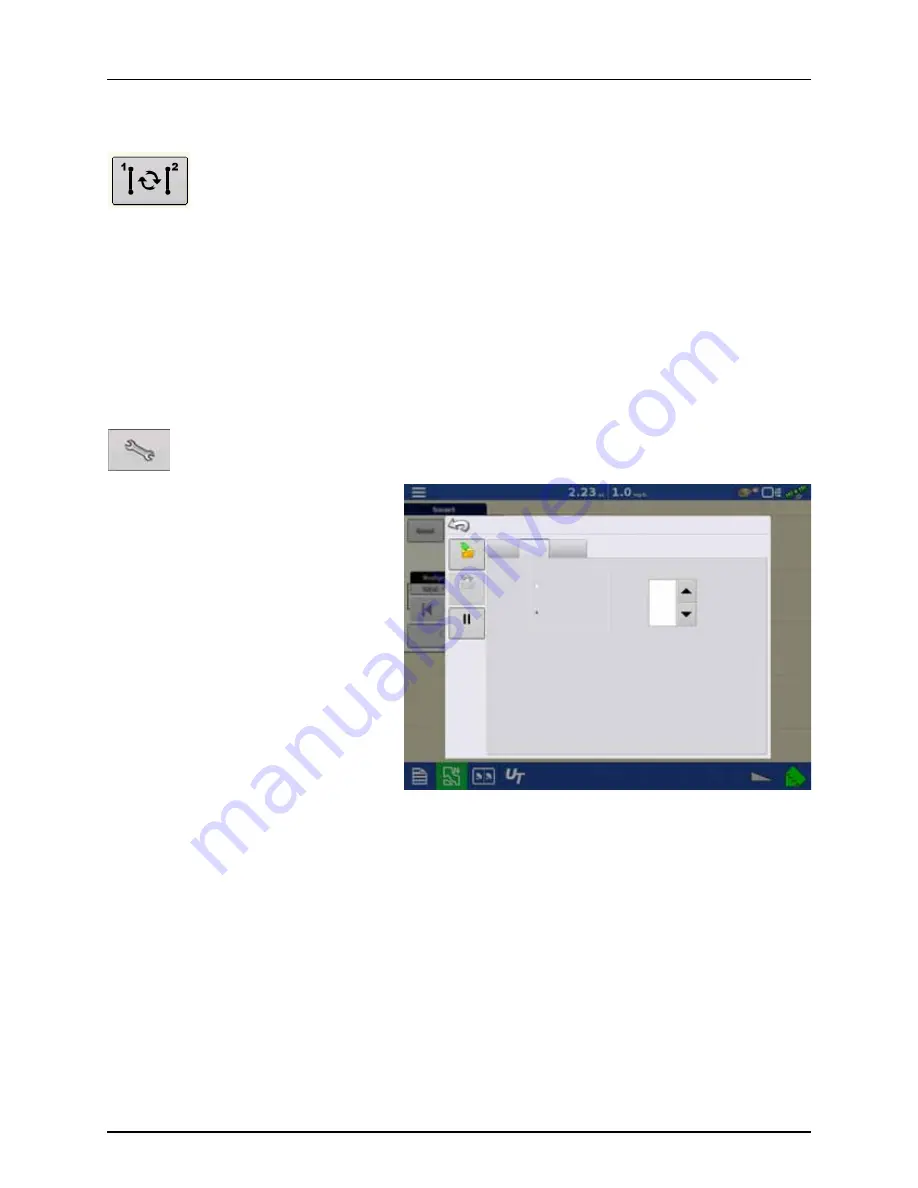
4 - System setup
109
Select a Previous SmartPath Pass
If you have specified SmartPath as your desired pattern, but you are not following an active guidance pattern, the Guidance
System automatically begins searching for SmartPath patterns for your use.
If you wish to use a previously-created SmartPath pattern, you can do so by pressing on the Active Line
Cycle button. This button allows you to cycle between available SmartPath patterns.
÷
NOTE!
•
When the guidance system looks for other available SmartPath patterns, it first displays the nearest-available
pass.
•
You can adjust the available area in which the Guidance System searches for previously-created SmartPath
passes. To do this, adjust the Heading Threshold settings on the Smart Tab of the Guidance Option screen.
SmartPath Guidance Options
SmartPath only creates a SmartPath pass when you are logging data in the field. However, you have the option of using it
to create SmartPath passes continually during all field operations.
To adjust this setting, press the Guidance Options button on the Guidance Tab.
The Guidance Options screen appears. Press the
Smart Tab.
•
The default setting is Logged Area. This
setting only creates passes while you are
logging field data.
•
By selecting All Area Covered, you can create
SmartPath passes even when not logging
field data.
•
The Heading Threshold setting is the
available area that the Guidance System uses
to search for previously-created SmartPath
passes. The default setting is 20 degrees.
Nudge
Path Generation
Smart
Lightbar
Save
Pause
Logged Area
Heading
Threshold
All Area Covered
Guidance Options
degrees
Save
Group
Содержание HC 9600
Страница 2: ......
Страница 4: ......
Страница 12: ...2 Safety Notes 10...
Страница 32: ...3 Description 30...
Страница 182: ...5 Operation 180...
Страница 184: ...6 Maintenance 182...
Страница 198: ...7 Fault finding 196...
Страница 202: ...8 Technical specifications 200...
Страница 210: ...Index 208...
Страница 211: ......






























