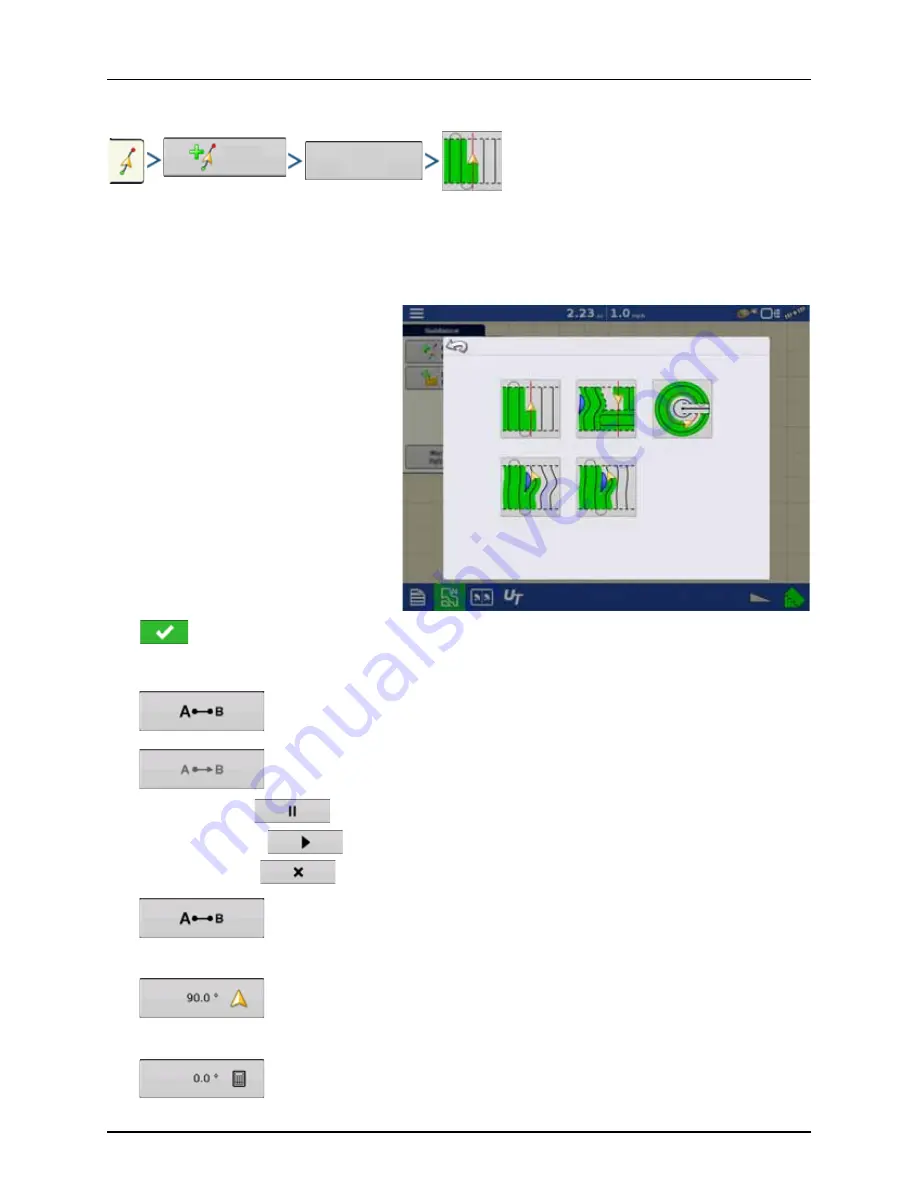
4 - System setup
102
New Pattern - Straight
Select Pattern
System defaults pattern type to last used. Press the pattern icon to select a different pattern.
•
Implement Width (from Implement Setup).
•
Guidance Width input box.
•
Enable Tramlines checkbox. See “Tramlines” on page 117.
•
Change Pattern.
Press
to accept. You will automatically return to the Map screen.
Create AB line using 2 points
•
Press to mark point A.
A green ball appears on the map screen where point was placed.
•
Button is grayed out until you drive a minimum of 100 feet (30 meters).
•
Pause - Press
to pause path during path creation.
•
Resume - Press
to resume path during path creation.
•
Cancel - Press
to cancel path during path creation.
•
Press to mark point B. The AB line appears on the map screen and point B is marked with a red
ball.
Create AB line using Current Location and Heading
•
uses current location and heading, line extends 1 mile (1.6 km) before and after the A point
(recommend vehicle having forward motion to get a good heading).
Create AB line using Current Location and Inputting Heading
•
uses current location and input heading, line extends 1 mile (1.6 km) before and after the A
point.
New
Pattern
Change
Pattern
Select Pattern
Straight
SmartPath
Pivot
Adaptive Curve
Identical Curve
Содержание HC 9600
Страница 2: ......
Страница 4: ......
Страница 12: ...2 Safety Notes 10...
Страница 32: ...3 Description 30...
Страница 182: ...5 Operation 180...
Страница 184: ...6 Maintenance 182...
Страница 198: ...7 Fault finding 196...
Страница 202: ...8 Technical specifications 200...
Страница 210: ...Index 208...
Страница 211: ......
















































