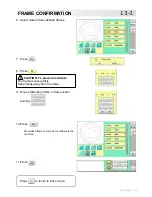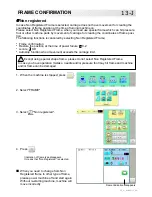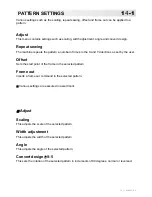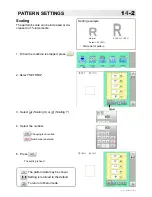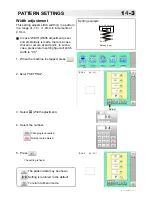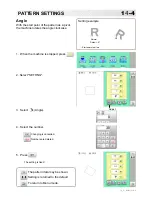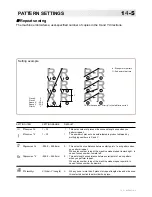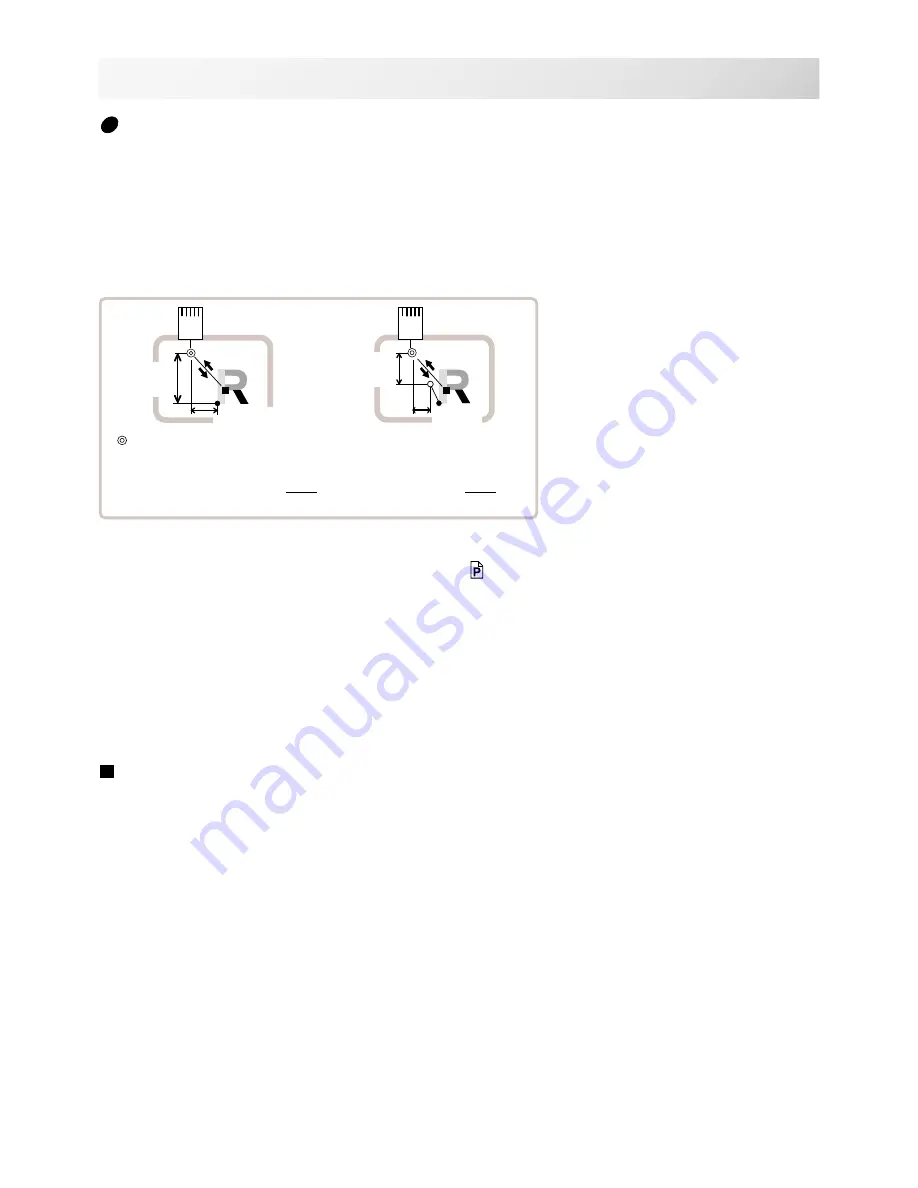
-D2 -97
1
4
-D
PATTERN SETTINGS
12_D M401
Frame out
A frame out command can be added to a design. By setting frameout to a *Color change num-
ber in a design, you can move the frame to a desired position automatically and stop it after the
machine finishes sewing of that color change number.
When you resume operation, the frame has an automatic return to previous position and you
can continue sewing. (Fig.1)
This function will be convenient for trimming threads while embroidering or for sewing applique
etc.
Selection of color change number
5-F
Set Color change number to execute frameout.
Teaching input
Set position of frame out and the distance of movement will be the frame out distance.
Usually move distance to frame out point is input, with original point as pivot.(Fig.1)
In case offset is set, the move distance is input with offset point as pivot.(Fig.2)
You can set number of stitches or Color change number to make frame out in plural, but
frame out point is limited to one place. The point set finally becomes good for making frame
out. The point set finally becomes good for making frame out.
Direct input
You can set the position of frame out directly by inputting by the number keys. You can also
change the position of a frame out set by "Teaching input".
Normally, the distance to the frameout point is input with the original point as a pivot. (Fig. 1) In
case where an offset is set, the move distance to frameout position is input with offset point as
pivot. (Fig.2)
Lengthwise
move
distance
1
5
: Frame out point
●
: Original point (Start point of pattern)
■
: Last position of Color change number
❍
: Offset point
Sidewise move
distance
Lengthwise
move
distance
Sidewise
move
distance
Fig.2
Fig.1
Содержание HCH
Страница 2: ......
Страница 87: ...D2 69 11 1b PATTERNS IN MEMORY 5_B M201 5 Press Repeat steps 3 and 5 to unlock Press to return to Menu mode...
Страница 92: ...D2 74 6 Press The pattern name will be changed 11 5b PATTERNS IN MEMORY 11_5 M401 Press to return to Menu mode...
Страница 115: ...D2 133 13 6 FRAME CONFIRMATION 20_5 N101 11 Press Press to return to Drive mode...
Страница 163: ...D2 151 6 Press 7 Press 8 Press The machine will be rebooted The setting is fixed 18 2 OTHER SETTINGS 22_1 M201...
Страница 194: ...SJ 81 Those fonts are created by www i cliqq com 26 3 BUILT IN FONT LIST 26_3 N401...