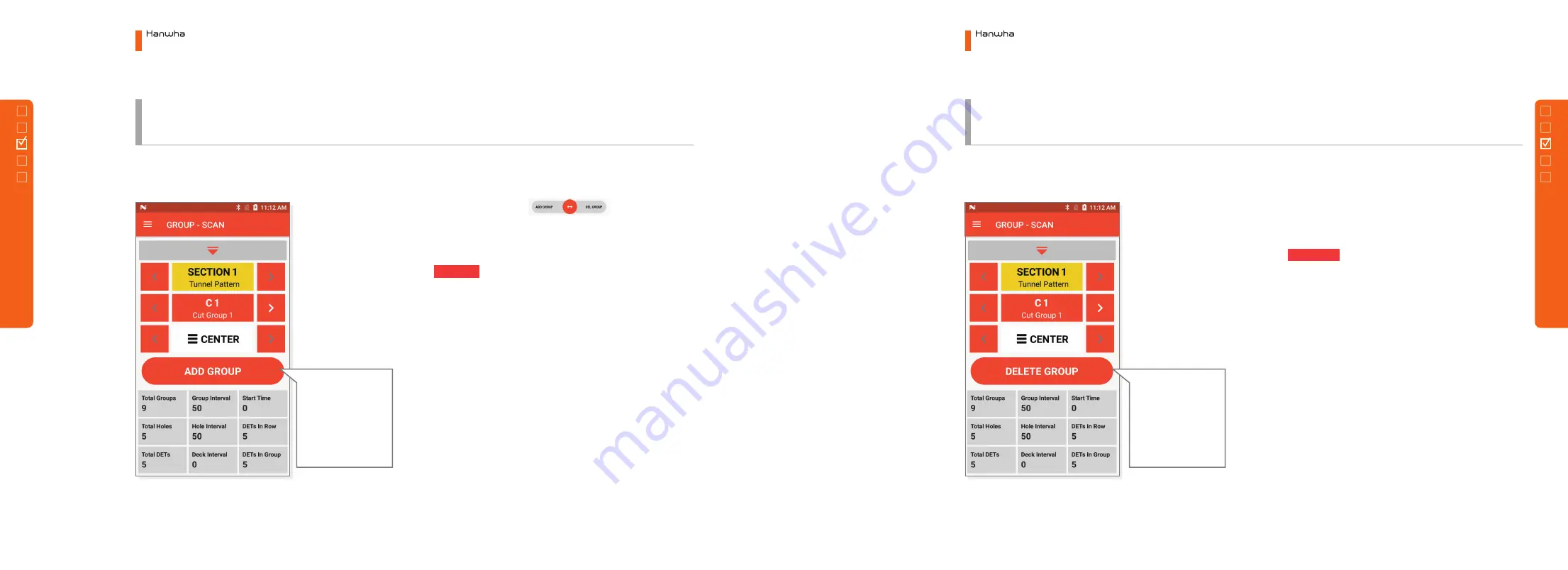
33
⑧
GROUP ADD
⑨
GROUP DELETE
If you drag the Slide
button to the left
on the front page, a
Group Add button
appears as shown in
the figure.
If you drag the Slide
button to the right
on the front page, a
Group Add button
appears as shown in
the figure.
◦
Drag the slide button on the
previous page toward the GROUP ADD on the left to
move.
◦
button is created. Click this button will
move to the added group with the same new group
information as the current group's information.
◦
Other Information
Information to refer during
the scanning from the information window at the
bottom.
◦
Drag the slide button (Blue Circle from page 19)
toward the GROUP DELETE on the right to move
◦
Click to delete the group immediately
if there is no ID in the group or to display DELETE
window if there is at least one ID.
◦
At this time, to maintain the group and delete the
hole only, click
‘
Delete All Holes of Group
’
. To delete
the hole of present hole, click
‘
Delete All Holes of
Row' button.
◦
Other Information
Information to refer during
the scanning from the information window at the
bottom.
ADD GROUP
DELETE GROUP
Electronic Blasting System
3.
Menu Configuration
Electronic Blasting System
3.
Menu Configuration
32
3.1
P
lann
er
3.1
P
lann
er
3.1.3
Main Menu
1)
Group Mode -
(b)
Scan
3.1.3
Main Menu
1)
Group Mode -
(b)
Scan
Содержание HEBS II
Страница 1: ...HEBS User Guide Electronic Blasting System...






























