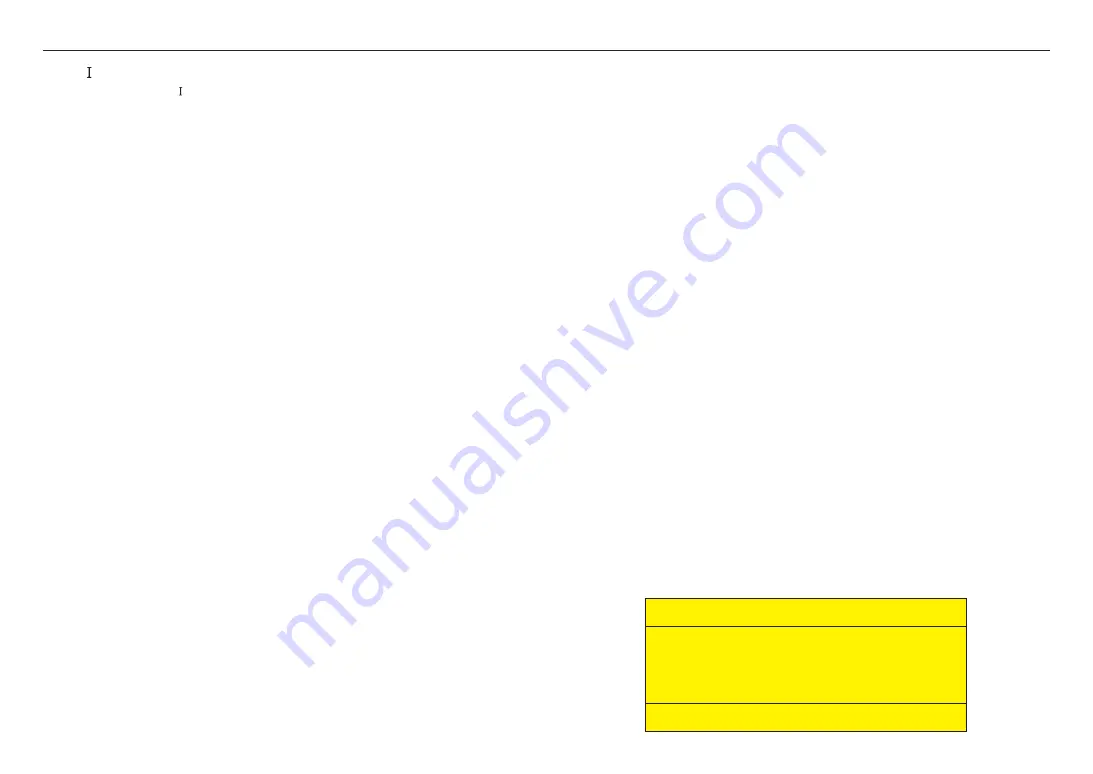
overview
4_
overview
Class construction
An apparatus with CLASS construction shall be connected to a MAINS socket outlet with a
protective earthing connection.
Battery
Batteries(battery pack or batteries installed) shall not be exposed to excessive heat such as
sunshine, fire or the like.
The battery cannot be replaced.
Disconnection Device
Disconnect the main plug from the apparatus, if it’s defected. And please call a repair man in
your location.
When used outside of the U.S., it may be used HAR code with fittings of an approved
agency is employed.
CAUTION
RISK OF EXPLOSION IF BATTERY IS REPLACED BY AN INCORRECT TYPE.
DISPOSE OF USED BATTERIES ACCORDING TO THE INSTRUCTIONS.
ATTENTION
IL Y A RISQUE D’EXPLOSION SI LA BATTERIE EST REMPLACÉE PAR UNE BATTERIE DE
TYPE INCORRECT.
METTRE AU REBUT LES BATTERIES USAGÉES CONFORMÉMENT AUX INSTRUCTIONS.
These servicing instructions are for use by qualified service personnel only.
To reduce the risk of electric shock do not perform any servicing other than that contained in
the operating instructions unless you are qualified to do so.
Please use the input power with just one camera and other devices must not be connected.
Before connecting the Power Terminal Block, you need to unplug the power plug from the
outlet first.
When a new product box is opened (or during the initial use of the product), moisture might
build up on the glass of the camera. The built-up moisture disappears naturally within a few
hours after powered on.
Do not arbitrarily loosen or tighten the gore valve.
The ITE is to be connected only to PoE networks without routing to the outside plant.
The wired LAN hub providing power over the Ethernet (PoE) in accordance with IEEE
802.3af shall be a UL Listed device with the output evaluated as a Limited Power Source
as defined in UL60950-1 or PS2 as defined in UL62368-1.
Unit is intended for installation in a Network Environment 0 as defined in IEC TR 62102.
As such, associated Ethernet wiring shall be limited to inside the building.
Please read the following recommended safety precautions carefully.
~
Do not place this apparatus on an uneven surface.
~
Do not install on a surface where it is exposed to direct sunlight, near heating equipment or
heavy cold area.
~
Do not place this apparatus near conductive material.
~
Do not attempt to service this apparatus yourself.
~
Do not place a glass of water on the product.
~
Do not install near any magnetic sources.
~
Do not block any ventilation openings.
~
Do not place heavy items on the product.
~
Please wear protective gloves when installing/removing the camera.
The high temperature of the product surface may cause a burn.
User’s Manual is a guidance book for how to use the products.
The meaning of the symbols are shown below.
~
Reference : In case of providing information for helping of product’s usages
~
Notice : If there’s any possibility to occur any damages for the goods and human caused by
not following the instruction
※
Please read this manual for the safety before using of goods and keep it in the safe place.
We do not guarantee the quality of third-party products (e.g. lenses, accessories) that you
separately purchase.
In particular installation environments, there might be interference in radio communications.
When interference of electromagnetic waves occurs between the product and radio
communication device, it is recommended to keep a certain distance between the two or
change the direction of the receiving antenna.
WARNING
To Prevent damage which may caused by IR LED, don't stare at operating lamp.
For below model only.
TNV-C7013RC
Risk Group 1 (Groupe de Risque 1)
WARNING IR emitted from this product.
Do not stare at operating lamp.
MISE EN GARDE - IR émis par ce produit
Ne pas regarder fixement la lampe.
Product tested against IEC 62471
Содержание TNV-C7013RC
Страница 1: ...NETWORK CAMERA User Manual TNV C7013RC...
Страница 30: ......





































