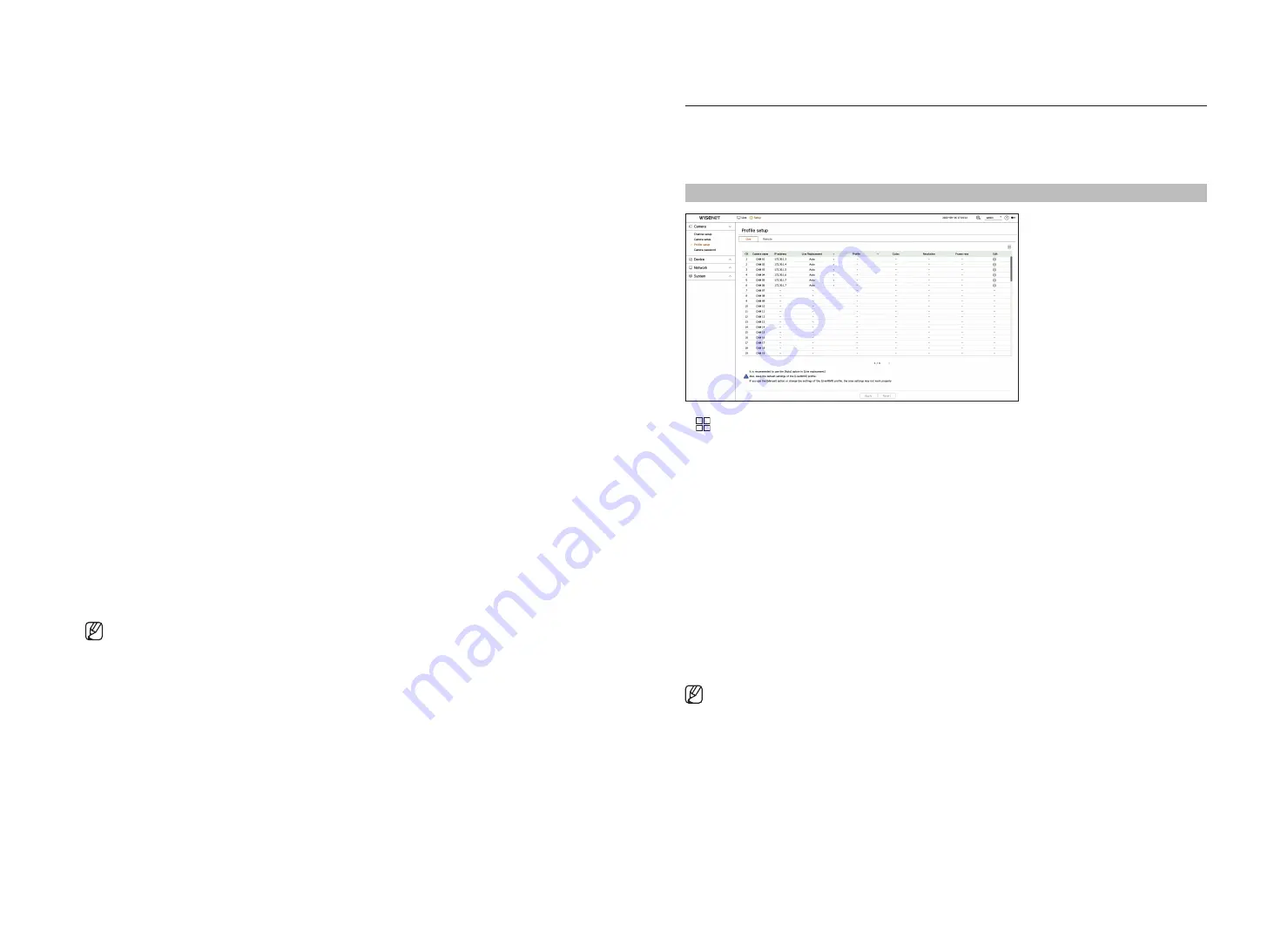
36_
setup
●
SSNR: Reduce noise, even in dark places, and minimize the afterimage of the object to control brightness.
●
Sens-up: Automatically adjusts the shutter speed according to the brightness of the current light.
●
IRIS/Lens: Adjusts the brightness by automatically or manually adjusting the camera IRIS and lens.
●
AGC: Adjust the brightness by amplifying the camera's electrical signal when images are shot in the dark.
Day/Night
You can change the mode to adjust the color and contrast.
The mode, dwell time, negative color, duration, alarm input, switching brightness, simple focus after day/night,
and activation time (color) can be set up.
●
You can select the day/night video display mode in <
mode>
.
– Color: Images are always displayed in color.
– B/W: Images are always displayed in B/W
– Auto: The video will be displayed in color in normal environments and in B/W at night.
– External: Displays a color or B/W video by linking an external infrared camera to the alarm input terminal.
Set the alarm input item when selecting the <
External
>.
– Schedule: Directly enter the activation time (color) to control video display mode. Click <
Setup
> and enter
the activation time.
Special
The DIS (Digital Image Stabilization), defog function, and level can be set up.
focus
You can adjust the focus of you camera's video.
Focus, zoom, simple focus, focus initialization can be set up.
Video rotation
Mirror mode, flip, and hallway view can be set up.
privacy area
You can set an area to be hidden in the camera image range to protect privacy. You can select whether or not to
use the privacy setting and set up 32 new privacy areas.
■
For a PTZ camera, it is not possible to configure settings, and even when it is configured, the set area may be incorrect.
profile setup
Setting the live profile
You can change the live settings of the network camera.
Setup > Camera > profile setup > live
●
: Displays the camera of the channel as a list or thumbnail.
●
Camera name: Display the camera name.
●
IP address: Display the IP address of a camera.
●
Live Replacement: You can select the live profile setup mode.
If you select <
manual
> the profile setup items are enabled, and you can change settings manually.
– Auto: For the profile for live monitoring, a profile optimized for each split mode is displayed, along with the
‘
live4NVR
' profile automatically generated at the time of the camera registration.
– Manual: Live monitoring is performed with the profile selected by the user from the registered camera
profiles.
●
Profile: You can set the camera profile.
●
Codec: Show the codec of the selected profile.
●
Resolution: Show the resolution of the selected profile.
●
Frame rate: Show the frame rate of the selected profile.
●
Edit: You can add, change, and delete the camera profiles.
■
If you use video settings, such as bandwidth, resolution, or frame rate, higher than recommended requirements, frame drops may occur.
If frame drops occur, setting the profile requirements as below is recommended:
–
Recommended profile requirements: 640x360, 30 fps, 512 Kbps
Содержание Wisenet SPD-152
Страница 1: ...NETWORKVIDEO DECODER User Manual SPD 152 ...
Страница 66: ......






























