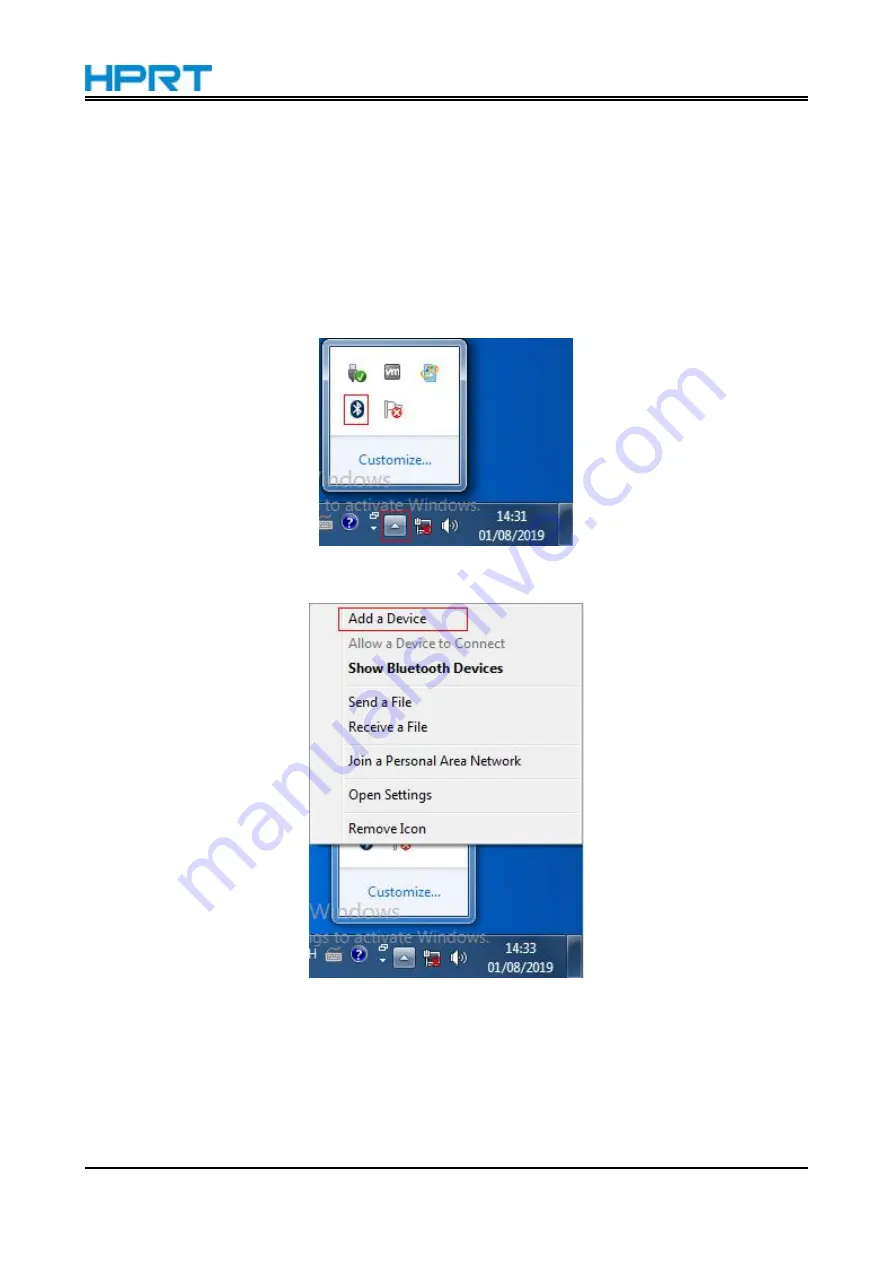
MT800Q User Manual
23
7.4 Using Driver via Bluetooth
Note: PC Bluetooth connection only support with Windows system currently, take Windows 7 for
example below.
1. Turn on the printer.
2. Turn on the computer. The Bluetooth icon will show at the lower right of the screen. If the
computer is not configured with Bluetooth function, you need to insert a Bluetooth Dongle into its
USB connector.
3. Right click the icon, choose "Add a Device".
Содержание MT800Q
Страница 35: ...MT800Q User Manual 28 11 Click Print Test Page...
Страница 38: ...MT800Q User Manual 31 2 According to the different needs choose Paper Offset Rotate Effect Select Paper Name...
Страница 39: ...MT800Q User Manual 32 Click Manager add or delete paper Set Horizontal or Vertical offset...
Страница 41: ...MT800Q User Manual 34 Set Media Type Set Enhance Mode...
Страница 42: ...MT800Q User Manual 35 3 Click Watermark Set watermark to print...
Страница 43: ...MT800Q User Manual 36 4 Click Halftone to set the halftone 5 After setting click OK to save it...
Страница 45: ...MT800Q User Manual 38 2 Choose General click Print Test Page then it will print the current settings...
Страница 46: ...MT800Q User Manual 39 3 Click Advanced to set the available time for printing...
Страница 50: ...MT800Q User Manual 43 3 Click Continue 4 Click Continue...
Страница 51: ...MT800Q User Manual 44 5 Click Install 6 Type in the password and click Install Software...
Страница 52: ...MT800Q User Manual 45 7 The installation was successful...
Страница 53: ...MT800Q User Manual 46 8 2 How to Print From Mac 1 Click System Preferences 2 Choose Printers Scanners...
Страница 54: ...MT800Q User Manual 47 3 Click to add the printer 4 Choose MT800Q device and click Select Software...
Страница 55: ...MT800Q User Manual 48 5 Choose MT800Q software and click OK 6 Click Add...
Страница 56: ...MT800Q User Manual 49 7 MT800Q printer has been added 8 Open the file to print click File and select Print...
Страница 57: ...MT800Q User Manual 50 9 Set up as needed then click Print...
Страница 66: ...MT800Q User Manual 59 10 Modify printer successfully...
Страница 73: ...MT800Q User Manual 66 3 The firmware upgrade was successful and please restart the printer...
Страница 75: ...MT800Q User Manual 68 4 Click Download...
















































