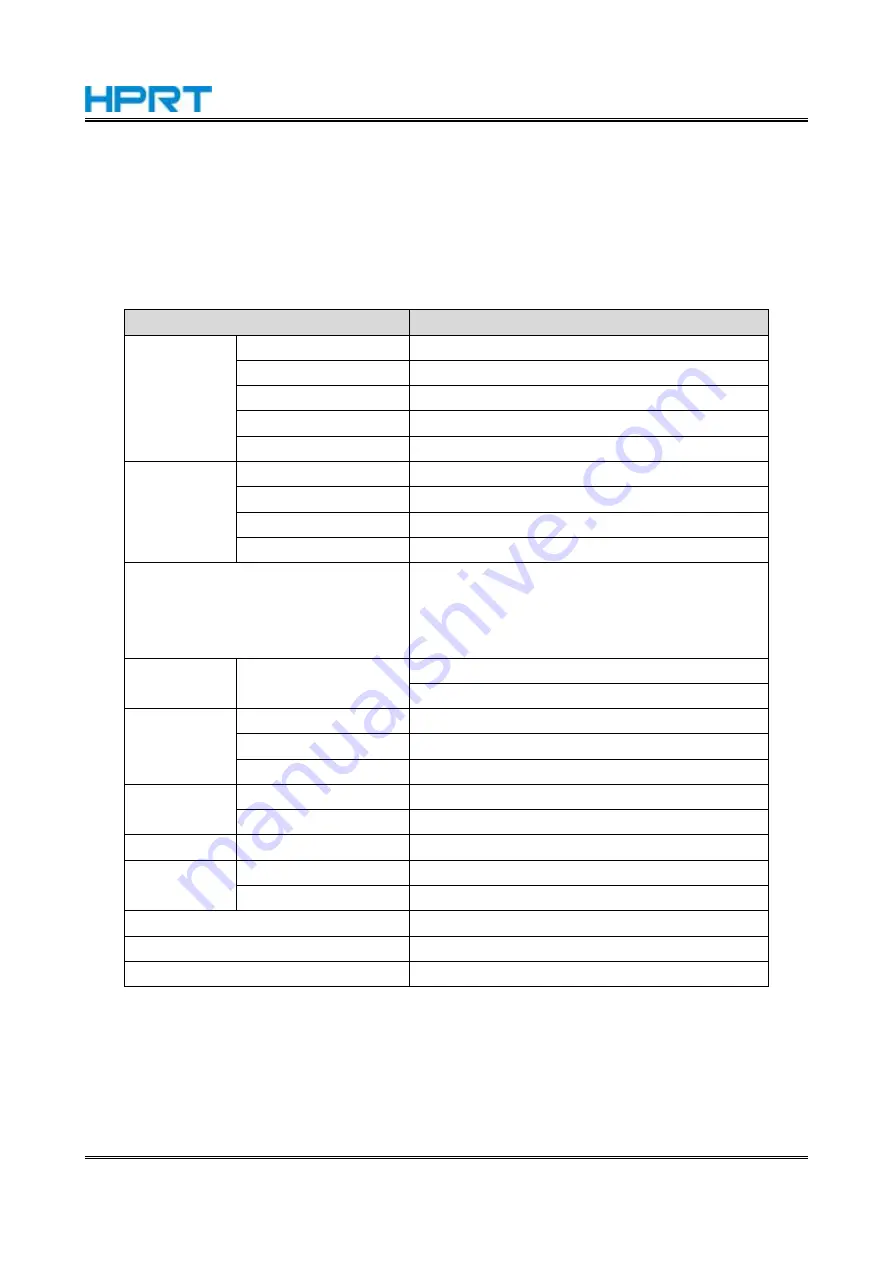
MT800Q User Manual
3
2. General Specification
2.1 Printer Specification
Table 2-1 General Specification
Item
Parameter
Printing
Parameter
Printing Method
Direct thermal/Thermal transfer printing
Printing Speed
MAX.15 mm/s
Printing Width
198mm
Printing Density
3 levels adjustable
Printing protocol
Dot matrix bitmap printing
Paper
Type
A4 paper
Width
210mm
Thickness
60-90µm
Ribbon Specification
Width 215mm, Length 14m, Diameter 14.5mm
Sensors
Cover open detection, out-of-paper detection,
paper feed positioning detection, ribbon
detection, paper offset detection, TPH
temperature detection
Communicati
on Interface
Standard
USB Type C (support USB charging)
Bluetooth 4.0
Battery
Type
Rechargeable Li-ion battery
Voltage
7.4V
Capacity
2000mAh
Power
Input
AC 100~240V, 50/61Hz
Output
DC 5V, 2A
Reliability
TPH life
50km
Memory
RAM
8MB
Flash
2MB
Dimension (L×W×H, mm)
310.5×63.5×40.7
Weight
766g(with ribbon), 694g(without ribbon)
Certificates
CCC, CE, MFI
Содержание MT800Q
Страница 35: ...MT800Q User Manual 28 11 Click Print Test Page...
Страница 38: ...MT800Q User Manual 31 2 According to the different needs choose Paper Offset Rotate Effect Select Paper Name...
Страница 39: ...MT800Q User Manual 32 Click Manager add or delete paper Set Horizontal or Vertical offset...
Страница 41: ...MT800Q User Manual 34 Set Media Type Set Enhance Mode...
Страница 42: ...MT800Q User Manual 35 3 Click Watermark Set watermark to print...
Страница 43: ...MT800Q User Manual 36 4 Click Halftone to set the halftone 5 After setting click OK to save it...
Страница 45: ...MT800Q User Manual 38 2 Choose General click Print Test Page then it will print the current settings...
Страница 46: ...MT800Q User Manual 39 3 Click Advanced to set the available time for printing...
Страница 50: ...MT800Q User Manual 43 3 Click Continue 4 Click Continue...
Страница 51: ...MT800Q User Manual 44 5 Click Install 6 Type in the password and click Install Software...
Страница 52: ...MT800Q User Manual 45 7 The installation was successful...
Страница 53: ...MT800Q User Manual 46 8 2 How to Print From Mac 1 Click System Preferences 2 Choose Printers Scanners...
Страница 54: ...MT800Q User Manual 47 3 Click to add the printer 4 Choose MT800Q device and click Select Software...
Страница 55: ...MT800Q User Manual 48 5 Choose MT800Q software and click OK 6 Click Add...
Страница 56: ...MT800Q User Manual 49 7 MT800Q printer has been added 8 Open the file to print click File and select Print...
Страница 57: ...MT800Q User Manual 50 9 Set up as needed then click Print...
Страница 66: ...MT800Q User Manual 59 10 Modify printer successfully...
Страница 73: ...MT800Q User Manual 66 3 The firmware upgrade was successful and please restart the printer...
Страница 75: ...MT800Q User Manual 68 4 Click Download...

























