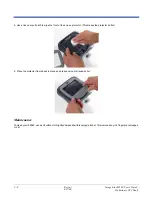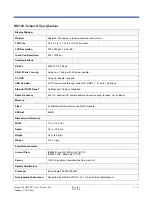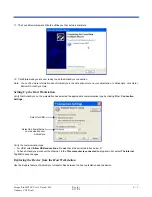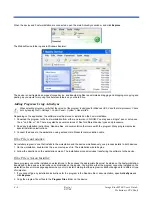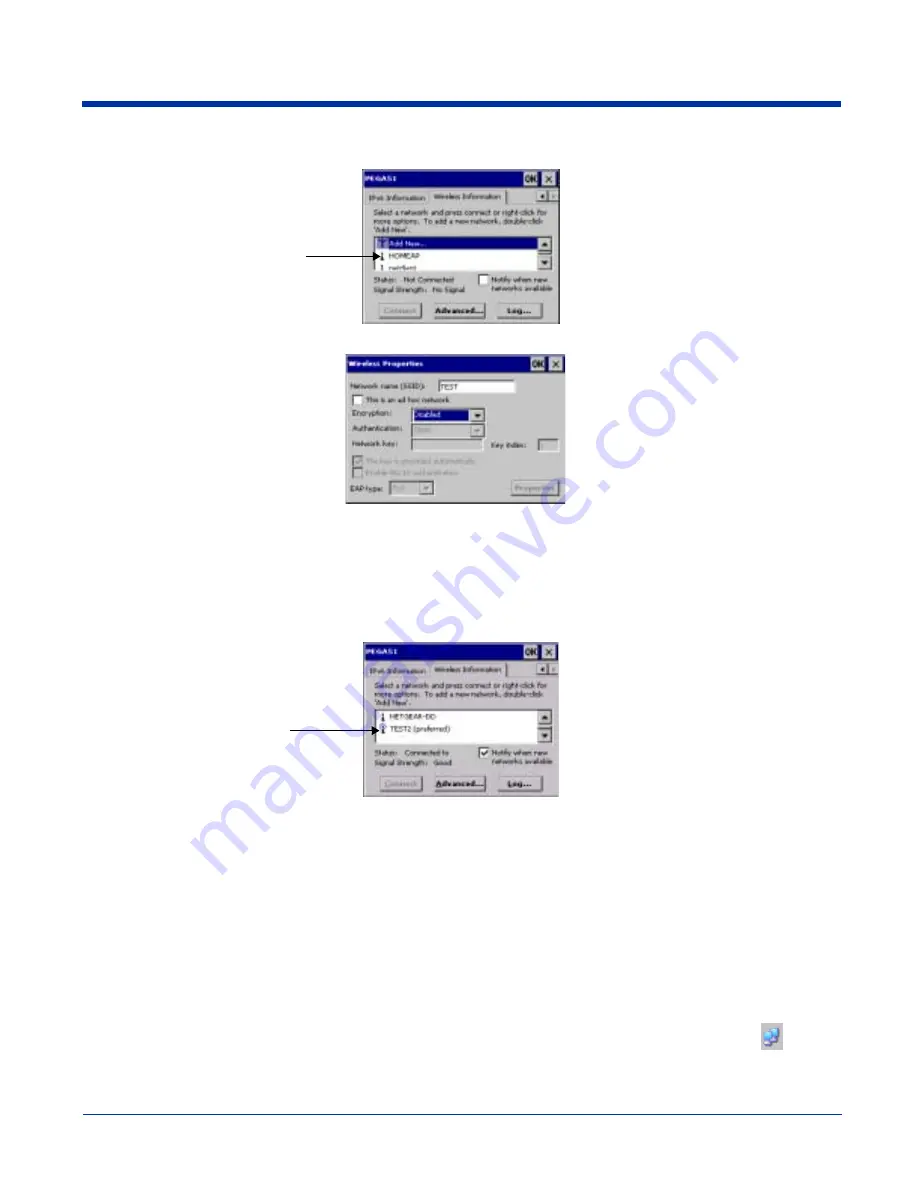
5 - 2
Image Kiosk 8560 User’s Guide-
2. On the window that opens, tap the Wireless Information tab.
The enabled 802.11b radio
automatically finds the
available networks in the area
and displays them in the list.
3. At the top of the list, double-tap Add New…
Note: Double-tap one of the found networks to configure it. The Wireless Properties window opens displaying parameters from
the network.
4. Type in the SSID of the AP or network device you want the device to connect to.
5. Select the Encryption and Authentication methods.
6. Tap OK. You are returned to the Wireless Information tab.
• The SSID just entered selected as the preferred network connection. Preferred networks are those networks that the
device connects to as part of the wireless LAN.
• The device attempts to connect to the SSID automatically and displays the connection Status and Signal Strength.
Disabling Encryption
To disable encryption, you must first select Open or Shared as the Authentication, then go back up to Encryption and select
Disabled.
You can disable encryption for Open and Shared Authentications only. Disabled does not appear as an option in the Encryption
drop-down list until Open or Shared is selected as the Authentication method.
Editing Radio Configuration
When the radio is configured and connected to the wireless LAN network, the following icon appears in the taskbar:
. Double-
tap this icon to access the
(see page 5-3). Then, double-tap a preferred network in the list and edit the
Содержание Image Kiosk 8560
Страница 1: ...User s Guide Preliminary CP4 Draft Image Kiosk 8560 with Microsoft Windows CE ...
Страница 64: ...6 8 Rev a 6 27 06 Image Kiosk 8560 User s Guide Preliminary CP4 Draft ...
Страница 70: ...8 4 Rev a 6 27 06 Image Kiosk 8560 User s Guide Preliminary CP4 Draft ...
Страница 71: ......
Страница 72: ... Hand Held Products Inc 700 Visions Drive P O Box 208 Skaneateles Falls NY 13153 0208 IK8560 UG Rev a 6 27 06 ...