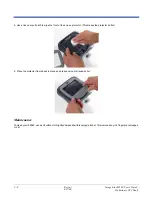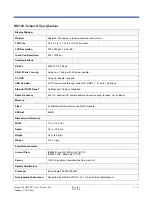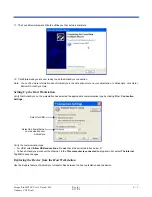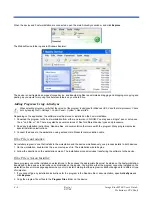4 - 8
Image Kiosk 8560 User’s Guide-
Wired Ethernet Communication—IK8560E
IK8560E devices contain an ethernet port on the back panel that is compatible with standard 10/100 Base-T ethernet cables with
RJ45 connectors on each end. Cables must be purchased separately.
To establish an ethernet connection, simply plug one RJ45 connector into the ethernet port on the device and the other RJ45
connector into your ethernet outlet.
The IK8560E auto-configures the wired ethernet connection when power is applied from the power cable. DHCP is enabled by
default; a static IP must be configured manually if the network does not use DHCP.
To test the ethernet connection, tap the Internet Explorer icon on the Desktop
. If the device connects to a network with
internet or an intranet web server, the home page should begin loading.
Adding Programs from a Network
However you establish your network connection–ethernet or wireless radio–you can download and install programs from a
network.
When selecting programs, verify that the version of the program is designed for both Windows CE and your Intel processor.
Check both by tapping Start > Settings > Control Panel > System > General tab.
1. When you have established your network connection, open Internet Explorer and navigate to the web site.
!
Содержание Image Kiosk 8560
Страница 1: ...User s Guide Preliminary CP4 Draft Image Kiosk 8560 with Microsoft Windows CE ...
Страница 64: ...6 8 Rev a 6 27 06 Image Kiosk 8560 User s Guide Preliminary CP4 Draft ...
Страница 70: ...8 4 Rev a 6 27 06 Image Kiosk 8560 User s Guide Preliminary CP4 Draft ...
Страница 71: ......
Страница 72: ... Hand Held Products Inc 700 Visions Drive P O Box 208 Skaneateles Falls NY 13153 0208 IK8560 UG Rev a 6 27 06 ...