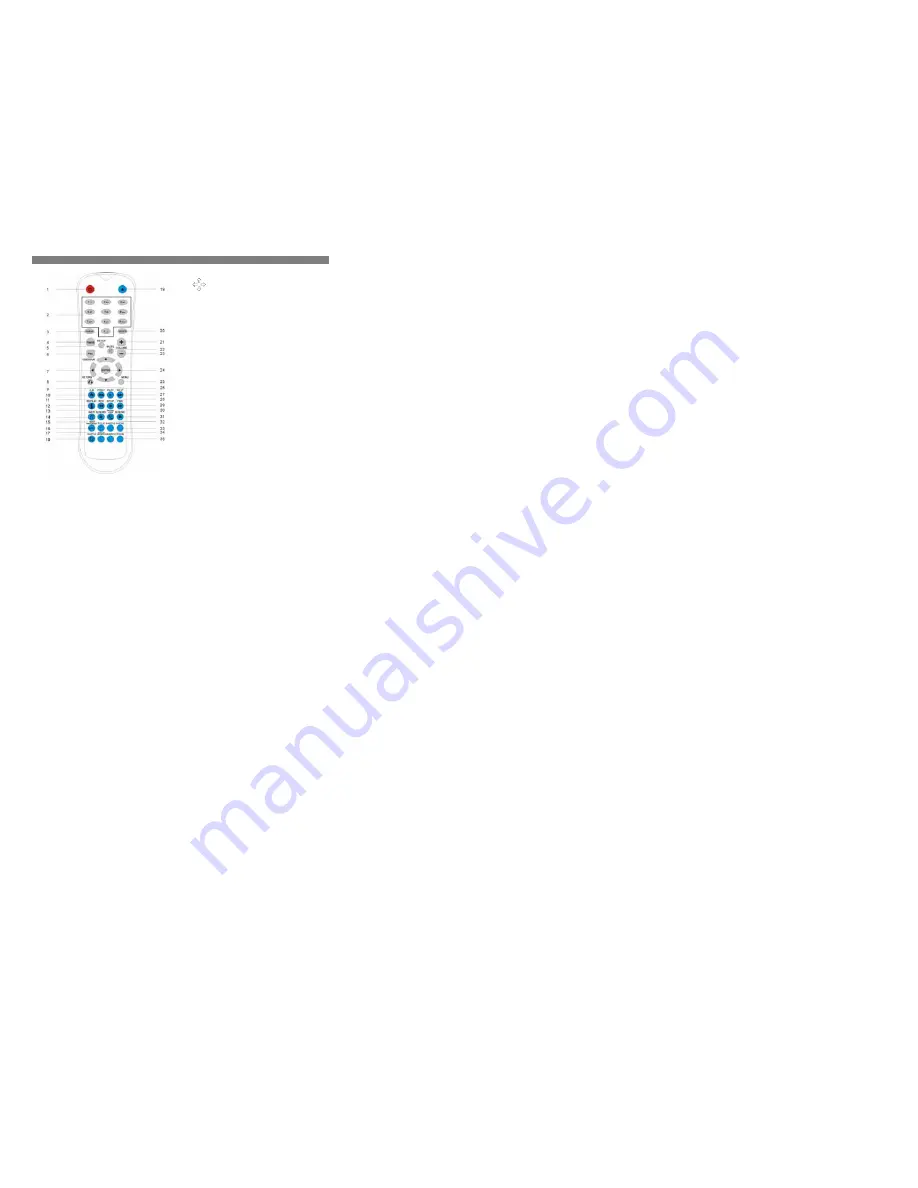
8
3. REMOTE CONTROL
7. CURSOR
Press the buttons moving UP
、
DOWN
、
LEFT
、
RIGHT
in the Unit/Disc’s function Menu.
For Photo CD, press Right/Left Cursor to rotate the
photo.
8.RETURN
RETURN to previous page
Return to previous page of the unit/disc function menu or
Exit.
Return to Menu when PBC is on during VCD playback.
9.PREVIOUS
Skip to the previous chapter/track
10. REPEAT A-B
Repeat playing back a selected section A->B
A-> Start
Press the button at the beginning of the desired section
A
B-> End
Press the button at the end of the desired section,B
Cancel the setting
Press the button again to switch off the setting,back to
normal play
To clear the menu bar display,press DISPLAY button.
11. REV
Repeat pressing the SEARCH button on the remote or
turning the SEARCH switch on the unit to change the
SEARCH speed.
Press
►
button to resume normal PLAY.
(This function is not applicable for XviD/MEPG4 discs.)
12.REPEAT
Repeat playing a selected CHAPTER/TITLE of DVD
disc, or TRACK/DISC of other disc types.
DVD Mode
Repeat pressing the button to select REPEAT mode,
CHATPER / TITLE;
Other disc types mode
Repeat pressing the button to select REPEAT mode,
TRACK / DISC;
13.SLOW REV
SLOW REV (1/2X
、
1/4X
、
1/8X)
Repeat pressing the button to change the SLOW motion
speeds and press PLAY button back to normal PLAY
mode.
14.INFO
Go to configuration page
15.TITLE
Go to DVD title menu(DVD only)
1. POWER
Press this switch to turn on/off this unit or set this unit in standby
mode.
2. ALPHANUMERIC
KEYS
PROGRAM NUMBER ACCESS.
Select the item or settings
3. CLEAR
Clear the entries while entering the URL.
4. TV
MODE
VIDEO SYSTEM AND OUTPUT SELECTION
(NTSC/PAL; S-VIDEO.YPBPR/RGB
5. SETUP
Go to setup/configuration page
6. PBC(VIEW
DISPLAY)
PLAYBACK CONTROL(Karaoke VCD only)
Simply press PBC button to turn it on, the PBC menu will appear
on the TV screen.Press the Numeric keys and then ENTER
button to choose the Disc track you wish to play.
VIEW DISPLAY: ON SCREEN DISPLAY
Cureent status is shown such as
Title,Chapter,Time,Audio,Subtitle,Angle.etc.
9
16.EDIT/PROGRAM(URL)
Programming the play list files. (direct Webpage access)
17.ANGLE/ROTATE
VIEW ANGLE
Repeat pressing the button to select different VIEW ANGLES
available from DVD disc.
TO ROTATE THE PHOTO WHEN PLAYBACK JPEG FILES.
Press Forward/Rewind to turn directions.
18.SHUFFLE
Random playback of ISO/data CD
19.OPEN/CLOSE
Open/close the disc tray
20.SELECT
Browser — It acts as Num Lock on the Keyboard while entering
the URL.
21.
Press “ Vol + “ to turn on the audio volume.
22.MUTE
TURN OFF THE VOLUME
Stops the output of the AUDIO signal during playback.
23.VOLUME –
Press “VOL – “ to turn down the audio volume.
24.ENTER
CONFIRM AN ENTRY
Confirm a setting entry in the Unit/Disc’s function menu.
25.MENU
DISC MAIN MENU
Stop the unit, back to the disc Menu or beginning of disc.
26.PLAY
PLAY-- NORMAL
27.NEXT
Skip to the next chapter / track
28.STOP / PRE-STOP(ONLY FOR DVD PLAYBACK
)
Press
■
once to stop the unit, memorizing the stopping position.
Press
►
to continue playing from the position that it stopped.
Press
■
again to completely STOP the unit.
29.FORWARD
FORWARD: 8X for MP3/CD/VCD/and 8X,16X,32X,48X for DVD
Repeat pressing the SEARCH button on the remote or turning the
SEARCH switch on the unit to change the SEARCH speed.
Press
►
button to resume normal PLAY.
(This function is not applicable for XviD or MEPG4 discs).
30.PAUSE / STEP (The unit will mute when PAUSE)
Pause the unit from playing temporarily
Press the button continuously to play forward frame by frame.
Press
►
button to resume normal PLAY.
31.SLOW FWD
SLOW FORWARD(1/2X,1/4X,1/8X)
Repeat pressing the button to change the SLOW motion speeds
and press PLAY button back to normal play mode.
32.SUBTITLE
SUBTITLE LANGUAGE
To change the subtitle languages available from DVD disc.
33.AUDIO
DVD AUDIO TRACK
Repeat pressing the button to select up to 8 dialogues available
from DVD disc.
Repeat pressing the button to select STEREO, LEFT and RIGHT
channels on VCD disc.
NOTE: This function does not support other disc types.
34.SEARCH
GO TO SEARCH
> DVD MODE
Pressing the CURSOR and Numeric buttons to select search
mode, Title, Chapter and Time modes. Press ENTER to confirm.
> MPEG4 mode and VCD(PBC is OFF)mode
Pressing the CURSOR and Numeric buttons to select search
mode, Title, Chapter and Time modes. Press ENTER to confirm
The unit starts playing at the sectioned setting.
Not applicable in MP3/CD/Photo playback.
35.ZOOM
ZOOM PICTURE
VCD & DVD mode – press ZOOM to enlarge the picture and
position of zooming.
MPEG4 & Picture CD – press to adjust the size and position of
zooming
Special Function buttons used on the WEB
A-B
Go back to the Home Page.
REPEAT
Go back to the PLAYER USER PAGE while browsing the WEB or
computer files.
INFO
The information of the current website status will be shown.
URL
Open the URL bar allows to entering the website or hyper link.
SHUFFLE
Go back to the previous page on the WEB.




















