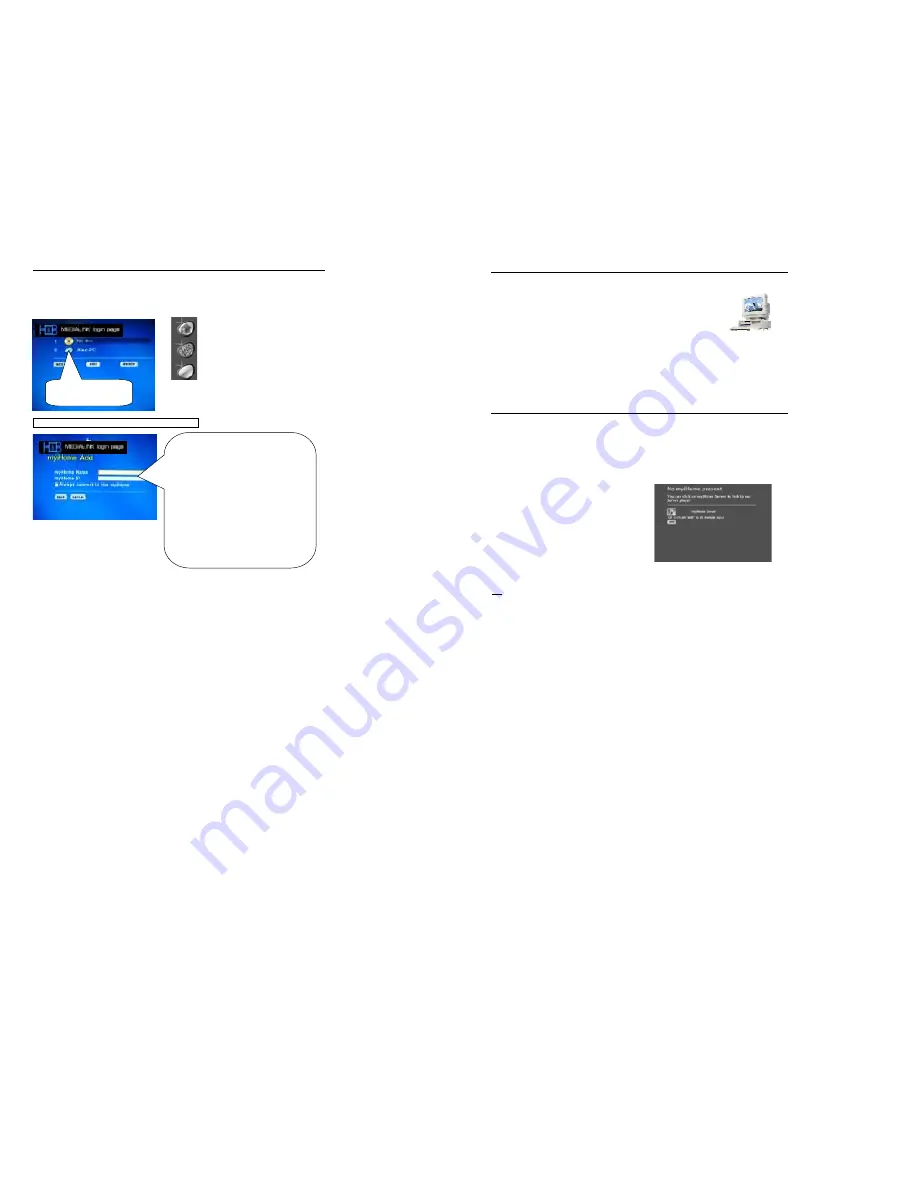
20
6.5 Setting Network DVD Player for first time
After rebooted, The Network DVD will detect the PC in the network automatically and shows it in opening screen.
(PS: If your PC has Firewall protection, Network DVD player maybe cannot achieve the connection to your PC. Please
read “Playing Video/Audio” to solve this problem
)
PC direct connection without Hub or Router (Wireless/ WiFi):
This icon will change to blue
when the connection is
established!
You should add your PC station manually if the unit cannot
connect to your computer while using the “
Ad-hoc
” connection.
(1) Press “add” button in the opening screen
(2) Enter the
Name of PC Station
you want in a
Medialink
Name
position.
(3) Enter the IP for both network player and PC in fixed IP.
(4) Next, you need to establish the
SSID
in the network
player, press
SETUP
and enter
WIFI
to set it. Your PC
have to set the WIFI/Wireless into Ad Hoc mode and
disable Firewall. Then your computer and network player
will search for each others.
Notice
: Since the unit has to search for the current PC, it will
take sometimes on searching, and the screen will freeze for
while. For more information about how to add PC station,
please refer to page .23.
Indicating accessing Medialink
Inticates Medialink is inactive
Indicates that Medialink is active
Playing a File stored in the Computer
The Network DVD Player can play movies, pictures and music stored in the computer (PC-Station).
PRELIMINARY NOTE
If your computer is using firewalls set by security software, etc., you may need to reset the firewalls before
you can use the Network DVD Player.
* For the specific setting procedure, refer to the user's manual of your security software.
Windows:
Allow
MEDIALINK-server.exe
to communicate through the firewalls and use the ports.
Register the desired file into Medialink :
Specify the folder containing the data you want to play, or transfer the data to the specified folder.
For details refer to “User Guide for Medialink Application software “
Turn on the power to the Network DVD Player.
(It will take several seconds for the Network DVD Player to power up)
Ifnfo Medialink Server is recognized at first startup :
If upon startup after 30secs, this example page appears - it means no Medialink server is present on your local Network.
The DNX-8620 will offer you to access a Web based generic Server : “myiHome” under the condition that the
correct IP settings (including ISP DNS values) have already been entered in the Setup menu.
1. Click on myiHome Server will post you directly to our home services.
2. If your Medialink Server installed on your home network PC is not
automatically recognized, you can also manually add it by selecting the
add button.
TIPS
: Do you know DNX-8620 supports Universal Plug-And-Play (UPnP)?
When DNX-8620 is plugged into the Network, it will configure itself, acquire a TCP/IP address and announce its presence on the network to
Medialink application.






















