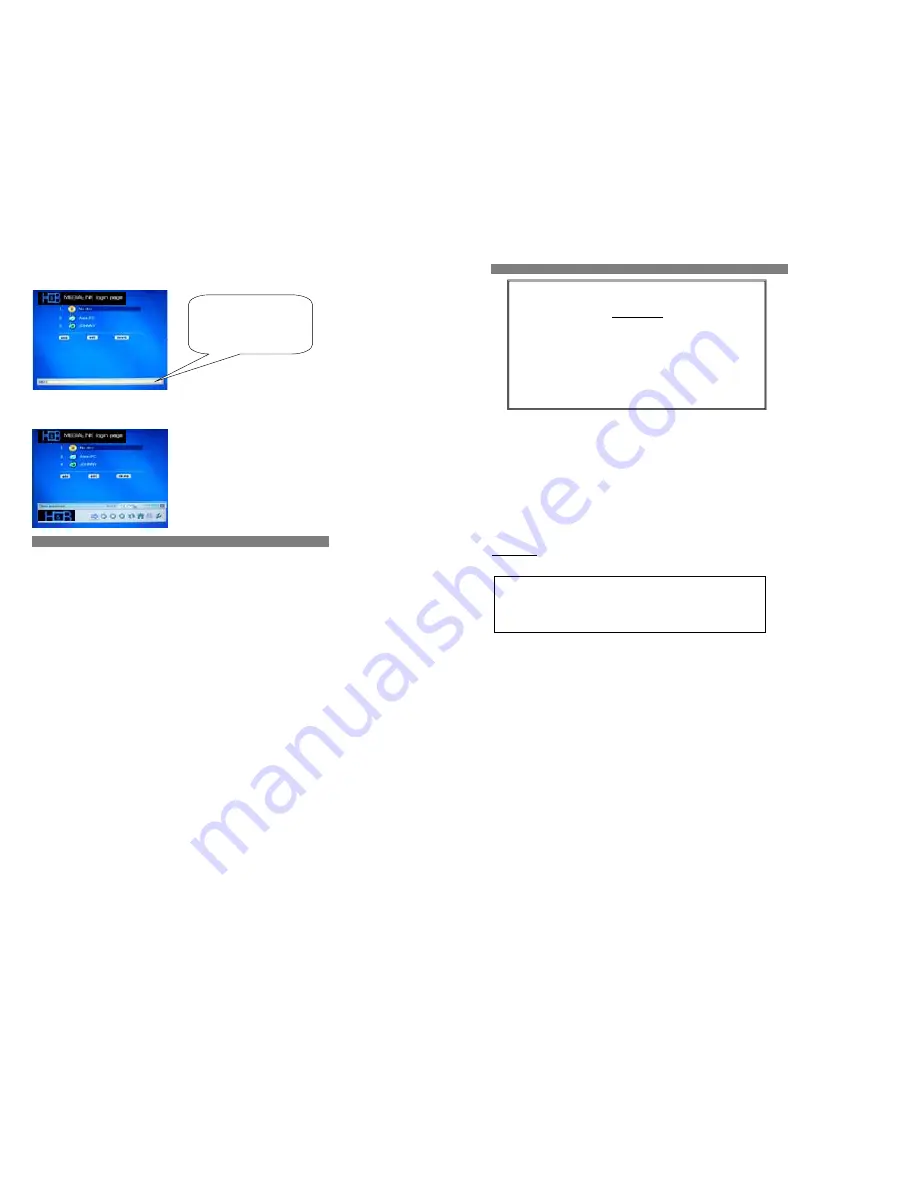
32
Internet Explorer
By pressing the “
URL
” button on remote control, the command bar will appear for the web site entering. Simply press
the numerical (Alphabet) icon and then press “
Enter
” to confirm. The corresponding Web page will show on screen.
By pressing the “
i
” (info) icon on remote control, the other command bar will appear while you are browsing on the
Web. The information of the current web status will be shown in there. Choose either of the command icon for the
relevant settings and changes.
9. PLAYING AND BROWSING FILES FROM USB DEVICE
The USB 2.0 Port on the DNX-8620 can be used for media playback. Several USB devices can be used for media
playback including the following:
USB HDD enclosure / Memory Stick/USB Keychain / Multi-Card Memory Reader / USB Digital Camera…
NOTE:
Other USB devices may work as well.
If you have a USB storage device, insert it into the USB port on the front of the DNX-8620. USB Devices can be
inserted at any time, the DNX-8620 does not have to be turned off to insert or remove a USB Device. Once it has
been inserted, the USB device will become available from the Log-In page within seconds. Press the ‘
HOME
’ button
on the remote control to access the Log In page. The USB Device will be listed based off of its name.
NOTE:
When using a Multi-Card Reader, multiple USB Devices may be available from the Log-In page, each entry
supports a different media format.
Once you have accessed the USB Device you will be able to browse through any available folders and subfolders
using the remote control’s directional pad. When you find an image, audio, or video file you would like to play, press
the ‘
ENTER
’ button on the remote control.
NOTE: The USB port only supports FAT file system format.
Input the Website in the textbox of URL to
surf internet.
Use the remote keys to type the address
and press enter to access the desired
Webpage.
33
10. PICTURE SETUP
If the above problem happened:
1.
Set the TV set’s system to the proper setting, or
2.
Change the DVD unit’s output system setting as following:
- Enter the Setup Menu by pressing SETUP button on remote control
- Select Video Setup and the appropriate system. Press ENTER to confirm.
If the above DO NOT fix the problem, see TROUBLESHOOTING
IMPORTANT
IF THE IMAGE ON THE SCREEN APPEARS WITH HORIZONTAL LINES PRESS THE “VIDEO MODE” BUTTON
REPEATEDLY UNTIL YOU SEE A CLEAR IMAGE.
The unit’s TV output color mode is selectable to
PAL
or
NTSC
IMPORTANT
If the TV set is NOT multi-system, and the following happens, it could be a result of
wrong color system matching with the TV set:
Picture is distorted
Picture is black and white, no color.
Picture is not full screen, or border part of picture bas been blocked.
CONSUMERS SHOULD NOTE THAT NOT ALL HIGH DEFINITION TELEVISION SETS ARE FULLY
COMPATIBLE WITH THIS PRODUCT AND MAY CAUSE ARTIFACTS TO BE DISPLAYED IN THE
PICTURE. IN CASE OF 525 PROGRESSIVE SCAN PICTURE PROBLEMS, IT IS RECOMMENDED
THAT THE USER SWITCH THE CONNECTION TO THE “STANDARD DEFINITION” OUTPUT. IF
THERE ARE QUESTIONS REGARDING TV SET COMPATIBILITY WITH THIS MODEL, PLEASE
CONTACT OUR CUSTOMER SERVICE CENTER.




















