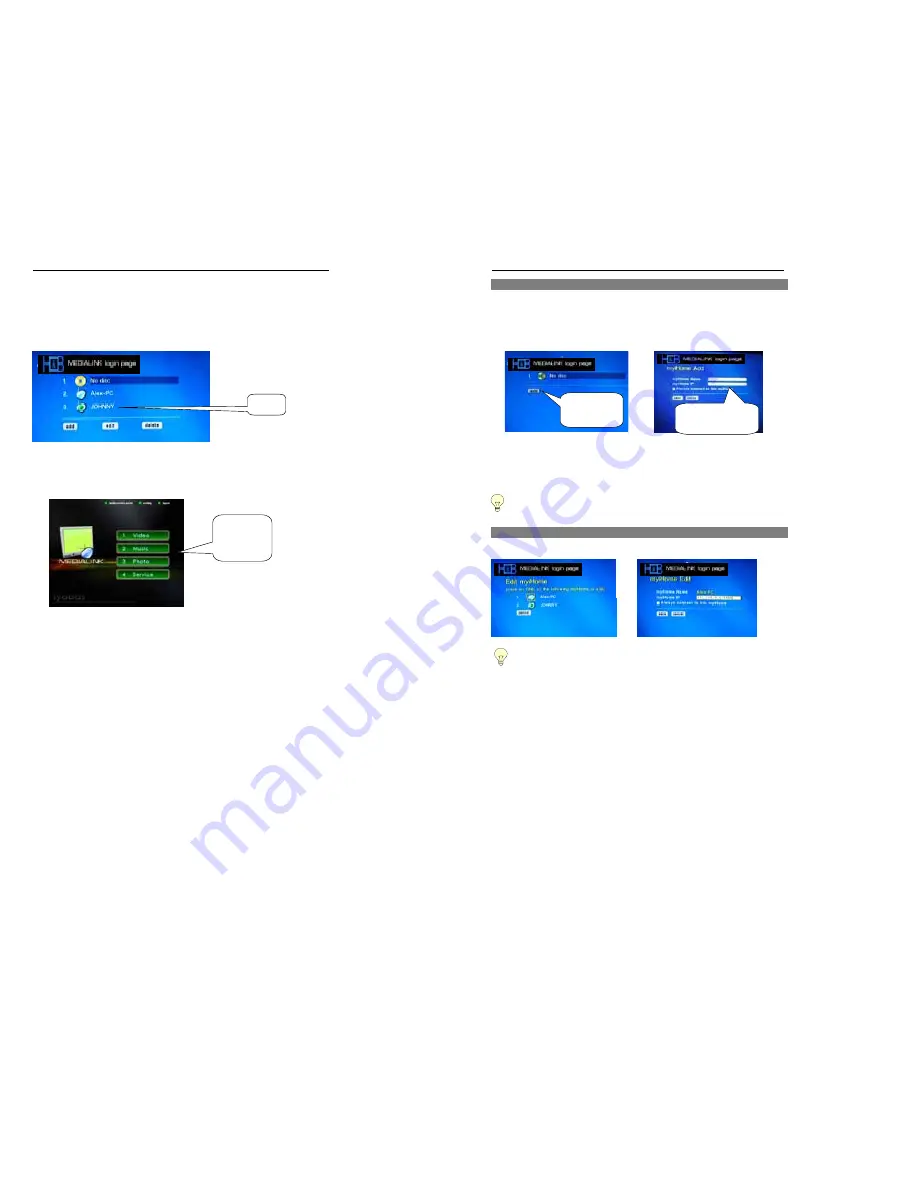
Playing a File stored in the distant Computer
Select the PC storing the data you want to play.
Select the PC station
storing the data you want to play, and then
press the ENTER button
on the remote controller.
The PC station icon will displayed in Blue when PC Server application is ready .
If No PC station is displayed :
⇒
Refer to "When the Network DVD Player Cannot Connect to a Server (Computer)" (p.41-44).
Select the type of data you want to play.
Select the type of data
you want to play, and then
press the ENTER button
on the remote controller.
⇒
The stored data (folders) of the
specified data type will be displayed.
Select the type of
Media that you
want
to access
Select
Reference on Network DVD Player Screens
HOW TO ADD PC STATION
NOTE
: Network DVD Player has the function allowing user adding the PC station manually. However, User can just
follow “Setting Network DVD Player for first time” (P.16-20) to add the PC station automatically which is more
convenient.
1.
Switch on the unit,
2.
“MEDIALINK” menu will appear– it will search for any PC station available.
3.
You can add a PC station manually by selection the
“
add
” button on the screen.
“Computer name”
Enter the name of the server computer to be connected
(The computer name must be entered only in the screen displayed by clicking New).
“IP address”
Enter the IP address of the server (PC) to be connected.
“Always connect
The Network DVD Player will connect to the specified server upon startup.
to this Server”
However, Medialink must already be running.
TIPS: How to check the computer name (Windows XP)
Click Control Panel, click Performance and Maintenance, click System, and then click the Computer Name tab to display Full
computer name.
HOW TO MODIFY THE PC CONNECTION SETTING
Select the PC station that you want to edit and enter to Edit menu.
Edit the IP address and click
save
when done.
The following setting would refer to Page 15 of this User Manual, showing the details of computer’s IP Address.
Click “
add
” button
from “
MEDIALINK
”
startup page
- Enter the desired computer
name
and
IP address
- Click
save
when done.






















