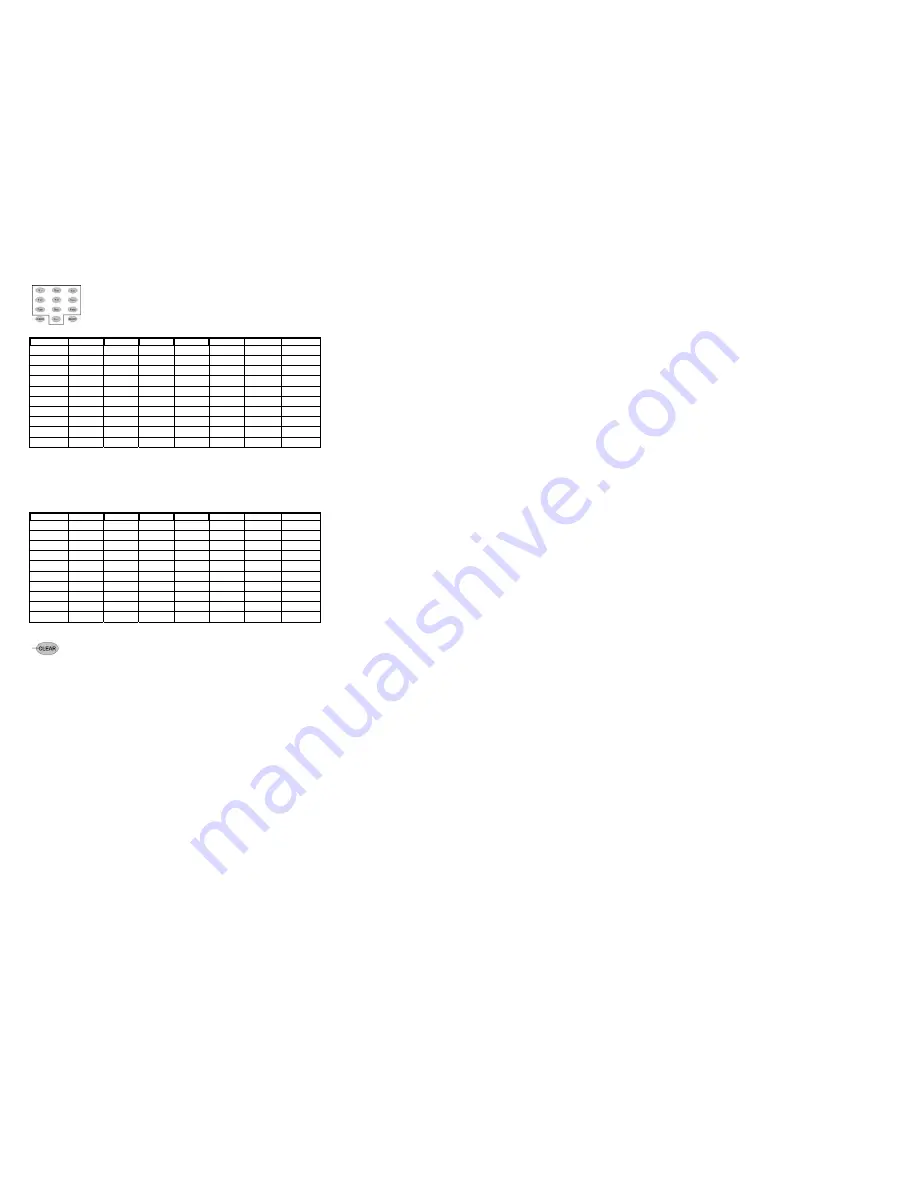
42
Alphanumeric input buttons
These buttons are used to enter text during setup or Web navigation. The input mode will switch
sequentially to CAPS LOCK ON, NUM LOCK ON and CAPS LOCK OFF each time the
SELECT
button is
pressed.
CAPS LOCK ON
mode (Entry of uppercase alphabets)
You can enter different characters by pressing each button quickly for an appropriate number of times,
just like you do with your mobile phone.
CAPS LOCK ON
Button
Press once
Twice
3 times
4 times
5 times
6 times
7 times
n
*
1 . : / @
( )
o
A B C 2
Return to
"Press Once."
p
D E F 3
Return to
"Press Once."
q
G H I 4
Return to
"Press Once."
r
J K L 5
Return to
"Press Once."
s
M N O 6
Return to
"Press Once."
t
P Q R S 7
Return to "Press
Once."
u
T U V 8
Return to
"Press Once."
v
W X Y Z 9
Return to "Press
Once."
m
0
SPACE
Return to
"Press Once."
* The character will change to "
,
", "
!
", "
?
"..... when the
n
button is pressed eight times or more.
NUM LOCK ON
mode (Entry of numbers)
The numbers displayed on the remote controller are entered.
CAPS LOCK OFF
mode (Entry of lowercase alphabets)
You can enter different characters by pressing each button quickly for an appropriate number of times, just like you do with your
cellular phone.
Button Press once Twice 3 times 4 times 5 times 6 times 7 times
CAPS LOCK OFF
Button
Press once
Twice
3 times
4 times
5 times
6 times
7 times
n
*
1 . : / @ ( )
o
a b c 2
Return to
"Press Once."
p
d e f 3
Return to
"Press Once."
q
g h i 4
Return to
"Press Once."
r
j k l 5
Return to
"Press Once."
s
m n o 6
Return to
"Press Once."
t
p q r S 7
Return to "Press
Once."
u
t U v 8
Return to
"Press Once."
v
w x y z 9
Return to "Press
Once."
m
0
SPACE
Return to
"Press Once."
* The character will change to "
,
", "
!
", "
?
"..... when the
n
button is pressed eight times or more.
CLEAR
Delete the character immediately before the cursor.















