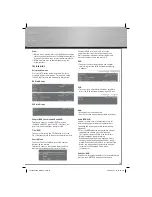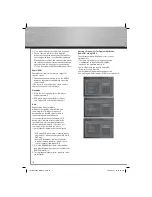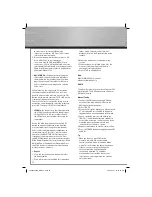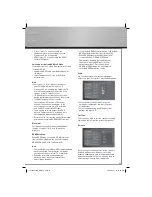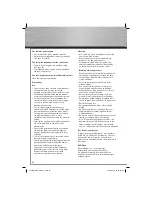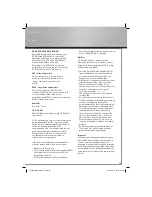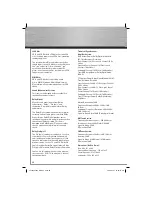25
DVD-R,DVD-RW, DVD+R, DVD+RW
Most DVD-R and DVD+R (one recording only),
DVD-RW and DVD+RW discs (rewritable),
depending on the DVD writer and discs used.
Recordings using DVD-R and DVD-RW discs
must be made in Video DVD mode.
Recordings using DVD+RW discs must be
made in accordance with the specifi cations for
DVD+RW discs with a 4.7 GB capacity.
VCD - Video Compact Disc
CD on which you can record up to 74 min.
of VHS quality video associated with still
images, audio tracks and interactive
menus.
SVCD - Super Video Compact Disc
Most SVCDs comply with the IEC62107
standard. SVCDs can be used to record up to 70
minutes of digital sound and images in
accordance with MPEG-2 standards for video and
MPEG-1 standards for audio.
Audio CDs
Audio CDs (12 cm).
CD-R, CD-RW
Most CD-R (one recording only) and CD-RW discs
(rewritable).
CD-Rs written during a multisession recording can
be played, provided that the session has ended
before the disc is played (depending on the write
software). However, depending on the
condition of the CD-writer, computer and the disc
used, you may fi nd that not all discs will play.
When playing a CD-R disc, it is normal for the
unit to take up to 20 seconds to recognize
the disc before starting to play.
If the disc is not recognized after a period of 20
seconds, remove the disc, and insert it again.
• Do not use its full capacity.
• CD-Rs should be preferably used instead of CDRWs
(rewritable CDs) as, in certain cases, CDRW
playback may be faulty.
• Use reliable, good-quality CD write software.
• Close all other applications on the computer to
ensure reliable CD-R disc recording.
Mp3 fi les
CD-R and CD-RW discs containing audio
fi les in mp3 format. For CD-R mp3 discs, please
follow all the recommendations for CD-R, along
with the comments below:
• Your mp3 fi les should be ISO 9660 or JOLIET
format. ISO 9660 format and Joliet mp3 fi les
are compatible with Microsoft’s DOS and
Windows, as well as with Apple Mac.
• Mp3 fi lenames should not exceed 8 characters,
and should end with the “.mp3” extension.
General name format: Title.mp3. When
composing your title, use 10 characters or less,
no spaces, and avoid the use of special
characters including (. , / , \ , = ,+).
• The total number of fi les on a disc should be
less than 400.
• Use a decompression transfer rate of at least
128 kB/sec (kilobytes/second) when recording
mp3 fi les. Sound quality with mp3 fi les
basically depends on the rate of compression/
decompression you choose. Obtaining audio
CD quality sound requires an analog/digital
sampling rate, that is conversion to mp3
format, of at least 128 kB/sec and up to 160
kB/sec. Choosing higher rates, such as 192
kB/sec or more, only rarely produces even
better sound quality. Conversely, fi les with
sampling rates below 128 kB/sec will not play
properly.
• Do not record copyright-protected mp3 fi les.
“Securized” fi les are encrypted and code
protected to prevent illegal copying.
Important:
The above recommendations do not guarantee
that the DVD player will play mp3 recordings, or
as an assurance of sound quality. Certain
technologies and methods for mp3 fi le recording
on CD-Rs prevent optimal playback of these fi les
on your DVD player (i.e. degraded sound quality
and in some cases, inability of the player to read
the fi le).
00055454bda_GB.indd Abs2:25
00055454bda_GB.indd Abs2:25
06.08.2007 16:08:01 Uhr
06.08.2007 16:08:01 Uhr