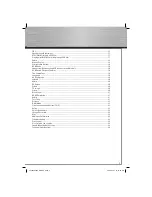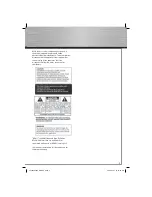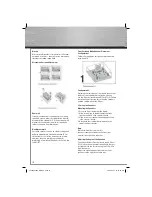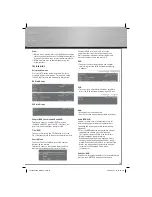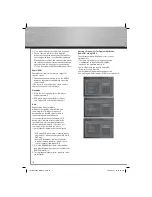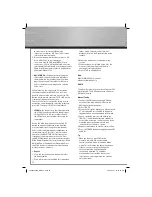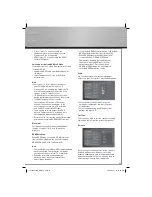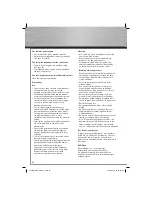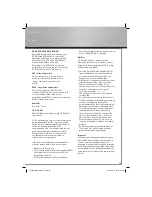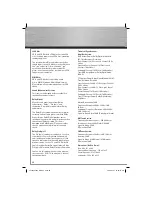11
After adjusting the angle, the speaker should
look like this illustration.
Note:
Place the rear speakers and
subwoofer a foot or more away from TV when
using the Front Surround sound Effect. (FSsE).
Disconnecting the Speakers
1. To unlock the speakers, press and hold the
hinge spring as illustrated below.
2. Slide out the rear speaker from the hinge.
3. Press and hold the two hinge springs.
4. Slide out the hinge from the front speaker.
2. Setting the Setup Menu
To optimize the front surround sound effect, you can
control different levels of surround sound according to
your room size. See page 23 section “Front Surround” for
setting the setup menu of the Player.
Test tone/Channel balance
Channel balance
Your receiver is equipped with a test signal
generator for balancing the channels. As the
signal “travels” from channel to channel, adjust
the level controls until each channel plays at the
same loudness level (see page 21).
00055454bda_GB.indd Abs2:11
00055454bda_GB.indd Abs2:11
06.08.2007 16:07:53 Uhr
06.08.2007 16:07:53 Uhr