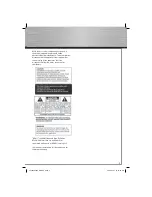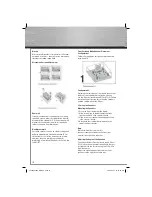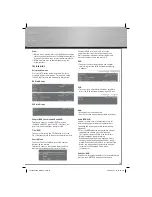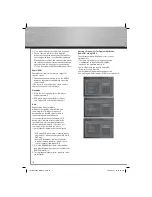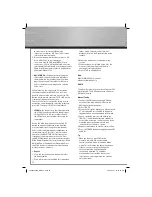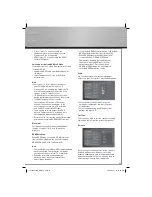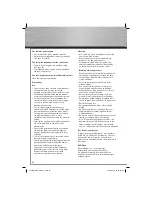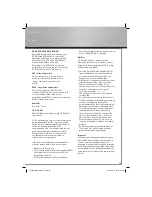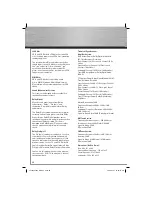18
to select music, picture or video mode
respectively and press OK. Press left arrow to
return to the previous menu.
5. Use the up/down arrow buttons to select a fi le.
Press OK or PLAY to start playback.
If there are mp3/JPEG/Video (MPEG) fi les in
current disc, all fi les will be displayed after you
select Audio/Photo/Video. But if you do not select
Photo (mp3/Video), empty folder is displayed for
JPEG (mp3/Video) fi les.
•
Mp3/WMA fi le:
the player begins playing the
selected fi le, then all the fi les and subfolders
contained in the same folder. The player then
plays the contents of the folders at the same
level as the folder containing the fi le selected
at the start.
While listening, you can use the CH- button on
the remote control or BWD SKIP on the front
panel to go back to the previous track or the CH+
button on the remote control or FWD SKIP on the
front panel to go on to the next one.
To play all the tracks in a specifi c folder, use the
navigation arrow buttons to select the folder and
press OK. Then press PLAY to start playback.
•
JPEG fi le:
the player starts the slide show with
the JPEG fi le you have selected, then displays
all the JPEG fi les in the same folder, then all
the JPEG fi les in the subfolders located in the
same
folder.
During the slide show you can use the ZOOM
button to magnify the picture, move from one
area to another (pan) using the arrow buttons.
Press the left/right/up/down arrow buttons to
rotate the picture. Press CH+/- on the remote
control or the BWD/FWD SKIP buttons on the
front panel to go to previous or next fi le. Press
the ANGLE button on the remote control to select
Wipe Down/ Wipe Up/Center In/Center Out/Blind
Up/Blind Down/ Random Transition mode. Press
the STOP button to interrupt the slide show and
display the disc’s contents.
• Repeat:
• Press the navigation arrow buttons to select
the Repeat option.
• Press OK to select a play mode (All: repeat one
folder, Single: repeat track, Off: normal
playback) or press the Repeat button on the
remote.
6. Mp3 tag is displayed at the bottom of the
screen.
7. When the player has played all the fi les, the
music or slide show stops and the disc’s
contents are displayed again.
8. Press STOP to end playback.
Note:
Mp3/ WMA/JPEG fi les cannot
playback simultaneously.
RADIO
The player has a built-in tuner that allows for FM
radio function. The AM loop antenna allows for
AM radio function.
Manual Tuning
1. Connect the FM antenna and the AM loop
antenna at the back of the unit. Rotate the
AM loop for better reception.
2. Press TUNER.
3. When the FM station broadcasts Stereo sound,
ST is displayed. Press the AUDIO button to
toggle between stereo and mono in FM mode.
4. Tune a station by pressing and holding the
TUNER +/- arrow buttons for two seconds to
activate the automatic search function. In this
mode the player will automatically tune
frequencies until it fi nds a station.
5. Repeat step 4 to tune to another radio station.
6. Press the TUNER button to toggle between FM
and
AM.
Tip:
• When you tune at a weak FM station
manually,press AUDIO key on remote
control to switch from Stereo mode Mono
mode. This will reduce the background noise.
• If there is any interference, change the
antenna’s position until ideal sound
reception is obtained. TV and other
electronic devices could be the cause of
interference, so try to position the antenna
away from them.
00055454bda_GB.indd Abs2:18
00055454bda_GB.indd Abs2:18
06.08.2007 16:07:57 Uhr
06.08.2007 16:07:57 Uhr