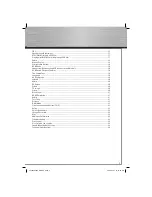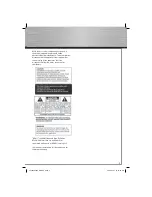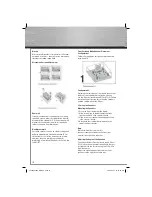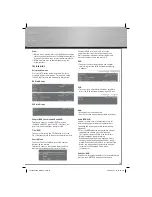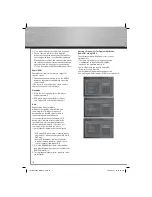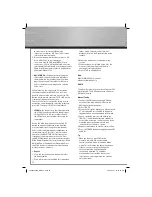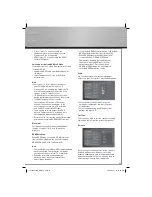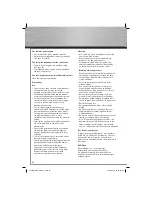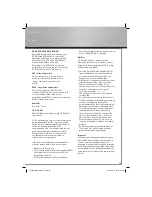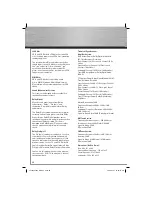14
The DVD Player reads the fi rst disc’s table of
contents, and then one of three things happens
depending on how the disc was programmed:
• The disc starts playing.
• The disc menu appears (for DVDs and VCDs).
One of the options will be to start playing the
disc. Highlight that option and press OK.
Types of Menus
• Disc menu – The appearance and contents of
this menu varies according to the type of disc
you have inserted. It is separate from the Setup
menu.
• Info menu – The player’s Info menu appears at
the bottom of the screen while the disc is
playing. Press the INFO button on the remote
to toggle the Info menu on or off.
• Setup menu – Press the SETUP button to access
this
menu.
Basic Playback Operations
Playback
Switch the DVD player and the TV set on.
1. Press the OPEN•CLOSE DISC 1/2/3/4/5 button on
the front of the player to open the desired disc tray.
2. Put the disc in with the printed side up (in the
case of a single-sided disc).
3. Press again to close the disc tray. Play starts
automatically, or the disc menu appears. If the
disc menu appears, select the Play option to
begin
playback.
4. To skip to the next disc, press DISC SKIP on the
front panel. To directly access a disc by number,
press STOP fi rst and press the corresponding
number on the remote (for example, to go to
disc 3, press 3 on the remote).
5. Press STOP to stop playback.
Accelerated play
While the disc is playing, press the REVERSE or
FORWARD button one or more times to vary the
speed and direction of the accelerated play. Press
PLAY to resume normal playback.
Note:
• If PBC is switched off during VCD disc
playback or DVD disc playback, the player
stores the point where playback was
interrupted when you press STOP. If you
press PLAY again, playback resumes from
this point. To stop playback completely or to
start again from the beginning, press STOP
twice. If the player is left in STOP mode for
more than fi ve minutes without any user
interaction, a screen saver is activated. At
the end of 30 minutes without any user
interaction, the player switches off
automatically.
• REV or FWD function is not available for
WMA
disc.
Pause
While the disc is playing, press PAUSE once for
freeze frame. Press PLAY to resume normal
playback.
Frame advance
1. Press PAUSE twice. STEP is displayed.
2. Press PAUSE to move forward one frame at a time.
3. Press PLAY to resume normal playback.
Variable slow motion
1. While the disc is playing, press the PAUSE
button once. PAUSE is displayed.
2. Press REV or FWD a number of times to vary the speed.
3. Press PLAY to resume normal playback.
Changing chapter/track
While the disc is playing, press the CH+/- button
to go immediately to the next or previous
chapter, or to the next or previous track.
00055454bda_GB.indd Abs2:14
00055454bda_GB.indd Abs2:14
06.08.2007 16:07:55 Uhr
06.08.2007 16:07:55 Uhr