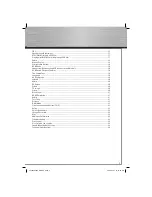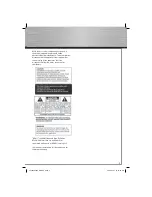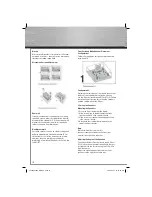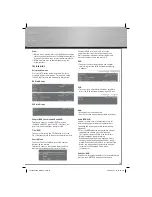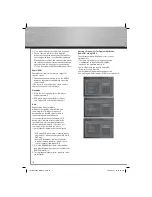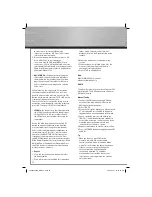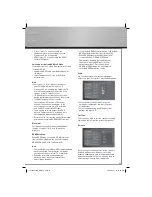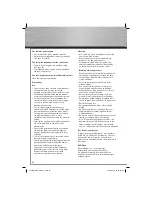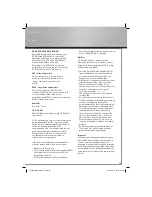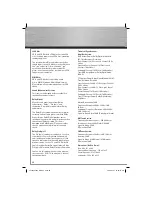16
1. Press repeatedly to select a desired language.
2. To turn subtitles off, select the Off option.
When you change the language of the subtitles,
it only applies to the disc currently being played.
When you eject the disc and switch off the player,
the subtitles will default to the subtitle language
you selected in the Languages menu (see page
21). This function may not be available on all discs.
Angle (DVD)
Some discs offer different camera angles for
specifi c scenes.
1. To change the camera angle, press the ANGLE
button on the remote repeatedly to select the
camera
angle.
If the disc was recorded using a single camera
angle, this function is not available.
Play mode
1. While the disc is playing, press the repeat
button
repeatedly.
2. DVD play modes: repeat chapter, repeat
title, repeat A-B and repeat off (normal).
Note:
Repeat mode is only available
with discs that display elapsed time and
remaining time. To repeat a sequence
between points A and B, choose the A-B
repeat option, and then follow the
instructions for entering the two points. If,
during a fast forward or reverse, point B is
reached, the player continues playback at
normal speed from point A. If, during a fast
search, point A is reached, the player
starts playback from point A at normal speed.
• VCD and SVCD play modes: standard, repeat
single(track), repeat all and repeat A-B while
PBC is off.
• Audio CD play modes: Normal (standard),
program, random (one disc), repeat single
(track), repeat all and repeat A-B.
3. Press the RANDOM button to select random
(one disc). Random function is not available for
DVD/VCD/mp3
disc.
4. To stop repeat playback, press repeat to select
the Off option.
Creating a Program List for Program Play Mode
(Audio CDs and mp3 CDs)
To use program play mode, you must fi rst create
a program list.
1. To create a program list, use the navigation
arrow button to highlight the Edit Mode
option on the right and press OK.
2. Select the tracks you want to add to the
Program List and press OK.
3. Select Add to Program option and press OK.
4. Select Program View and press PLAY to start playback.
00055454bda_GB.indd Abs2:16
00055454bda_GB.indd Abs2:16
06.08.2007 16:07:56 Uhr
06.08.2007 16:07:56 Uhr