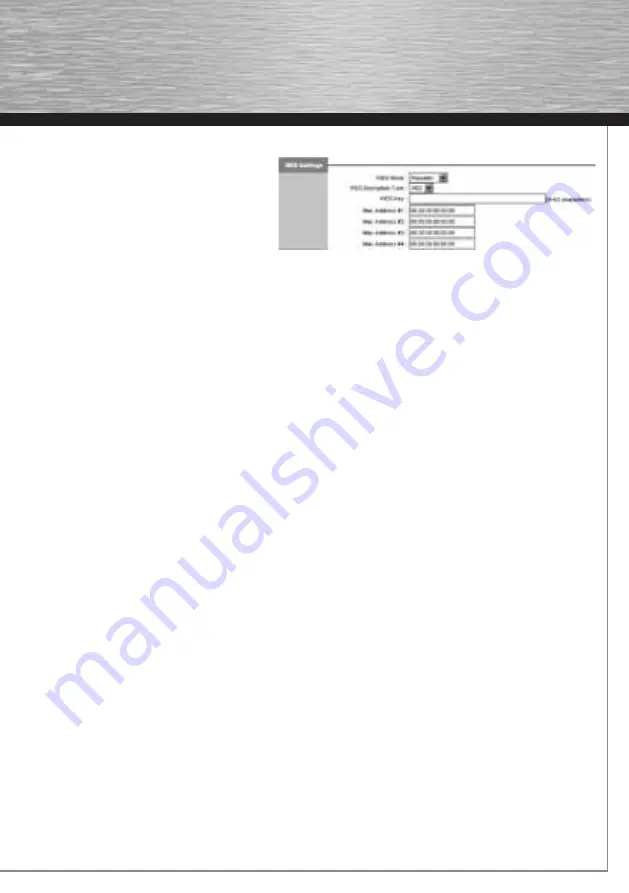
29
g
Operating Instruction
4.3.2 WDS with WPA or WPA2 encryption.
Wi-Fi Protected Access
(WPA)
is an encryption method
for WLAN. WPA contains the WEP architecture, but
offers additional protection using dynamic codes that
are based on the
Temporal Key Integrity Protocol
(TKIP)
. WPA also offers
pre-shared keys (PSK)
for user
authentication. WPA2 is a development of WPA and
uses a different encryption algorithm, the
Advanced
Encryption Standard (AES)
.
WDS Mode:
Disabled:
The WDS function is deactivated.
Bridge:
Two cable-based networks (LAN) are connected to one another using a (directional) wireless link. Both WLAN base
stations have to use the same WLAN channel, but their SSIDs can be different. In bridge mode the signal is not
strengthened. You should choose this mode when you just want to bridge a specifi c path via WLAN instead of by cable.
You have to enter the respective MAC addresses from the other WLAN base stations in the fi elds labelled
Mac Address
#1 to #4.
Repeater:
This mode is mainly used when you want WDS with increased/extended WLAN coverage. The participating WLAN
base stations have to use the same WLAN channel and the same SSID. You have to enter the respective MAC
addresses from the other WLAN base stations in the fi elds labelled
Mac Address #1 to #4.
Lazy:
When you use this mode, you do not have to enter any MAC addresses in the fi elds shown above. In lazy mode, the
WDS routers automatically change addresses without manual confi guration.
Warning:
Unauthorised users could gain
access from outside (if the WLAN encryption password becomes public or is hacked).
Check the following settings:
Every WLAN device that is to be addressed via WLAN should have the same WEP standard 64/128 bit setting.
In addition, you should make a note of the MAC addresses for WDS-capable routers/access points (AP) or WLAN modem routers. To
fi nd out where to get the MAC address, check the product manual. You can fi nd the MAC address for this product in the Main Menu
under
Status
. Then choose the
Device Info
option, and there you will fi nd the MAC address in the
Device Info
paragraph.
Please note that you only have to enter the MAC addresses for the WDS-capable routers/access points (AP) or WLAN modems that
are located in the immediate vicinity.
Use the same WDS mode for all devices.
Example:
You want to expand your WLAN using 3 WDS-capable devices. Select the WDS mode
“Repeater”
and for the fi rst WLAN base station
only enter the MAC address of the second WLAN base station under
“Mac Address #1”.
For the second WDS-capable device, however, you have to enter the MAC address from WLAN base stations #1 and #3. To do so,
enter the MAC address from #1 in the fi eld labelled
„Mac Address #1:“
and the MAC address from #3 in the fi eld labelled
„Mac
Address #2:“.
For the 3rd device, however, you only need the MAC address from #2, which you should enter in the fi eld labelled
“Mac Address #1:”.
Note:
Please note that when operating two or more WLAN base stations on a single network, the DHCP server can activated on only
one of them. Assign an appropriate IP address for all other WLAN base stations.
For example:
1. WLAN base station (1) has IP address 192.168.2.1 and subnet mask 255.255.255.0 – activate the DHCP server on this device.
2. WLAN base station (2) has the static IP address 192.168.2.2 and subnet mask 255.255.255.0 – the integrated DHCP server
is deactivated on this device.
3. WLAN base station (3) has the static IP address 192.168.2.3 and subnet mask 255.255.255.0 – the integrated DHCP server
is deactivated on this device.
4. etc.
Click ->
SAVE
at the bottom of the window to save your settings.
Содержание 53120
Страница 2: ...WLAN Modem Router 54 Mbps W I R E L E S S L A N 00053120...
Страница 44: ...43...















































