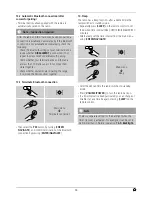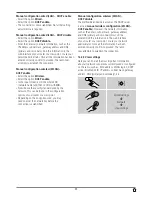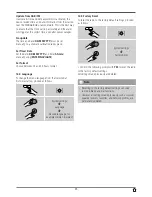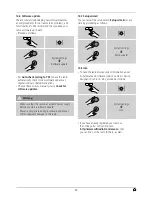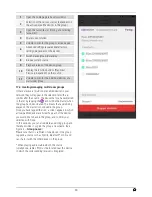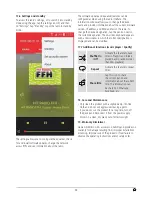41
17.5 Multi-room setup on the radio
17.5.1 General information
•
All radios must be connected to the same network
via LAN cable or Wi-Fi.
•
This section explains how multi-room can be set
up on the devices and managed.
•
A multi-room group can consist of up to five devices
(one master and four clients).
Note
Master and client – explanation
•
The master is the source device and transfers the
audio it is currently playing to all other devices
(clients) in the group.
•
When playing audio via Bluetooth or from a CD,
only the device that has the corresponding receiver
or playback technology can be the master.
The following modes are available for a multi-room group
(depending on whether the corresponding technology
exists on the radio).
• Spotify Connect
• Internet radio
• DAB radio
• FM radio
• Auxiliary Input
• Wi-Fi streaming (DNLA-compatible)
and UPnP network playback
• USB playback
• CD playback
• Bluetooth
17.5.2 Creating a group
•
If you want to create a new group, navigate to the
system settings and select
Multi-room
.
•
Select
Create new group.
•
Enter a name for the new group and confirm with [
OK
].
17.5.3 View details
•
Select this menu item to obtain information on
the current status of the radio/speaker in the
respective group.
•
The Status field shows whether the selected
device is a master or client.
17.5.4 Add clients to a group
•
If the selected device is already the master, you
can
add (further) clients
using Add to group.
•
On selecting this menu item, a list of the devices in
the network is displayed. Devices with a preceding
asterisk are already clients in the group.
•
Only devices without an asterisk can be added as
clients to the group.
17.5.5 List current clients
•
Select List current clients to display all members of the
current group.
17.5.6 Leave group
•
The
Leave group
menu item allows you to remove
the client you are currently controlling from the
current group.
•
Confirm the client’s removal from the group with [
OK
].
17.5.7 Delete group
•
If you want to delete a complete group, select
‘Delete group’.
•
Note that a group can be deleted only on the
master of this group.