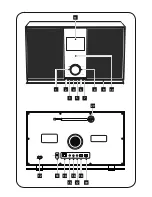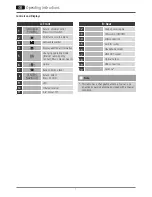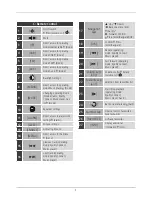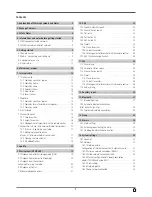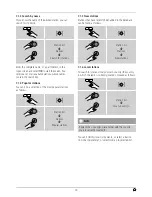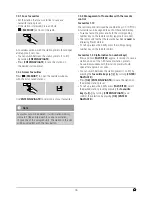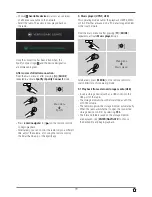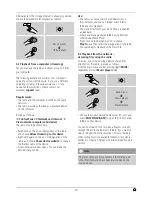10
5.3. General notes on use
Notes on use
•
In the following operating instructions, we will focus
on operating the device via the front panel. We will
deal with functions separately that are only available
on the
app
or the remote control.
•
The buttons on the remote control – corresponding
to the control buttons on the device (
≙
)- you will find
under Controls and Displays.
•
[
OK
] and the navigation button
►
on the remote
control correspond to pressing [
ENTER/NAVIGATE
].
•
The navigation key
◄
on the remote control has the
same function as [
back
] on the front of the radio.
•
The navigation keys
▲
/
▼
on the remote control have
the same function as turning [
ENTER/NAVIGATE
] on
the front of the radio to the left and right.
•
When a selection among menu items is to be made
(such as
YES
or
NO
), the one currently selected has a
light-coloured background fill.
•
In menus offering a variety of different options
(such as Equaliser, Update, and so on), the currently
selected option is marked with *.
Navigation and controls
•
Select among menu items by turning
[
ENTER/NAVIGATE
].
•
Confirm the selection by pressing
[
ENTER/NAVIGATE
].
This procedure is indicated in these operating instructions
by the following symbols:
selection (navigate)
confirmation (enter)
Some features can
be accessed by means
of shortcut buttons.
Pressing shortcut
buttons is indicated
here by this symbol.
After pressing a shortcut button, navigate amongst the
menu items using [
ENTER/NAVIGATE
].
Volume adjustment / mute
•
You can turn the volume up (right) or down (left)
by turning [
VOLUME/POWER]
accordingly.
•
Press [
] on the remote control to mute the radio.
•
Press [
], on the remote control again to reset the
volume at the level you set before mute the radio.
Entering passwords, search terms, and so on
•
Select each successive letter and digit by turning
[
ENTER/NAVIGATE
] and confirm each selection
by pressing [
ENTER/NAVIGATE
].
•
To make corrections, select BKSP and confirm.
The last input made is deleted.
•
To cancel input, select
CANCEL
and confirm.
•
Once your input is complete, select
OK
and
confirm to finish.
•
Press [ ]/[
INFO
] to jump directly to the
BKSP/ OK/ CANCEL
fields.