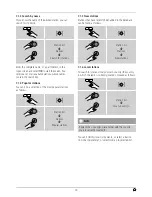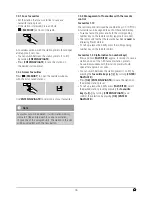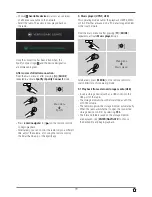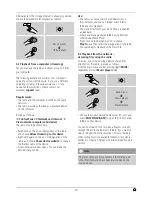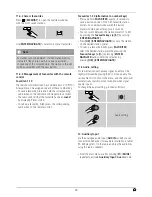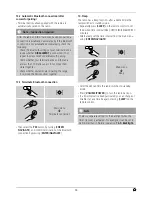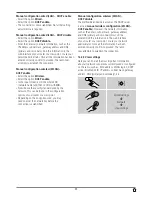19
•
Choose
Available devices
to access an overview
of all devices available on the network.
•
Select the radio. The audio is now played back on
the radio.
Once the connection has been established, the
Spotify Connect logo and the device designation
are displayed in green.
After successful initial connection:
From the main menu or after pressing [ ]/[
MODE
]
repeatedly, activate
Spotify (Spotify Connect)
mode.
[ ]
Main menu
Spotify
•
Press [
enter/navigate
] (or [ ] on the remote control)
to begin playback.
•
Alternatively, you can control the radio (skip to a different
title, adjust the volume, etc.) using the remote control,
the Smart Radio app, or the Spotify app.
9. Music player (UPNP, USB)
This operating mode enables the playback of MP3, WMA
or FlAC fi lesthat are saved on a PC, data storage medium
or the local network.
From the main menu or after pressing [ ]/[
MODE
]
repeatedly, activate
Music player
mode.
[ ]
Main menu
Music player
Alternatively, press [
MEDIA
] on the remote control to
switch directly to this operating mode.
9.1 Playback from external storage media (USB)
•
Insert a storage device (such as a USB stick) into the
USB port of the radio.
•
The storage medium should be formatted as a FAT16
or FAT32 volume.
•
The radio recognises the storage medium automatically.
•
When the radio asks whether to open the connected
storage device, confi rm by selecting
YES.
•
The fi lesand folders saved on the storage medium
are displayed. Use [
ENTER/NAVIGATE
] to choose
the desired file and begin playback.