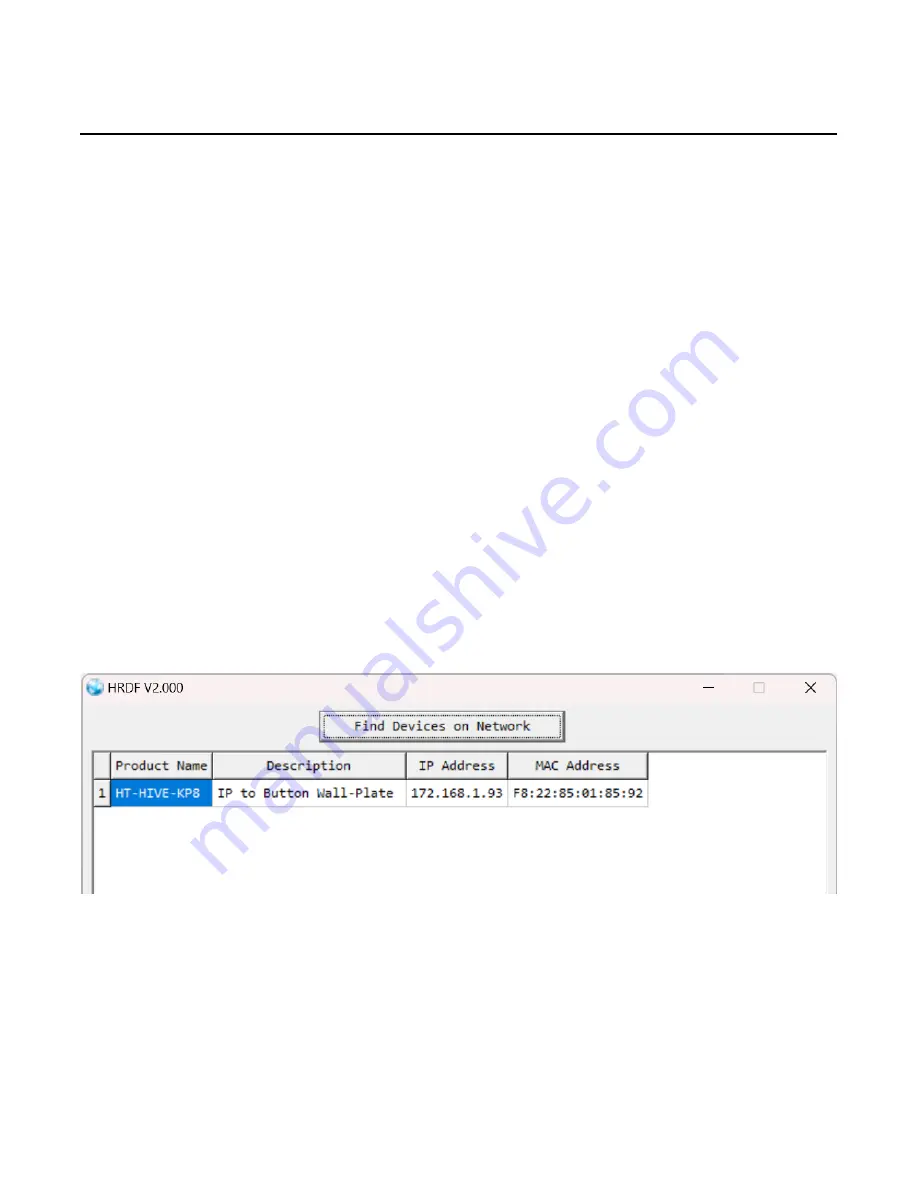
Hall Technologies 2/1/2024
Page 8 of 28
Discovery and Connecting
Hall Research Device Finder (HRDF) Software Tool
The default STATIC IP address as shipped from the factory (or after factory default reset) is
192.168.1.50.
If multiple keypads are connected to your network, or you are unsure of the IP addresses assigned to
each keypad, free HRDF Windows® software is available for download on the product webpage. The
user can scan the compatible network and find all the attached HIVE-KP8 keypads. Note that HRDF
software may discover other Hall Technology devices on the network if present.
Finding the HIVE-KP8 on Your Network
The HRDF software can change the STATIC IP address or set the system for DHCP addressing.
1.
Download the HRDF software from Hall Research website on a PC
2.
Installation is not necessary, click on the executable file to run it. The PC may ask the user to
grant permission for the application to access the connected network.
3.
Click the “Find Devices on Network” button. The software will list all of the
HIVE-KP8 devices
found. Other Hall Research devices may also appear if connected to the same network as the
HIVE-KP8.
4.
Relay ports can be configured as individual SPST relays, but can also be logically grouped with
other ports to create other common relay type configurations. Input ports are all individually
configurable and support either voltage sensing or contact closure modes.
5.
Double click on any device to view or modify its parameters.
6.
Click the “Save” and then “Reboot” buttons after making changes.
7.
Allow up to 60 seconds for the keypad to fully bootup after rebooting.























