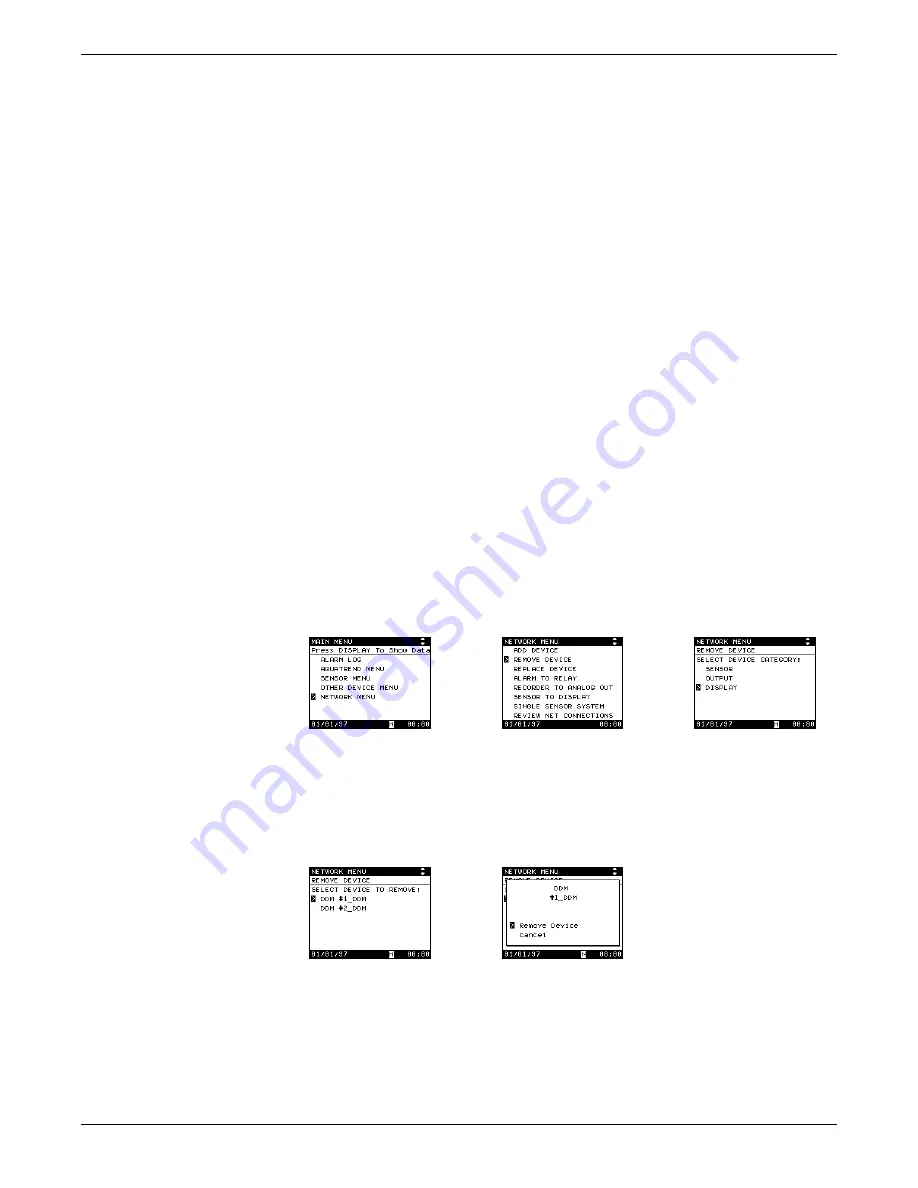
Page 28
Network Setup
51350-18 Initial Aquatrend Setup.fm
Section 3
3.4.3 Removing or Replacing a Device
The remove device procedure is used to remove a device from the network.
Doing so will lose all information related to the device.
The replace device procedure is used to replace an existing device with an
identical new device. The replace device procedure loses device-specific
settings, such as alarm level, measurement options, calibration, and sensor
diagnostic settings. The procedure retains network settings, such as alarm to
relay connections, and the device name.
3.4.3.1 Removing a Device from the Network
Before physically removing a device from the system, this remove device
software procedure must be performed. This assures that all network
communications associated with the device are properly removed to avoid
miscommunication from other devices on the network. Proceed as follows:
1.
Press the MENU key to access the Main Menu.
2.
Use the up or down arrow key to move the pointer to NETWORK MENU
and press ENTER.
3.
Select REMOVE DEVICE and press ENTER.
4.
From the list of device categories, select the device type to be removed
and press ENTER.
Note: Press the Configure button on the device to be removed (press the ENTER key
on the AquaTrend Interface) or continue with Step
and
selection via the AquaTrend Interface software.
5.
Select the specific device to remove and press the ENTER key.
6.
Press ENTER to remove the device or move the pointer to CANCEL to
end the operation without changes.
Содержание AquaTrend 51200
Страница 7: ...Page 7 51350 18 operation stopper fm Operation Operation ...
Страница 8: ...Visit http www hach com ...
Страница 48: ...Visit http www hach com ...
Страница 50: ...Visit http www hach com ...
Страница 76: ...Visit http www hach com ...
Страница 84: ...Visit http www hach com ...






























