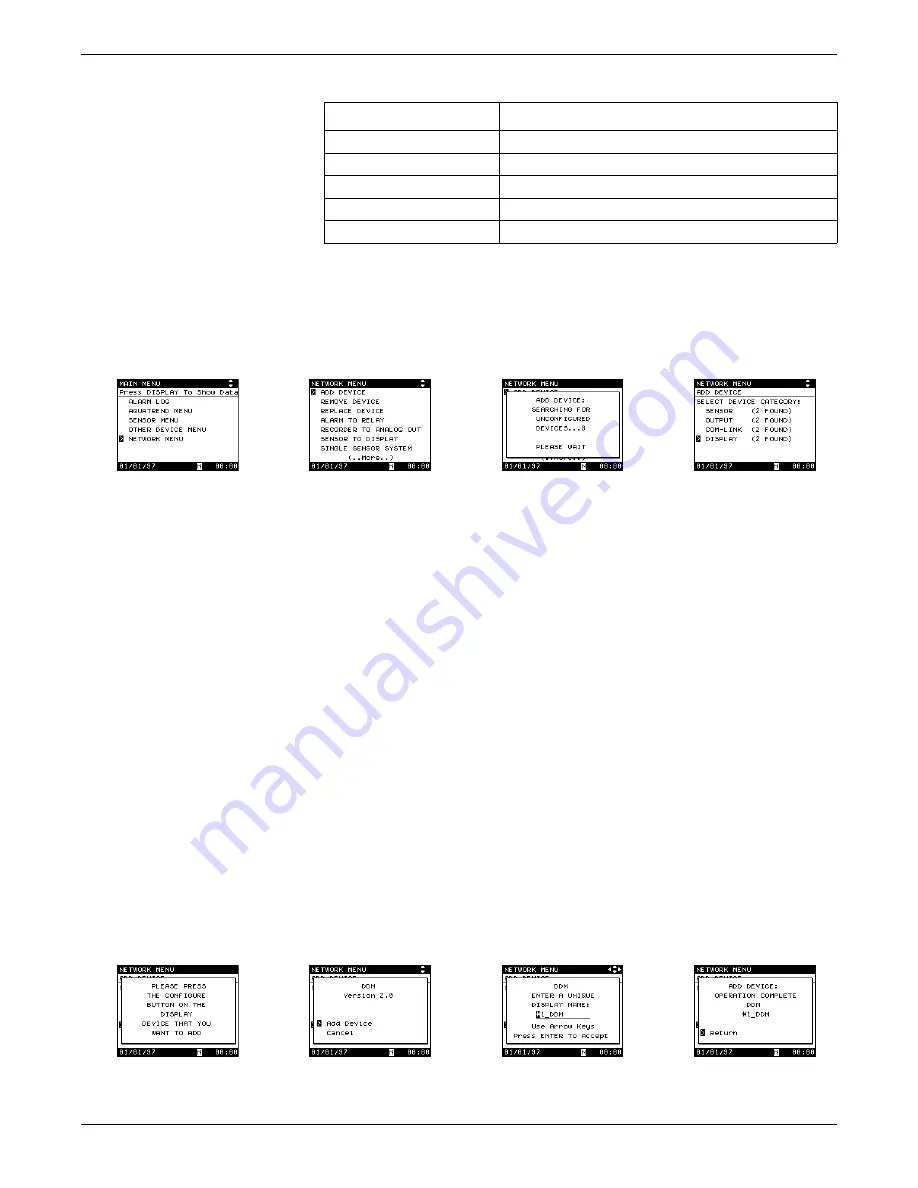
Section 3
Page 27
51350-18 Initial Aquatrend Setup.fm
Network Setup
3.
Select ADD DEVICE and press ENTER.
A pop-up box will show: SEARCHING FOR UNCONFIGURED
DEVICES...PLEASE WAIT.
4.
If only one unconfigured device type is connected to the network it will be
selected automatically; if more than one type of unconfigured devices is
found, select the device type to be added.
Note: Press the Configure button on the device to be added (press the ENTER key on
the AquaTrend Interface) or continue with Step
and
to make the device
selection via the AquaTrend Interface software.
5.
If only one unconfigured device of the selected type is available, it will be
selected automatically; if two or more devices of the same type are
available, the AquaTrend Interface will ask you to press the configure
button on the device you want to add.
6.
Press the configure button on the device to be added, if necessary.
Refer to the device’s manual if you do not know where to find its
configure button.
7.
Select ADD DEVICE and press ENTER.
8.
The AquaTrend Interface will configure the device and suggest a name.
Change the name if necessary, see
.
Press ENTER
to confirm the name.
The pop-up screen will confirm that the operation is complete.
Table 9 AquaTrend Interface Device Types
Device Type
Devices
Sensor
1720D Turbidimeter, any APA6000 Analyzer or SIM
Com-Link
Serial I/O Module (SIO)
Outputs
Signal Output Module (SOM)
AquaTrend Interface
Remote AquaTrend Interface
Display
Digital Display Module (DDM)
Содержание AquaTrend 51200
Страница 7: ...Page 7 51350 18 operation stopper fm Operation Operation ...
Страница 8: ...Visit http www hach com ...
Страница 48: ...Visit http www hach com ...
Страница 50: ...Visit http www hach com ...
Страница 76: ...Visit http www hach com ...
Страница 84: ...Visit http www hach com ...






























