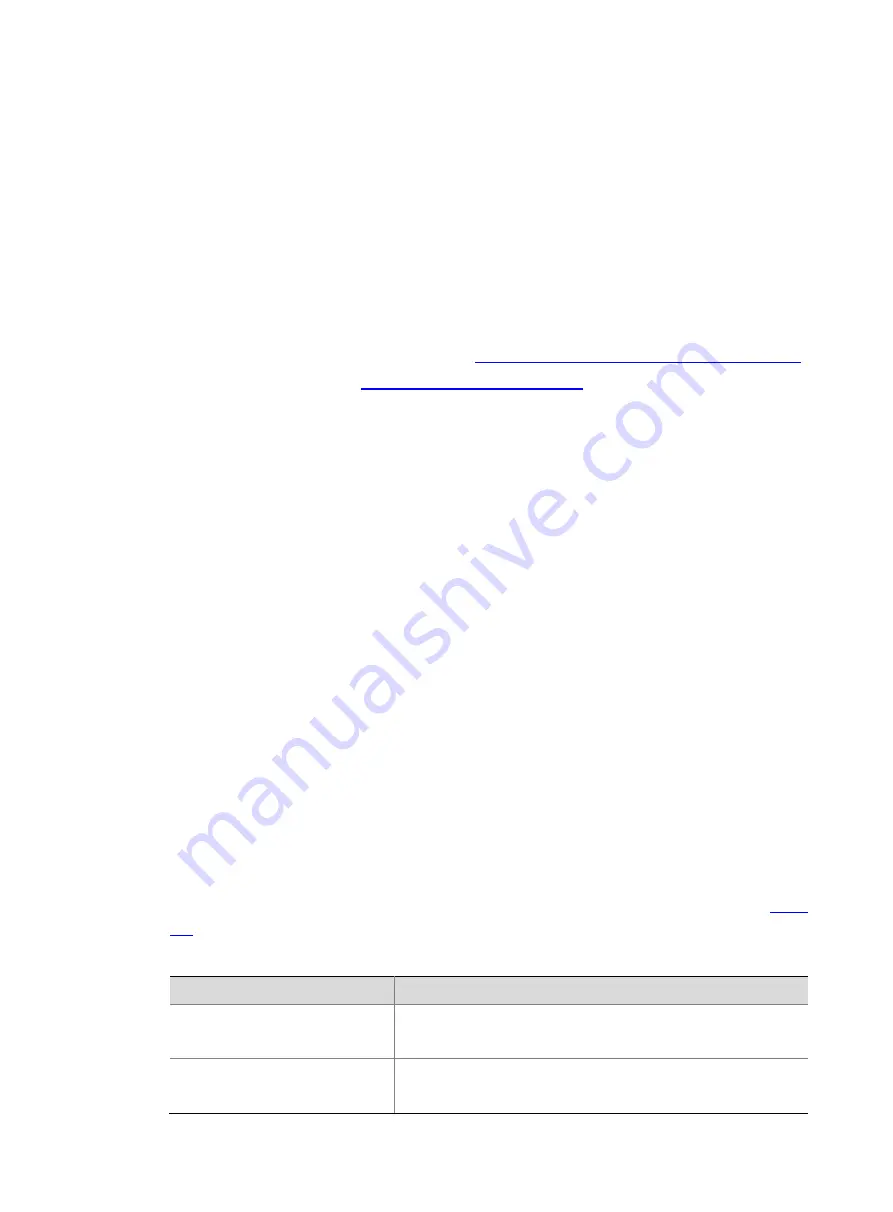
6-1
6
Configuring the Straight-Through Module
6.1 Changing the Port Rate
You can log in to the OM web UI and switch the port rate of straight-through module.
1. Prerequisites
To change the port rate of straight-through module through the OM Web UI, you need to make the
following preparations:
•
Power on the straight-through module: See
4.1 Powering On the Straight-Through Module
•
Log in to the OM web: See
2. Procedures
(1) Click "ICM Management", select a straight-through module, and click "Port Mapping" to open
the "External Port" page.
(2) In "Port Mapping View", select the external port of which the port rate is to be changed.
(3) In the "Rate Configuration" parameter column, select a required port rate, and click "OK" to
complete the rate change.
3. Notes
•
The external port rate of straight-through module needs to be selected based on the optical
module rate. Otherwise, the status of the external port of straight-through module cannot be
"UP". For example, when an external port is installed with a 16G optical module, the external
port rate needs to be set to 16G.
•
When the rate of a port is set to "auto", the port will, based on the optical module it identifies,
automatically switch to a port rate that is the same as the optical module.
6.2 Common Operations
6.2.1 Logging into the OM Web
1. Prerequisites
•
Power on the chassis.
•
Obtain the login data of OM module. The default login data of the OM web is shown in
Table 6-1 OM login data
Data
Description
Management IP address of the OM
module
•
Management IP address (default): 192.168.100.100
•
Subnet mask (default): 255.255.255.0
User name and password used to
log in to the OM module
•
User name (default): admin
•
Password (default): Password@_
























