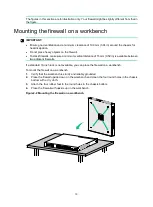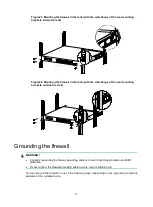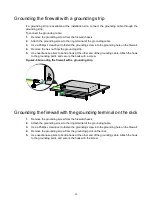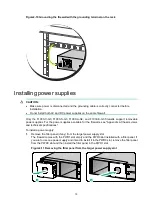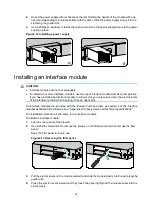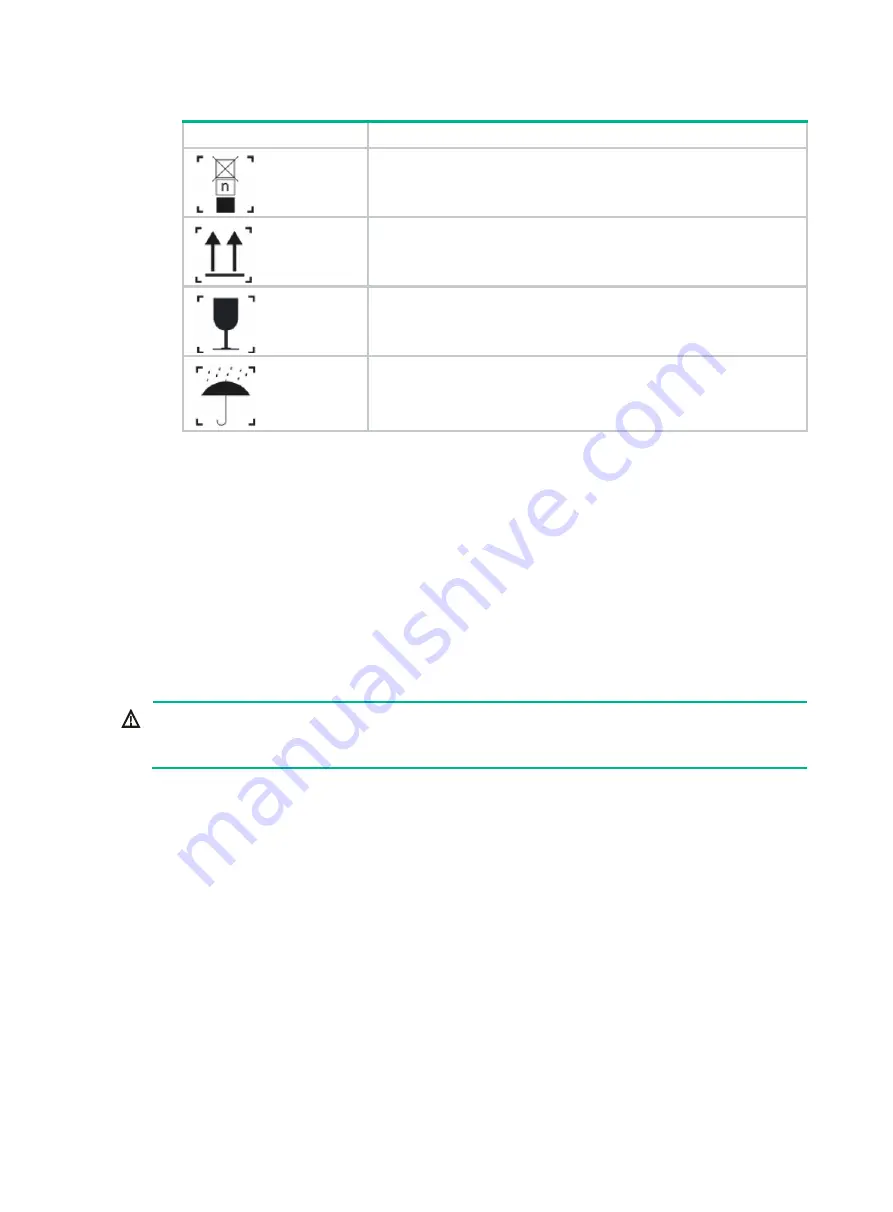
2
Figure1-1 Packing symbols
Symbol
Description
The devices shall not be vertically stacked beyond the specified
number.
Place the device with the arrows up.
The device is fragile. Handle it with care.
Keep the device from humidity, rains, and wet floor.
Electrical safety
•
Carefully examine your work area for possible hazards such as moist floors, ungrounded power
extension cables, and missing safety grounds.
•
Locate the emergency power-off switch in the room before installation. Shut the power off at
once in case accident occurs.
•
Do not work alone when the firewall has power.
•
Always verify that the power has been disconnected.
Laser safety
WARNING!
Disconnected optical fibers or transceiver modules might emit invisible laser light. Do not stare into
beams or view directly with optical instruments when the firewall is operating.
The firewall is a Class 1 laser device.
•
Before you disconnect the fiber connector, execute the
shutdown
command in interface view
to disable the optical source.
•
Install dust caps to disconnected optical fiber connectors and ports on disconnected transceiver
modules to avoid damage caused by built-up dust.
•
Insert a dust plug into empty fiber ports.
Handling safety
When you move the firewall, follow these guidelines:
•
Move and unpack the firewall carefully to avoid firewall damage.
•
Unpack the firewall at least half an hour and power on the firewall at least two hours after you
move it from a place below 0°C (32°F) to the equipment room. This prevents condensation and
even damage to the firewall.
•
Use a safety hand truck when you move multiple firewalls.
Содержание SecPath F100-X-G3
Страница 63: ...i Contents 1 Appendix B LEDs 1...