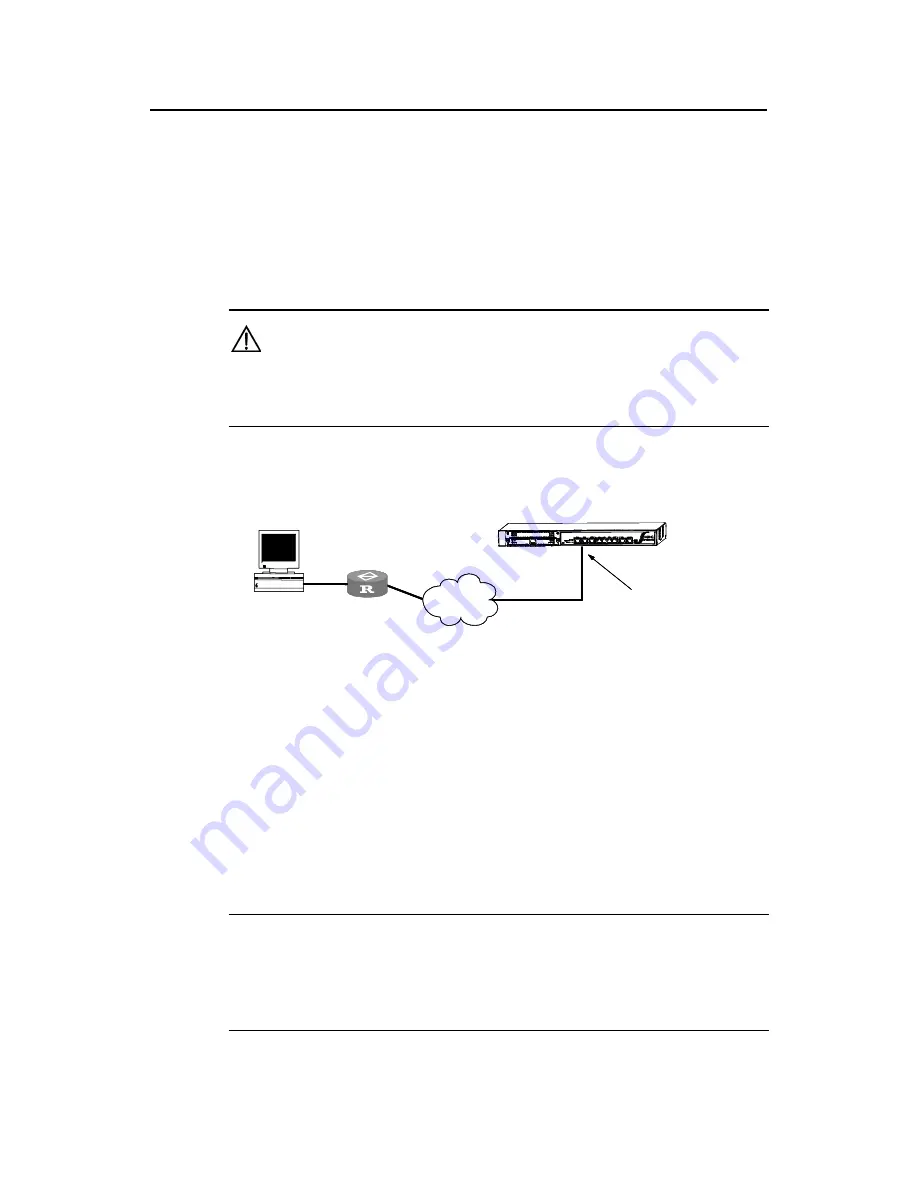
Installation Manual
H3C SecPath F100-A Firewall
Chapter 5 Software Maintenance
5-9
Step 1: Connect the PC to the Ethernet port of firewall.
Step 2: Configure the IP address of the Ethernet port of firewall. Here suppose it is
10.110.10.10.
Step 3: Configure the IP address of the PC. Here suppose it is 10.110.10.13.
Step 4: Copy the application, Boot ROM program or configuration files to a specific path.
Here suppose the path is C:\\ version.
Caution:
The network port IP address of the PC must be in the same network segment with that
of the Ethernet port of the firewall.
z
Setting up the remote upload/download environment
Ethernet interface
10.110.10.10/24
H3C SecPath F100-A (FTP Server)
WAN
PC
10.110.20.13/24
(FTP Client)
Router
Ethernet interface
10.110.10.10/24
H3C SecPath F100-A (FTP Server)
WAN
PC
10.110.20.13/24
(FTP Client)
Router
Ethernet interface
10.110.10.10/24
H3C SecPath F100-A (FTP Server)
WAN
PC
10.110.20.13/24
(FTP Client)
Router
Figure 5-4
Set up the remote upload/download environment
Step 1: Connect the PC through WAN to any interface of the firewall. The IP addresses
of the PC and the firewall can be in different network segments.
Step 2: Copy the application, Boot ROM program or configuration files to a specific path.
Here suppose the path is C:\\ version.
II. Booting FTP server
Ask the technical personnel at the firewall side to make the following configuration:
Step 1: Configure authentication mode.
Note:
You can perform AAA authentication configuration as needed. See the AAA and
RADIUS configuration part in the
Operation Manual
and Command Manual of the
corresponding product for details.






























