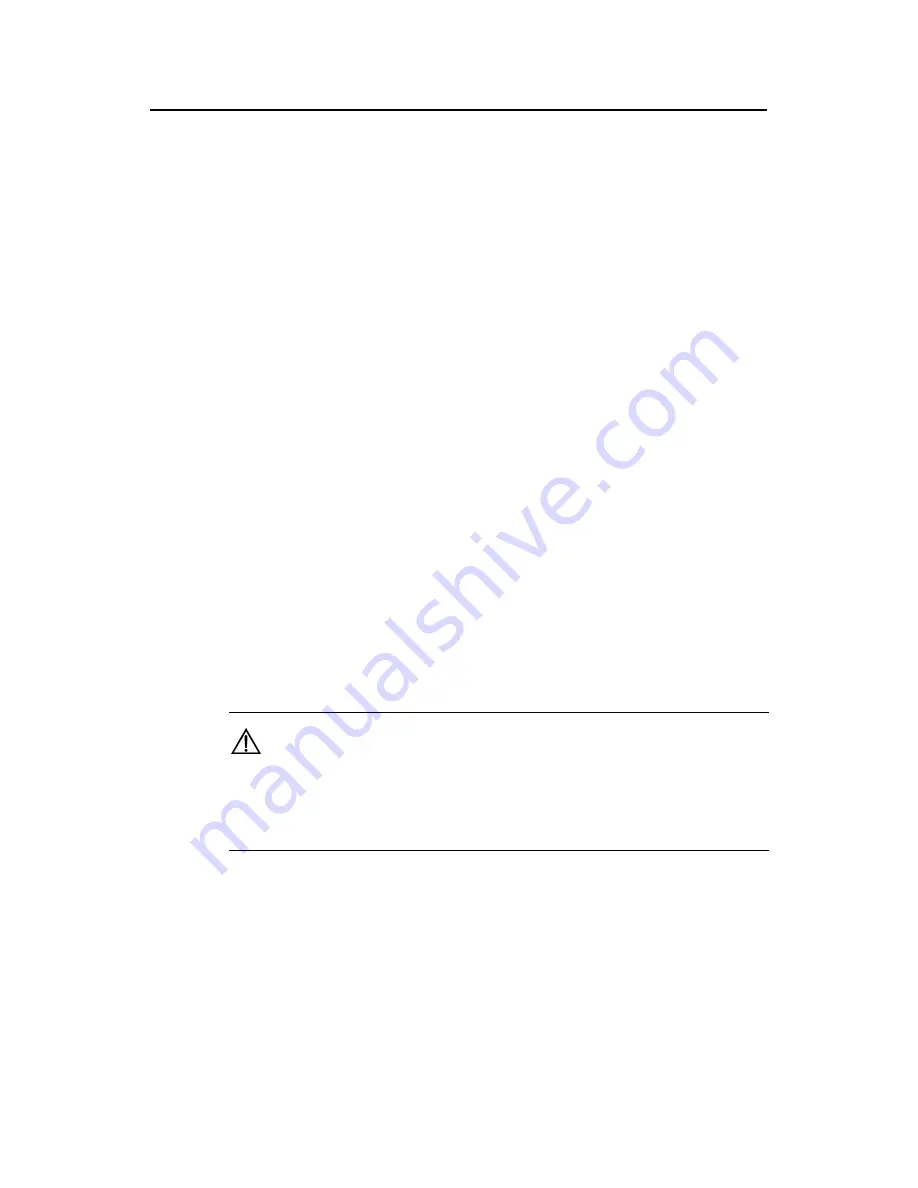
Installation Manual
H3C SecPath F100-A Firewall
Chapter 5 Software Maintenance
5-2
7: Boot Rom Operation Menu
8: Do not check the version of the software
9: Exit and reboot
Enter your choice(1-9):
Further description is given for the option 8:
If you fail to upgrade the software and the system prompts “invalid version” although
you use the correct software version, you can select this option to ignore the version
check during software upgrade. Note that this option works only once when you select
it. The system resumes version check after you reboot the firewall.
II. Boot ROM operation menu of the H3C SecPath F100-A 100F
As mentioned previously, you can select
7
in the Boot menu to enter the Boot ROM
operation menu as follows:
Boot ROM Operation Menu:
1: Download Boot ROM with XModem
2: Download Extended Segment of Boot ROM with XModem
3: Restore Extended Segment of Boot ROM from FLASH
4: Backup Extended Segment of Boot ROM to FLASH
5: Exit to Main Menu
Enter your choice(1-5):
The menu provides approaches to upgrade, back up, and restore the Boot ROM
program. See the sections 5.2 “Upgrading Application and Boot ROM Using XModem”
and 5.3 “Backing Up and Restoring the Extended Segment of the Boot ROM” for
details.
Caution:
You are recommended to upgrade the software under the guidance of technical support
engineers. When upgrading the firewall, make sure that the version of the Boot ROM
software is consistent with the application program.
5.2 Upgrading Application and Boot ROM Using XModem
You can use XModem to upgrade the software through the console port even without
setting up a configuration environment.
I. Upgrading the application program
Step 1: Enter the Boot menu and select
1
to download an application program using
XModem. These download speeds are available on the firewall:






























