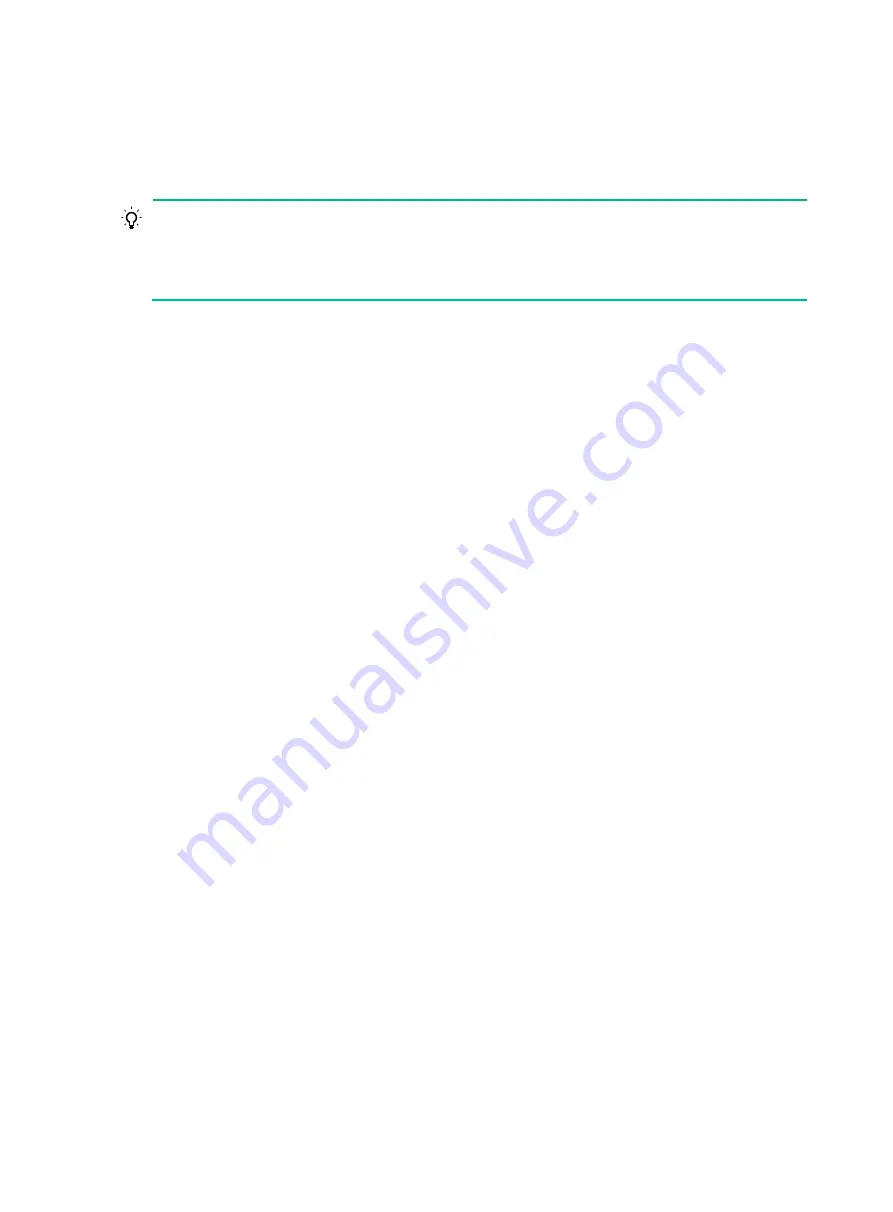
1
Troubleshooting
This chapter describes how to troubleshoot your router.
TIP:
Noncompliant operating environments might cause router failures. To ensure correct operation of
the router, regularly clean the router and check the ambient operating environment against the
requirements in "Preparing for installation." For the spare routers in storage, regularly perform
power-on tests.
Troubleshooting methods
When your router fails, you can use the following methods to troubleshoot the router:
•
At the CLI, you can use the related commands to display the hardware information, and locate
the hardware failures.
•
The MPU provides the LEDs for the fans and cards. You can locate the failures according to the
LED status on the MPU. For more information about the LED status on the MPU, see
H3C
CR16000-F Router Series Hardware Information and Specifications
.
•
The MPU or service module of the router provides the port status LEDs, with which you can
detect port failures. For more information about the LED status on the service module, see
H3C
CR16000-F Router Series Hardware Information and Specifications
.
If you cannot locate failures by following the guidelines in this chapter, contact the local agents or
technical support engineers. For more information, see "
."
Configuration terminal problems
If the configuration environment setup is correct, the configuration terminal displays boot information
when the router is powered on. If the setup is incorrect, the configuration terminal displays garbled
text or does not display anything.
No terminal display
If the configuration terminal displays nothing when the router is powered on, verify the following
items:
•
The power supply system is operating correctly.
•
The MPU is operating correctly.
•
The console cable has been connected to the console port of the MPU.
If no problem is found, examine the console cable for the following problems:
•
The console cable is connected to an incorrect serial interface. (The serial interface in use is not
the one set on the terminal.) To solve this problem, select the correct serial interface.
•
The console cable is broken. To solve this problem, replace the console cable.
Garbled terminal display
If terminal display is garbled, verify that the following settings are configured for the terminal, for
example, HyperTerminal:
Содержание CR16000-F
Страница 13: ...7 Figure 4 Airflow through the CR16005E F chassis Figure 5 Airflow through the CR16010E F chassis...
Страница 40: ...9 Figure 11 Securing the power cord method one Figure 12 Securing the power cord method two...
Страница 47: ...16 Figure 22 Installing an SMB coaxial clock cable...
Страница 66: ...5 Figure 5 Removing a common card Figure 6 Removing a card with a locking clip 1 3 2...
Страница 76: ...15 Figure 19 Replacing an SMB coaxial clock cable...
Страница 89: ...12 Figure 14 Example of a device label...
Страница 96: ...6 Figure 7 Routing DC power cords...
Страница 105: ...8 Figure 8 Repackaging the chassis CR16006 F 1 Accessories box 2 Cardboard box 3 Foam cushion 4 Paper angle bead 2 3 4 1...
















































