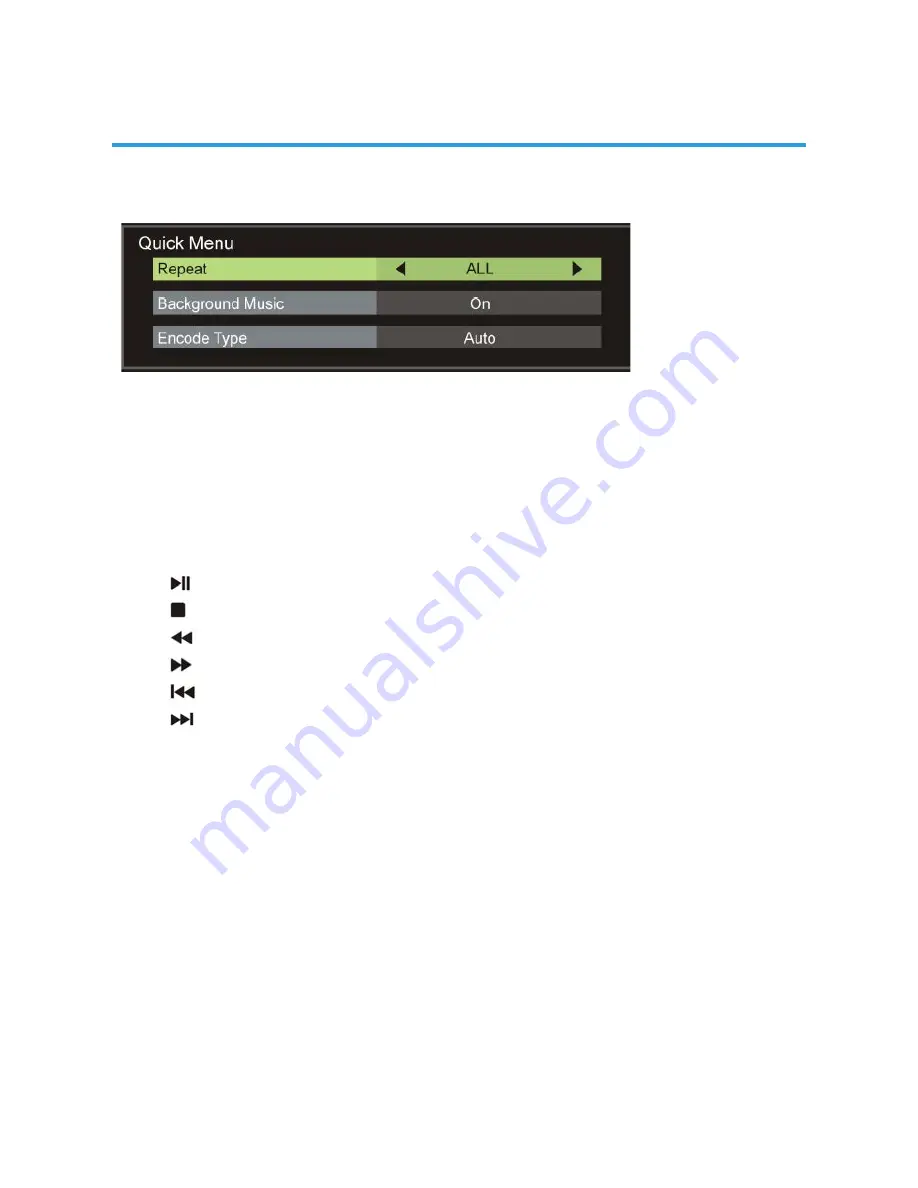
31
Repeat: Select desired repeat mode.
Background Music: Turn on/off background music.
Encode Type: Select desired encode type.
Remote operations when playing multimedia files:
- Press button on remote control to play or pause playing.
- Press button on remote control to stop playing.
- Press button on remote control to move fast backward.
- Press button on remote control to move fast forward.
- Press button on remote control to play previous file.
- Press button on remote control to play next file.
NOTE: To play your multimedia files, make sure you have selected correct icon in
the main menu of MEDIA PLAYBACK. That is to say, you can only play Photo files in
PHOTO item, Music files in MUSIC item and so on.
OPERATING THE MENU (ATV)
Содержание GVA22GLED
Страница 1: ...INSTRUCTION MANUAL GVA22GLEDC 21 5 54 6cm FHD LED TV with Built in DVD Player ...
Страница 11: ...11 REMOTE CONTROL ...
Страница 12: ...12 REMOTE CONTROL ...
Страница 47: ...47 GENERAL TROUBLESHOOTING Check the following points before assuming malfunctions of this unit ...
Страница 48: ...48 GENERAL TROUBLESHOOTING ...
Страница 49: ...M E W Australia Pty Ltd 15 Vaughan St Essendon Fields VIC 3041 ACN 152 719 036 www gvaproducts com au ...
















































