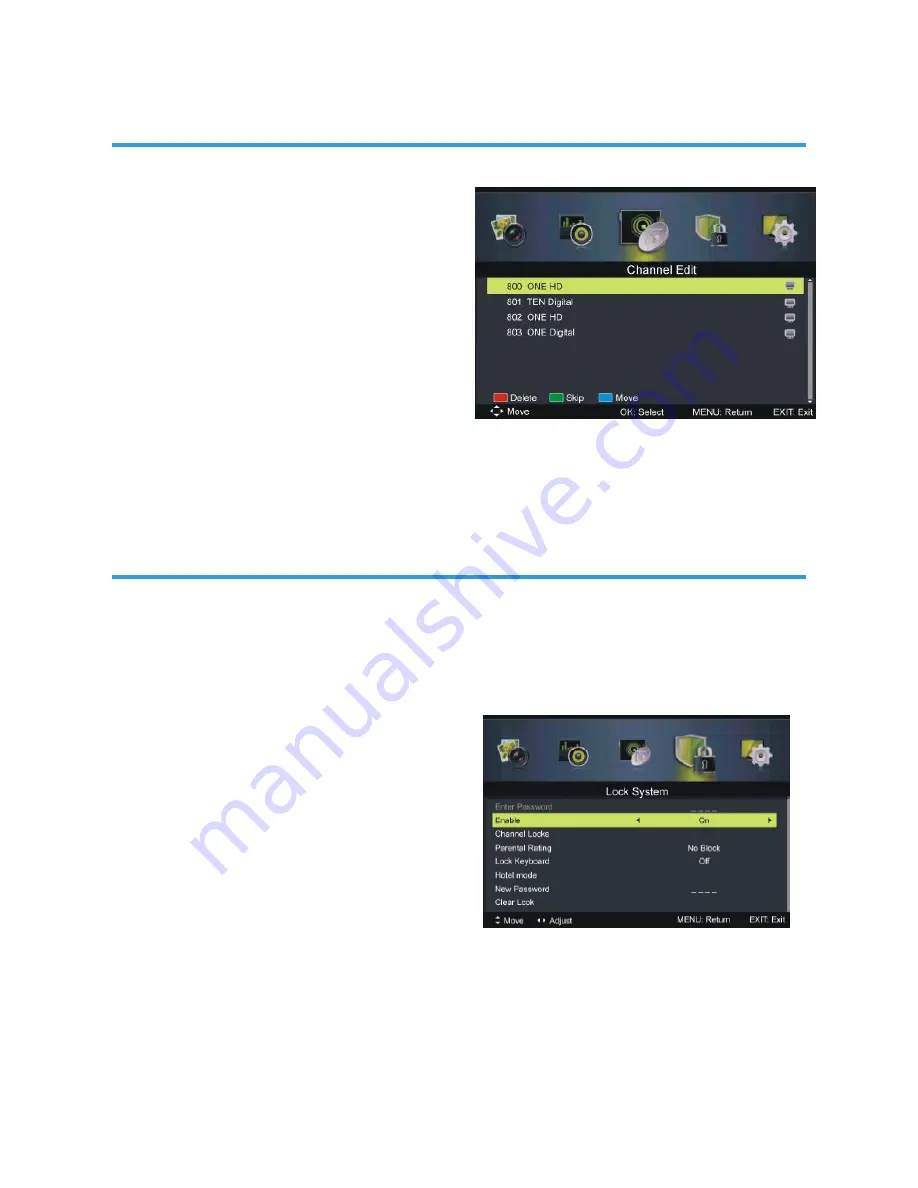
36
CHANNEL
3.3 Channel Edit
- Press OK or RIGHT navigation button to
enter it.
- Press UP/DOWN navigation button to
highlight desired channel.
- Press RED button on remote control to
delete highlighted channel.
- Press GREEN button on remote control to
skip highlighted channel.
- Press BLUE button on remote control to
enter MOVE mode. Then use UP/DOWN
navigation button to select preferred position
and press BLUE button again to move it.
3.4 Signal Information
This item is used to display signal details, for example: Channel Number, Frequency,
Quality and Strength.
4. Lock System
- Press OK or RIGHT navigation button to enter it.
- Input the factory default password “0000” using number buttons on remote control.
- Press UP/DOWN navigation button to select preferred item.
NOTE: If you forget the password, please use the universal password “4711”.
4.1 Enable
This item is used to enable/disable Lock
System.
4.2 Channel Locks
- Press OK or RIGHT navigation button to
enter it.
- Press UP/DOWN navigation button to
select the channel that you want to lock.
- Press OK button repeatedly to lock/unlock
highlighted channel.
4.3 Parental Rating
This item is used to select desired program rating.
Available options: No Block, Block G+, Block PG+, Block M+, Block MA+, Block AV+, Block
R+, Block All+,
4.4 Lock Keyboard
This item is used to turn on/off the lock of buttons on this unit.
LOCK SYSTEM
Содержание GVA22GLED
Страница 1: ...INSTRUCTION MANUAL GVA22GLEDC 21 5 54 6cm FHD LED TV with Built in DVD Player ...
Страница 11: ...11 REMOTE CONTROL ...
Страница 12: ...12 REMOTE CONTROL ...
Страница 47: ...47 GENERAL TROUBLESHOOTING Check the following points before assuming malfunctions of this unit ...
Страница 48: ...48 GENERAL TROUBLESHOOTING ...
Страница 49: ...M E W Australia Pty Ltd 15 Vaughan St Essendon Fields VIC 3041 ACN 152 719 036 www gvaproducts com au ...




























