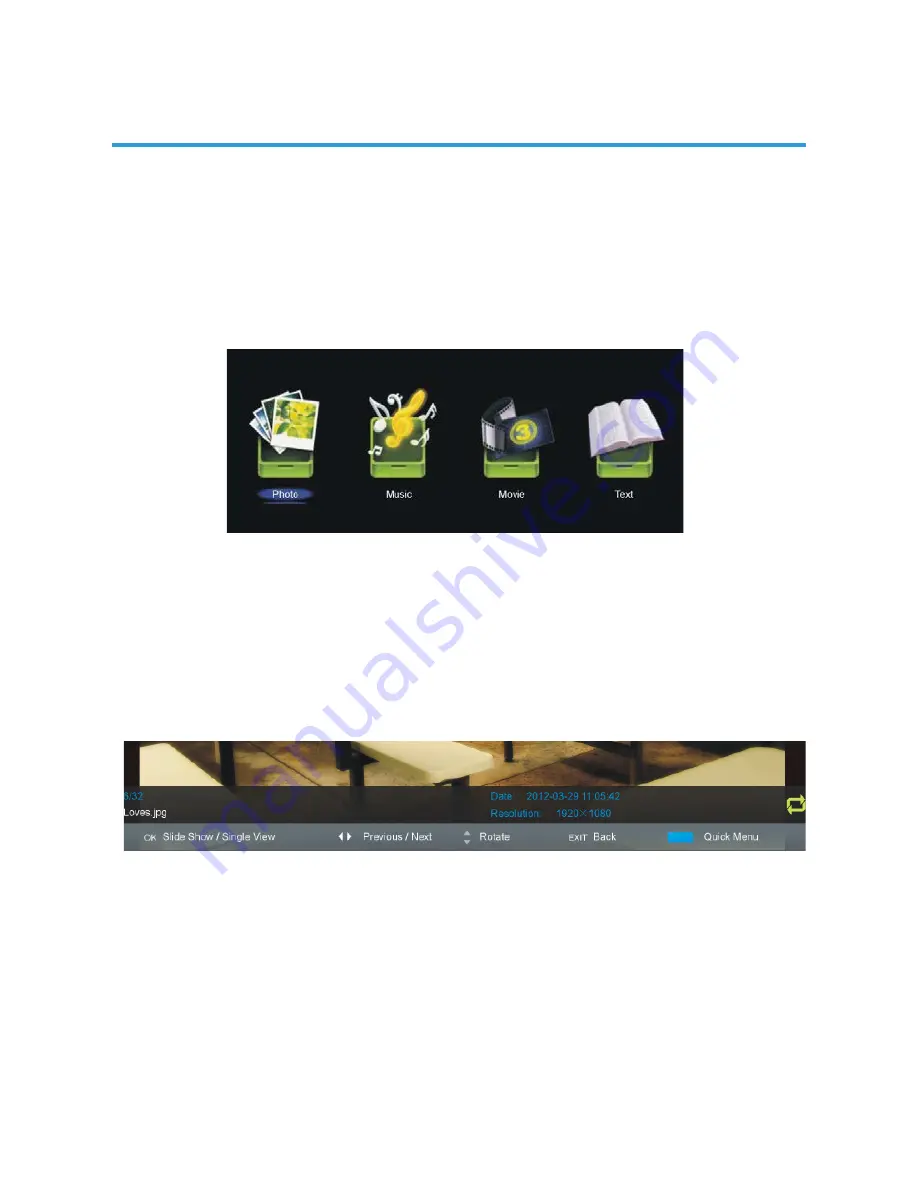
28
MEDIA PLAYBACK
- Press SOURCE button on the unit or remote control to switch the unit to USB mode.
- Insert a USB memory device into USB slot before following operations.
- Press UP/DOWN/LEFT/RIGHT navigation button to move the cursor.
- Press EXIT button to return to previous menu page.
NOTE: Press MEDIA button on remote control to enter MEDIA mode directly.
1. Photo
- Press LEFT/RIGHT navigation button to select Photo in the main menu and press OK
button to enter it.
- Use navigation buttons to select desired folder or file and press OK button to start
playing.
When playing Photo files:
- Press DISPLAY button on remote control to hide/display the indication tool bar.
- Press OK button repeatedly to switch between Slide Show and Single View.
- Press LEFT/RIGHT navigation button to play previous/next file.
- Press UP/DOWN navigation button to rotate a photo clockwise/counter clockwise.
NOTE: You can rotate a photo only when slide show is paused.
- Press BLUE button on remote control to call out Quick Menu and press it again to
dismiss the menu.
OPERATING THE MENU (DTV)
Содержание GVA22GLED
Страница 1: ...INSTRUCTION MANUAL GVA22GLEDC 21 5 54 6cm FHD LED TV with Built in DVD Player ...
Страница 11: ...11 REMOTE CONTROL ...
Страница 12: ...12 REMOTE CONTROL ...
Страница 47: ...47 GENERAL TROUBLESHOOTING Check the following points before assuming malfunctions of this unit ...
Страница 48: ...48 GENERAL TROUBLESHOOTING ...
Страница 49: ...M E W Australia Pty Ltd 15 Vaughan St Essendon Fields VIC 3041 ACN 152 719 036 www gvaproducts com au ...






























