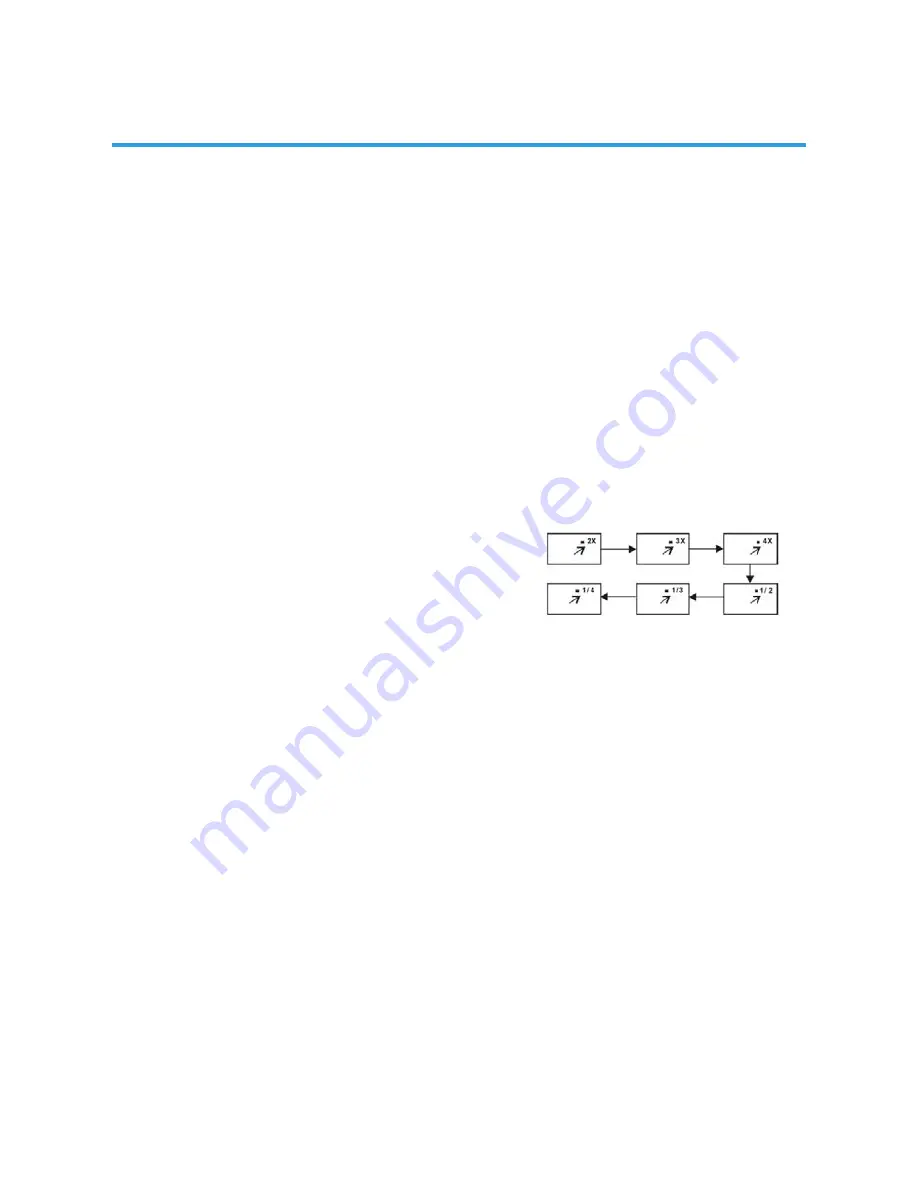
22
12. GOTO
Press GOTO button continuously to select the item you want to set and enter a time number,
Chapter number, track number, etc. Accordingly, the disc will be played from the selected
point.
13. DISPLAY
Press DISPLAY button to display the playing status of your disc.
14. Change subtitle language (DVD only)
It is possible to change the subtitle language to a different language from the one selected
at the initial settings. (This operation works only with discs on which multiple subtitle
languages are recorded)
1. Press SUBTITLE button during play, the screen will display the current language.
2. Press SUBTITLE button again to change language or turn off.
NOTE: When no subtitles are recorded, press this button will not work.
15. ZOOM play
This function allows you to enjoy a motion picture.
Press ZOOM button when playing, the screen shows:
Press navigation button to scroll across the enlarged
picture.
16. Changing audio sound track language (DVD/VCD/CD disc)
It is possible to change the audio sound track language to a different language from the
one selected at the initial settings (This operation works only with discs on which multiple
audio sound track languages are recorded).
- When playing a disc, press LANG button to select desired and available sound track
language.
NOTE: When no sound track languages are recorded, pressing this button will not work.
17. Initial settings
Once the initial programming is entered it will be retained in memory until changed, the
player can always be operated under the same conditions.
Common procedure for initial settings
• Press D.SETUP button on remote control.
• Use the navigation buttons to select preferred item, and press OK button, each screen
for setting the value is displayed. Then move the navigation buttons to set the item and
press OK button to confirm the settings.
• Press D.SETUP button again to close setup menu.
• Use LEFT or RIGHT navigation button to switch to another main setup item. Then press
RIGHT or OK button to enter submenu page; press LEFT button to return to previous
menu page.
BASIC OPERATIONS
Содержание GVA22GLED
Страница 1: ...INSTRUCTION MANUAL GVA22GLEDC 21 5 54 6cm FHD LED TV with Built in DVD Player ...
Страница 11: ...11 REMOTE CONTROL ...
Страница 12: ...12 REMOTE CONTROL ...
Страница 47: ...47 GENERAL TROUBLESHOOTING Check the following points before assuming malfunctions of this unit ...
Страница 48: ...48 GENERAL TROUBLESHOOTING ...
Страница 49: ...M E W Australia Pty Ltd 15 Vaughan St Essendon Fields VIC 3041 ACN 152 719 036 www gvaproducts com au ...






























