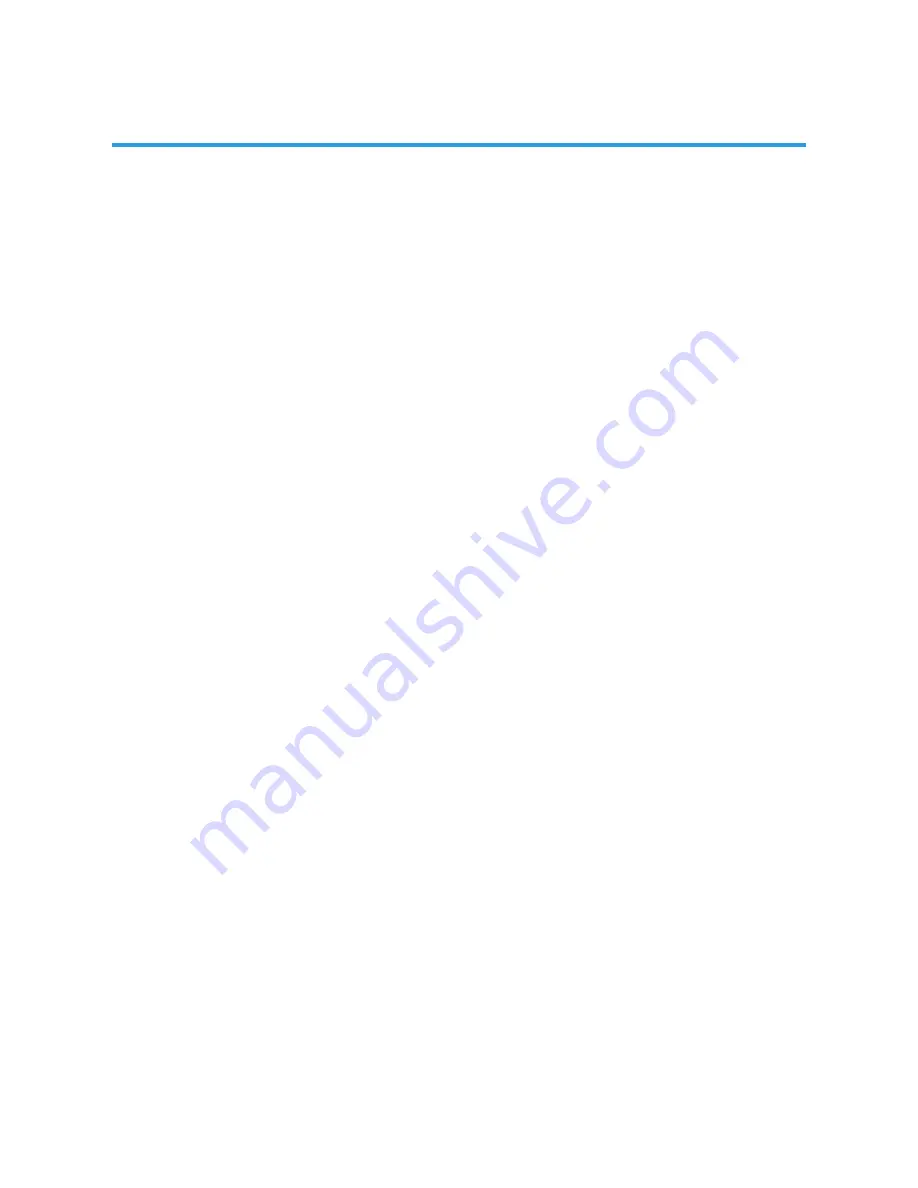
24
- Press SOURCE button on the unit or remote control to switch the unit to ATV or
DTV mode.
SELECT DESIRED PROGRAM
1. Press CH+ button to play next channel.
2. Press CH- button to play previous channel.
3. Press number buttons on remote control directly to select desired program.
NOTE: Press -/-- button repeatedly to switch the digit.
VOLUME CONTROL
- Press /- to adjust the level of current volume.
Available range: 0-100.
MUTE CONTROL
- Press MUTE button to mute the sound, press it again to turn on the sound.
SOURCE SETTING
- Press SOURCE button on the unit or remote control to display the sources list.
- Press UP or DOWN navigation button to select desired input source, and then press
OK button to confirm selection.
Available options: DTV, ATV, AV, YPbPr, HDMI, PC, USB, DVD.
PICTURE MODE
- Press P-MODE button on remote control repeatedly to select desired PICTURE mode
directly.
Available options: Standard, Mild, Personal, Dynamic.
SOUND MODE
- Press S-MODE button on remote control repeatedly to select SOUND mode directly.
Available options: Standard, Music, Personal, Movie.
SLEEP TIME SETTING
- Press SLEEP button on remote control repeatedly to select SLEEP TIME directly.
Available options: Off, 5/15/30/60/90/120/240 minutes.
VIDEO SIZE SETTING
- Press ASPECT button on remote control repeatedly to select VIDEO SIZE directly.
Available options: Auto, 4:3, 16:9, Zoom1, Zoom2.
NOTE: If there’s no signal, pressing ASPECT button will not work. And the available
video size may be different for different input source.
OPERATING THE MENU (DTV)
Содержание GVA22GLED
Страница 1: ...INSTRUCTION MANUAL GVA22GLEDC 21 5 54 6cm FHD LED TV with Built in DVD Player ...
Страница 11: ...11 REMOTE CONTROL ...
Страница 12: ...12 REMOTE CONTROL ...
Страница 47: ...47 GENERAL TROUBLESHOOTING Check the following points before assuming malfunctions of this unit ...
Страница 48: ...48 GENERAL TROUBLESHOOTING ...
Страница 49: ...M E W Australia Pty Ltd 15 Vaughan St Essendon Fields VIC 3041 ACN 152 719 036 www gvaproducts com au ...






























