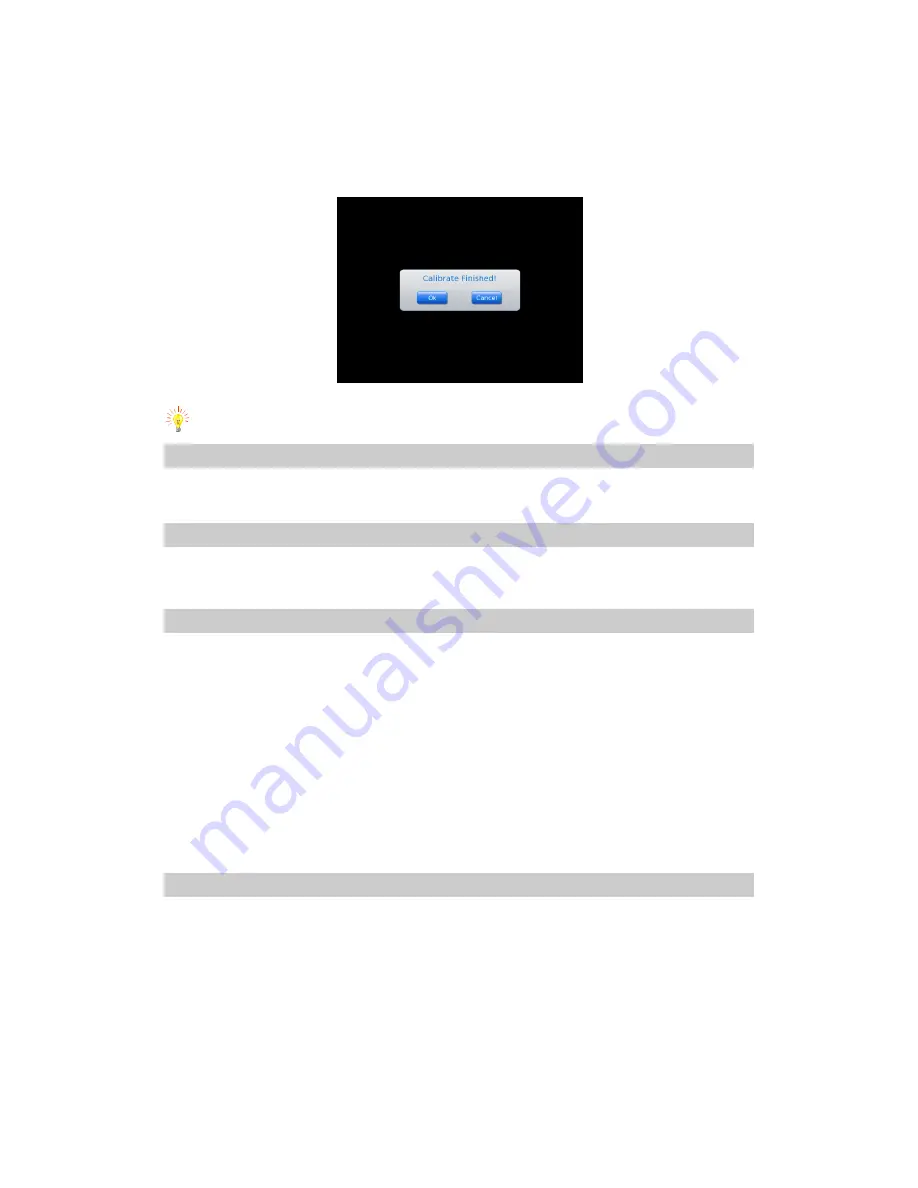
32
There are 5 cursors on the screen, click the center of the cursors(touch the cursor and remove the pen
quickly, then move to next one)
After click the cursors, a dialog will pop up to inform the adjusting is finished. Chose button Confirm, the
camera will remember the touch pen parameter and come back to the real time mode.
Chose Cancel or pres button C, you can exit the adjusting interface and come back to the real time mode.
Error calibration may cause touch pen cannot work, please us buttons to do the operation.
Video recording
Please refer to the Video recording operation.
Wi-Fi Option
Click Wi-Fi option in main menu to enter the set up interface.
Help submenu
In live image mode, click the
icon
Menu at the right top corner of the screen with the touch pen to bring up the main
menu and then click the submenu Help. Or press the joystick to bring up the main menu and move the joystick up or
down to select the submenu Help.
Under “Help” submenu there are two options: “Help” and “About”. Move joystick right or left to highlight
the item and chose.
Help: Select “help” you will see the basic operation, in details please refers to user manual.
About: Select “about”, information such as version number will pop up.
System update: when system update file is saved in certain directory, enter this menu can update the
system.
Powering off the camera
To power off the camera after use, keep button Power depressed till the progress bar “Power off” moves and disappear
in 3 seconds.
Under the case that no
progress
bar is displayed in the screen, keep button Power depressed for 5 seconds. Then the
camera will switch off.



























