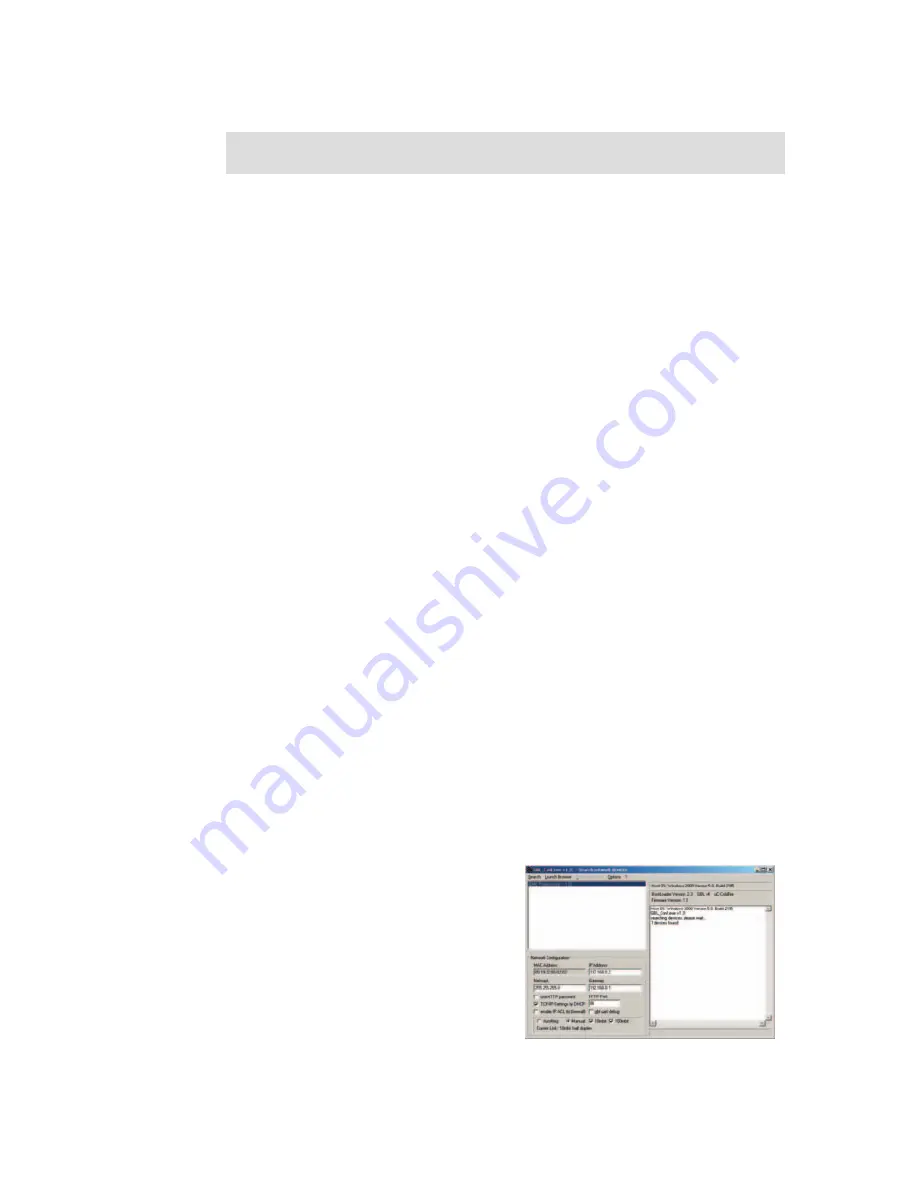
EMC Professional NET
24
25
EMC Professional NET
5 Configuration
5.1 Automatic configuration by DHCP
After power-on
EMC Prof NET (19”)
looks for a DHCP server
and requests an available IP address (for deactivation of that
feature see 5.2).
Please check the IP address allocated to
EMC Prof NET (19”)
in the DHCP server settings to make sure that the same address
is used at every reboot.
5.2 Network configuration by
GBL_Conf.exe
For changing the network properties manually, the program
GBL_Conf.exe
is required. This tool is available for free on our
website
www.gude.info
.
Furthermore
GBL_Conf.exe
enables you to install firmware up-
dates and to reset
EMC Prof NET (19”)
to its factory settings
(
see 5.2)
.
Activate bootloader mode of
EMC Prof NET (19”)
and run
GBL_Conf.exe
(
see 5.1
). The program will look automatically for
connected devices and will display their network configuration.
If the displayed IP address accords with the factory settings
(192.168.0.2), there is either no DHCP server available in the
network or no free IP address could be allocated.
Enter a free IP address and the according netmask in the entry
mask, then save these changes by clicking on
Program Device
SaveConfig
.
Restart
EMC Prof NET (19”)
by
switching it off and on again, so
that the changes will take effect.
Now click on
Search
in order to
have the new network configu-
ration displayed.
Figure 16 Gbl_Conf.exe




























