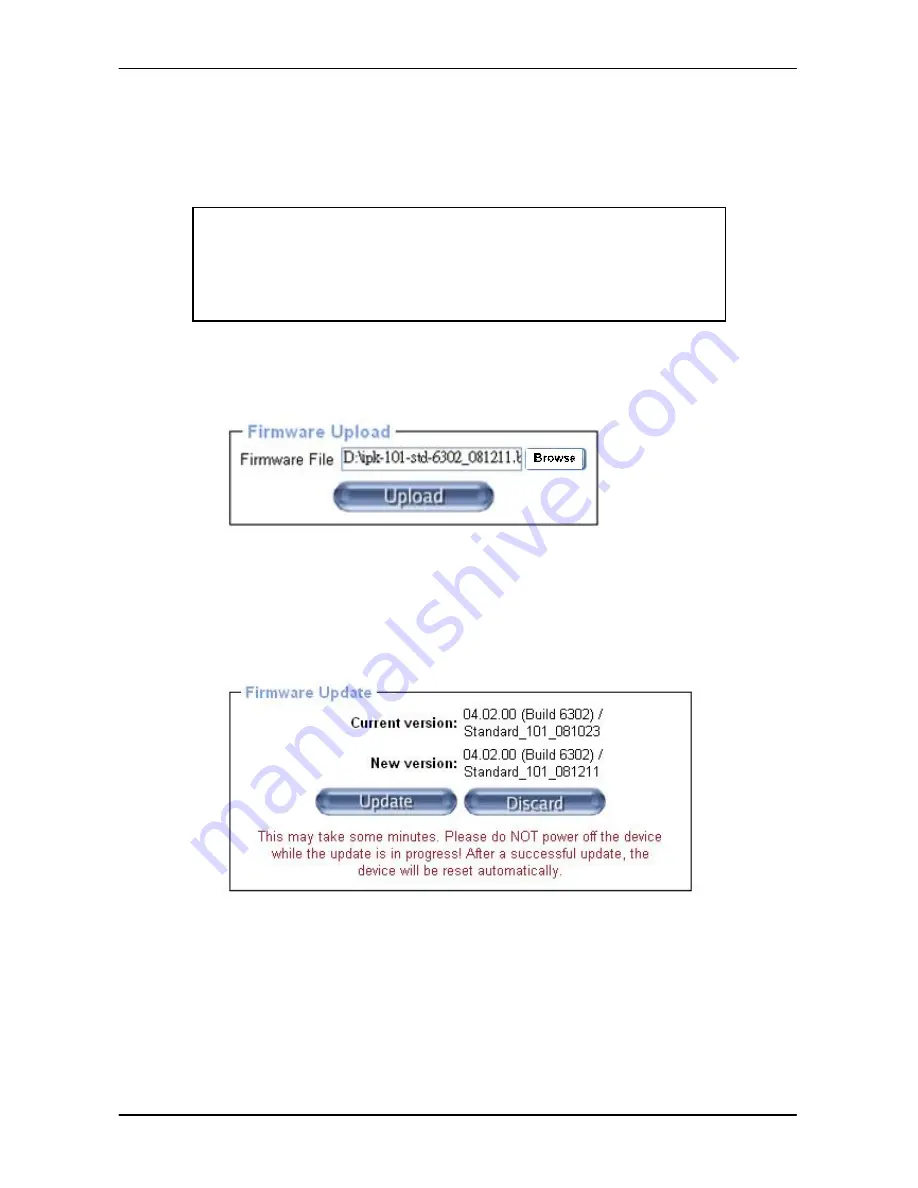
KVM over IP
The IP-KVM will automatically initiate a self-reboot upon completion of upgrade process to make
newly upgraded firmware effective. At the end of countdown counter expires, the browser will
redirect user to the login homepage. Users shall refer to
Maintenance > Device Information
page
to check the firmware version and confirm the operation.
Warning !!!
IP-KVM
will verify firmware checksum before proceed upgrade procedure. The
mechanism help to prevent false firmware file to damage
IP-KVM
. It is crucial to
keep a steady power supply during the procedure otherwise the power-off event
may damage the permanent storage and disable
IP-KVM
.
Updating the firmware is a three-stage process:
1.
Upload the new firmware file onto the IP-KVM unit.
In order to do that you need to select the file on your local system using the button “
Browse
”
of the Upload Firmware panel. Click
Upload
. Once the firmware file has been uploaded, it is
checked whether it is a valid firmware file and whether there were any transmission errors. In
case of any error the Upload Firmware function will be aborted.
2.
If everything went well, you see the Update Firmware panel.
The panel shows you the version number of the currently running firmware and the version
number of the uploaded firmware. Pressing
Update
will store the new version and substitute
the old one completely.
3.
After the firmware updated successfully, the device will be rebooted and redirected to the login
web page automatically.
111 / 132
Содержание IPK-101
Страница 1: ...KVM over IP IPK 101 Dongle User Manual V1 2 2009 10 19 ...
Страница 13: ...KVM over IP Figure 2 5 Cable Connections stand alone PS 2 13 132 ...
Страница 14: ...KVM over IP Figure 2 6 Cable Connections stand alone USB 14 132 ...
Страница 17: ...KVM over IP Figure 2 8 Cable Connections with a Multi port KVM Switch 17 132 ...
Страница 23: ...KVM over IP Click on Install to start the installation 23 132 ...
Страница 24: ...KVM over IP 24 132 ...
Страница 57: ...KVM over IP Make sure Wake on Magic packet is Enable 57 132 ...
Страница 80: ...KVM over IP Figure 5 14 User Console Setting 80 132 ...
Страница 94: ...KVM over IP Figure 5 22 IP Filter Settings 94 132 ...
Страница 112: ...KVM over IP Check out the device information to see the updated firmware is running 112 132 ...
Страница 115: ...KVM over IP 4 The following window displays if reverting to factory default is complete 115 132 ...
Страница 127: ...KVM over IP E Pin outs of RJ45 DB9F Cable 127 132 ...






























