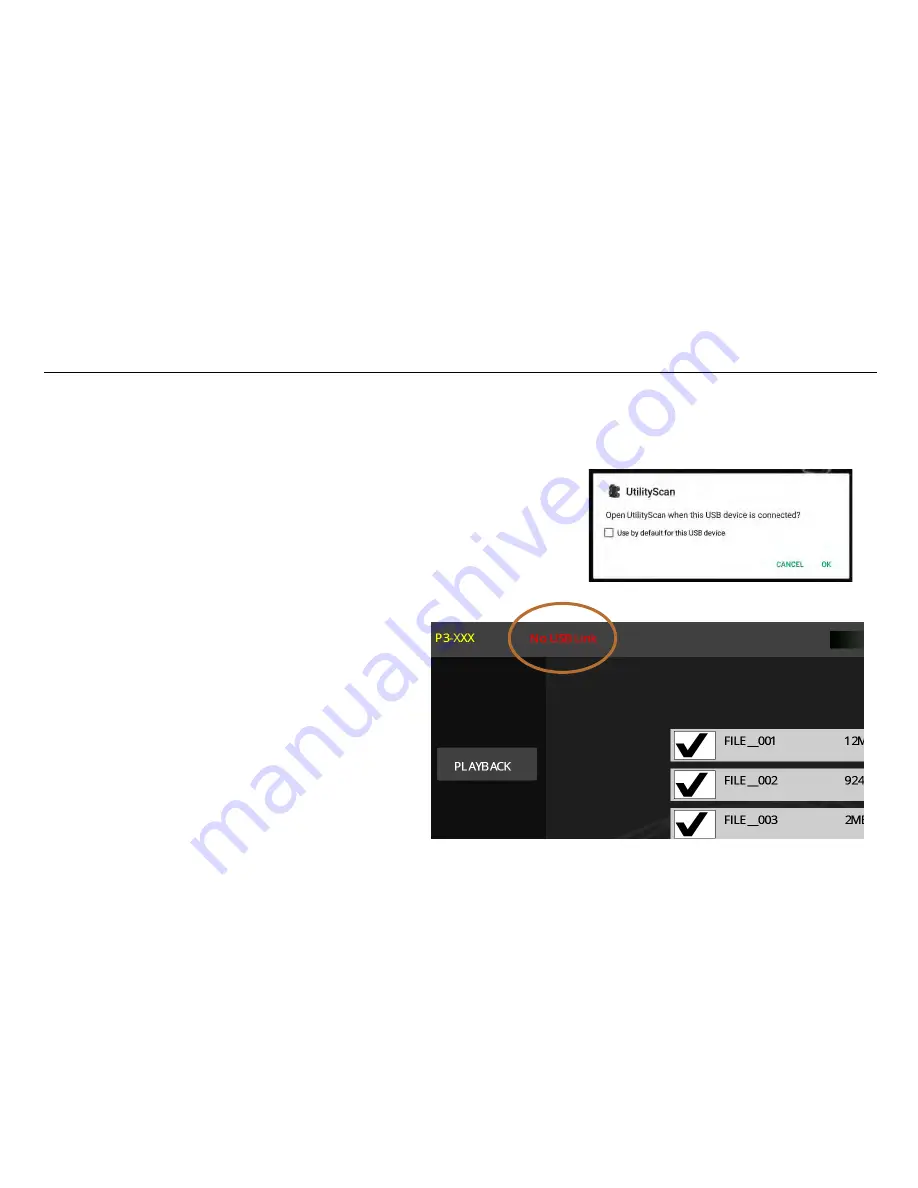
UtilityScan Quick Start Guide
Page 39
Note:
While most USB drives will work fine with the Android tablets, there may be certain brands/models which are
formatted differently and thus may not function properly with the Android operating system. USB drives of 32 GB or less
are more reliable than very large drives.
There are two checks performed on the drive.
Check #1:
When the drive is inserted, the pop up shown at the right will
appear. This indicates that the Android OS has detected the drive and has
triggered the UtilityScan app. If the drive had been used previously, the app
may automatically open. If there is no response from the Android OS than the
drive likely cannot be read. You should try another USB drive.
Check # 2:
Assuming the USB drive can be read by
the Android OS, the next check happens when you
transfer data. After selecting the files and tapping
copy, look at the top bar for the “No USB Link”
message. This indicates that Android OS cannot
communicate with the USB to write data. You should
try another USB drive.
Содержание UtilityScan
Страница 1: ...UtilityScan Quick Start Guide MN71 292 Rev C ...
Страница 4: ......
Страница 6: ......
Страница 10: ...UtilityScan Quick Start Guide Page 4 UtilityScan Transport Configurations ...
Страница 53: ...Notes ...
Страница 54: ......
Страница 55: ......
Страница 56: ......


























