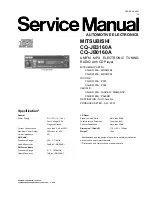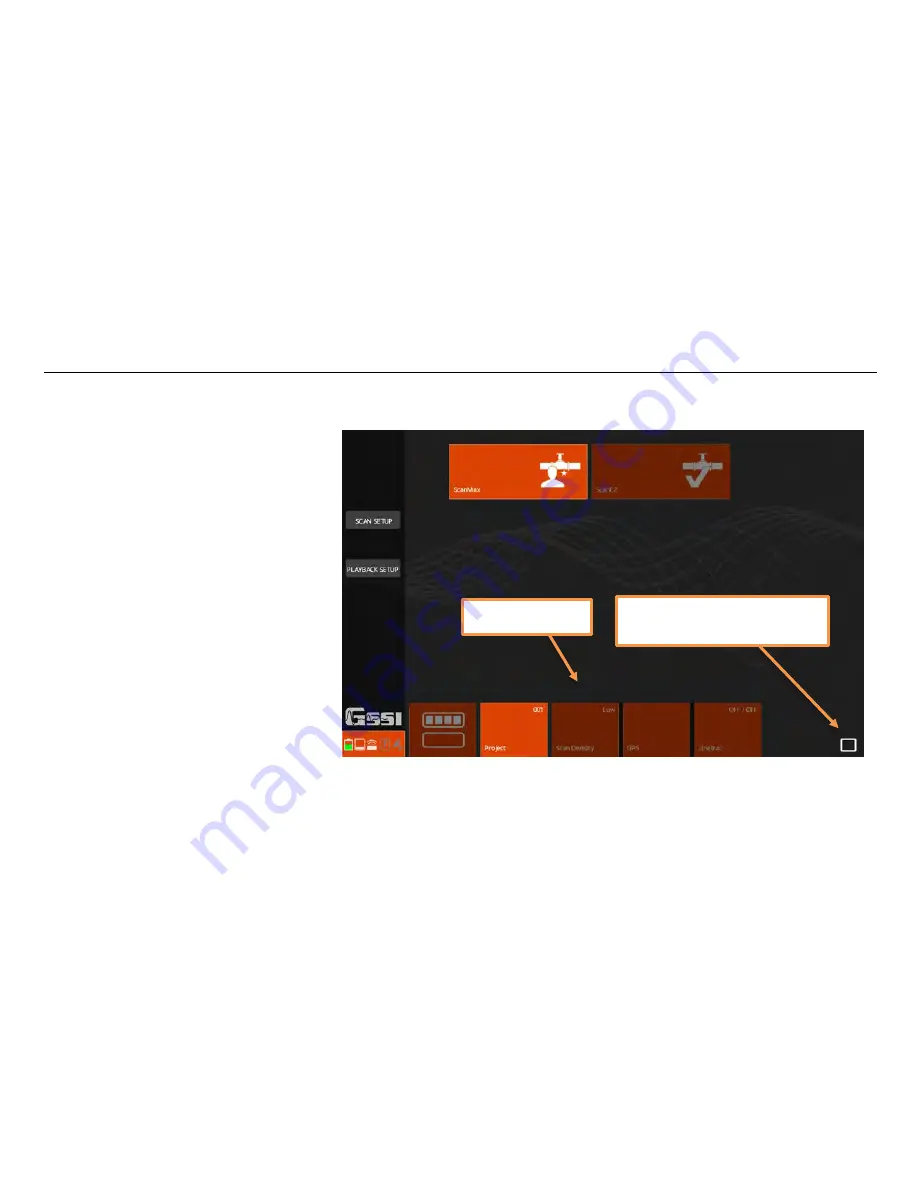
UtilityScan Quick Start Guide
Page 16
Section 3: Using the ScanMax Application
ScanMax is the full-featured application
on the UtilityScan. After a job or two,
you will likely move quickly from
ScanEz to the ScanMax application to
take advantage of the wider variety of
available features. ScanMax includes a
wider variety of tools to help you
respond to more complex job situations.
Let’s begin by describing the ScanMax
app setup screen and the options
available in both levels of the Menu
Carousel.
Primary Menu
For the primary level of the
Menu Carousel (shown) you have:
•
Project:
Think of these as separate folders in the tablet’s memory. Different projects can be used to keep separate the
files from different jobs. You can toggle through six project slots. Data collected within each project is only viewable
when that project is selected.
Menu Carousel
Exit the UtilityScan app and
return to the tablet desktop
Содержание UtilityScan
Страница 1: ...UtilityScan Quick Start Guide MN71 292 Rev C ...
Страница 4: ......
Страница 6: ......
Страница 10: ...UtilityScan Quick Start Guide Page 4 UtilityScan Transport Configurations ...
Страница 53: ...Notes ...
Страница 54: ......
Страница 55: ......
Страница 56: ......