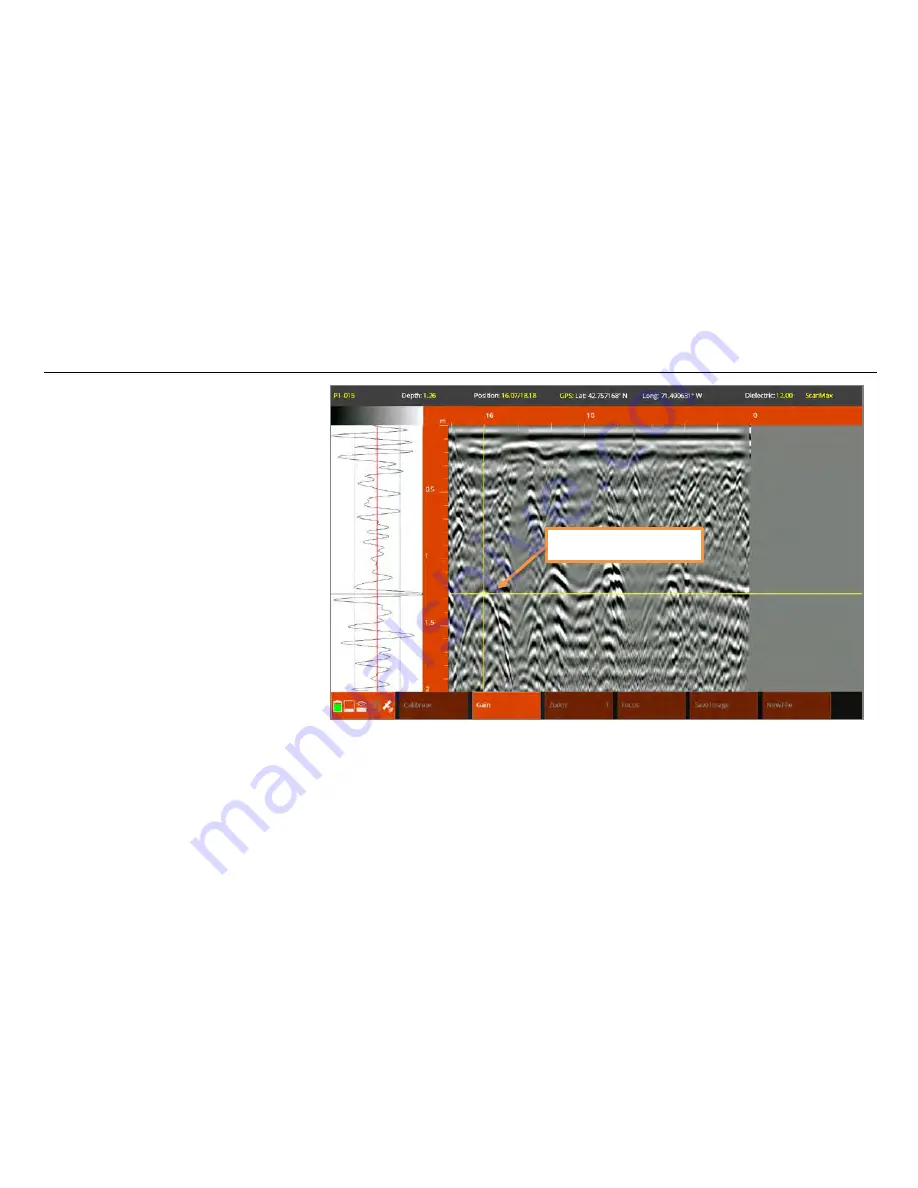
UtilityScan Quick Start Guide
Page 24
8
You may also assign a target type
in the data. Once you have stopped
with the backup cursor over the
center of the hyperbola, use your
finger or a stylus to move the
horizontal crosshair to the target’s
location along the depth scale. Use
the O-scope to match the horizontal
crosshair to the center of the first,
largest peak (negative or positive)
as shown in the image on the right.
9
Tap Mark from the bottom
carousel. This will bring up a
window with colors conforming to
the APWA uniform color code for
markouts. Tap the desired color
chip to place a dot of that color on
the target.
10
Once you are finished, tap Close File to return to the app setup screen or New File to begin collecting a new file with
the same parameters.
Horizontal Crosshair
Содержание UtilityScan
Страница 1: ...UtilityScan Quick Start Guide MN71 292 Rev C ...
Страница 4: ......
Страница 6: ......
Страница 10: ...UtilityScan Quick Start Guide Page 4 UtilityScan Transport Configurations ...
Страница 53: ...Notes ...
Страница 54: ......
Страница 55: ......
Страница 56: ......






























