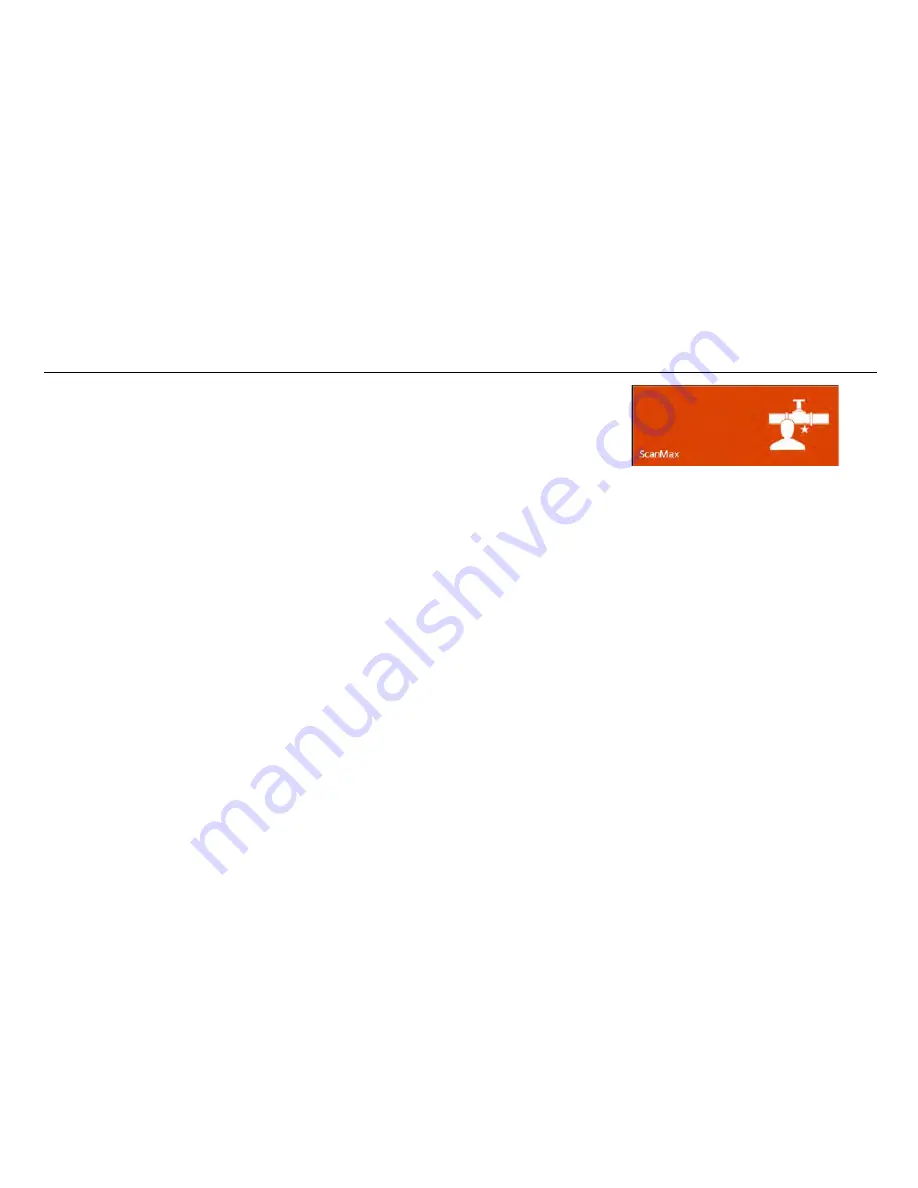
UtilityScan Quick Start Guide
Page 20
Collecting Data and Marking Targets with ScanMax
It is always easier when locating to proceed from the “known” to the “unknown.”
With that in mind, spend some time walking over your survey area before turning on
your UtilityScan. Note the presence of any surface feature which could indicate the
location of buried utilities. Are there manhole covers, power poles, valve caps, fire hydrants, old markouts, etc.?
Try to begin your survey at one of these features. In the instance of a manhole cover, move sufficiently far from it
to avoid imaging the concrete catch basin or box and move the UtilityScan in straight lines in a box pattern on all
four sides. Note the presence of any hyperbolas which could represent a pipe.
GPR will best image pipes when you cross those pipes at a 90-degree angle. Your survey lines should always be
positioned to cross the target you are tracking at a 90-degree angle.
Collecting Data
1
Follow the steps on page 3 to boot up, open the UtilityScan app, and select your antenna.
2
Tap ScanMax to ensure you are in the correct Collection Mode.
3
Select your desired Scan Density, Project Number, Units, GPS and LineTrac settings from the carousel bar at the
bottom. See page 24 for LineTrac information. Once those are set, tap Scan Setup from the left sidebar.
4
Select your desired Depth penetration, Dielectric, Color Table, Focus, and Band Filter settings from the carousel bar
at the bottom. Once those are set, tap Collect from the left sidebar. The image will change to the collection screen
below. The example below has A+B scan active.
Содержание UtilityScan
Страница 1: ...UtilityScan Quick Start Guide MN71 292 Rev C ...
Страница 4: ......
Страница 6: ......
Страница 10: ...UtilityScan Quick Start Guide Page 4 UtilityScan Transport Configurations ...
Страница 53: ...Notes ...
Страница 54: ......
Страница 55: ......
Страница 56: ......






























