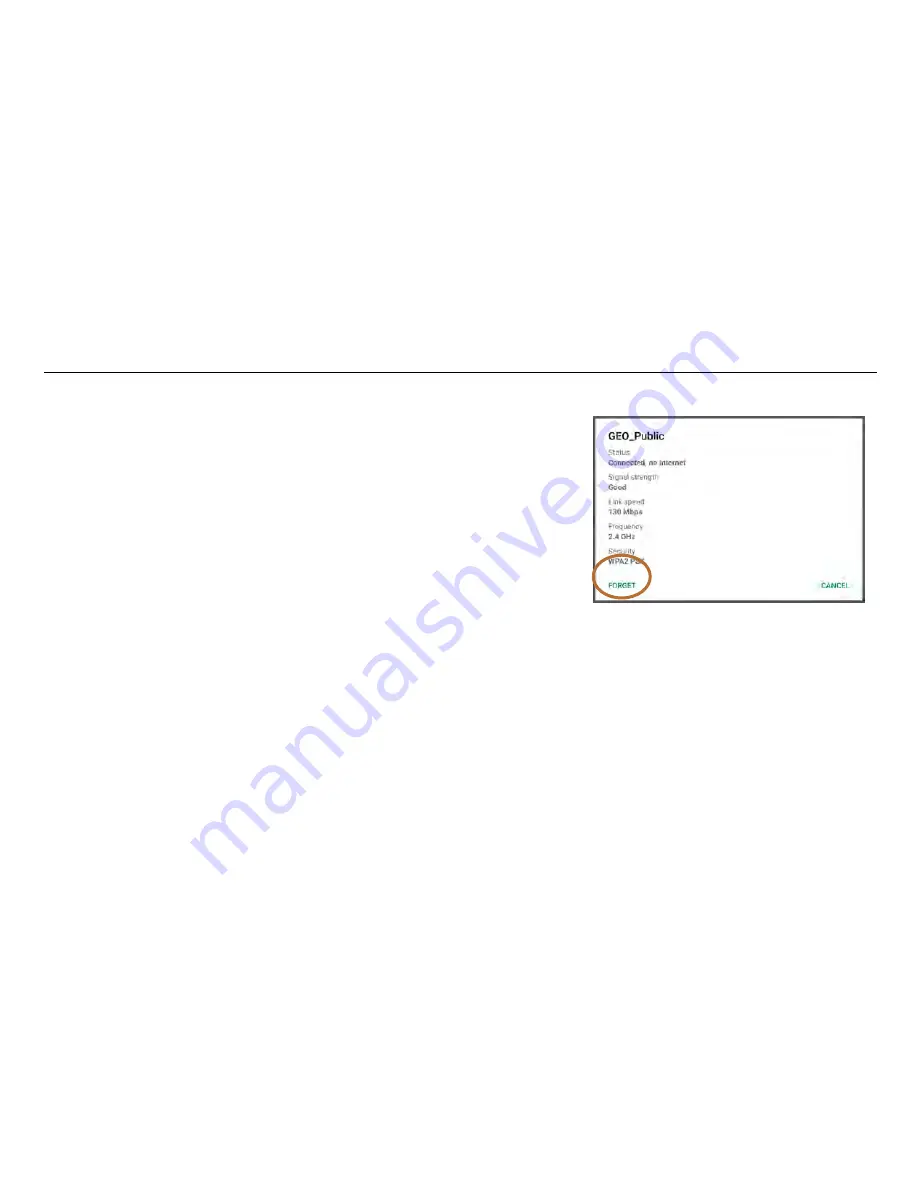
UtilityScan Quick Start Guide
Page 9
Note:
You will need to manually disconnect from any non-UtilityScan connections before connecting to the antenna.
You will need to do this even if the network you had connected to is off or out
of range. Follow these steps to do so:
1
From the Android tablet desktop, tap Settings.
2
Tap Wi-Fi from the Wireless & Networks section at the top. You will see a
list of available networks. Tap the one to which you want to disconnect.
A box with the network information will pop up.
3
Tap Forget. You can now connect to the UtilityScan antenna normally.
Содержание UtilityScan
Страница 1: ...UtilityScan Quick Start Guide MN71 292 Rev C ...
Страница 4: ......
Страница 6: ......
Страница 10: ...UtilityScan Quick Start Guide Page 4 UtilityScan Transport Configurations ...
Страница 53: ...Notes ...
Страница 54: ......
Страница 55: ......
Страница 56: ......






























